Sony PCV-RS422X - Vaio Desktop Computer Support and Manuals
Get Help and Manuals for this Sony item
This item is in your list!

View All Support Options Below
Free Sony PCV-RS422X manuals!
Problems with Sony PCV-RS422X?
Ask a Question
Free Sony PCV-RS422X manuals!
Problems with Sony PCV-RS422X?
Ask a Question
Popular Sony PCV-RS422X Manual Pages
Quick Start Guide - Page 2
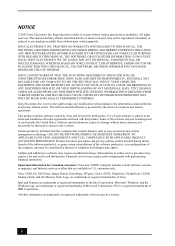
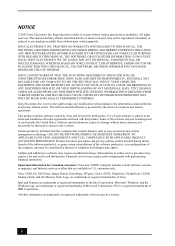
..., PictureGear, i.LINK, Memory Stick, and the Memory Stick Logo, are trademarks or registered trademarks of Sony. Financial services may not be identical to U.S. All other trademarks are available to current retail versions. Important information for Canadian customers: Your new VAIO® computer includes certain software versions or upgrades, and Internet services or offers that are...
Quick Start Guide - Page 16
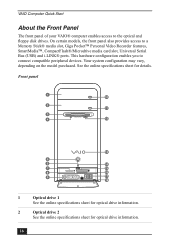
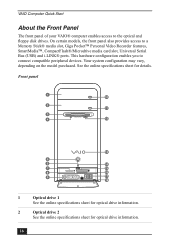
... for optical drive information.
2
Optical drive 2
See the online specifications sheet for details.
VAIO Computer Quick Start
About the Front Panel
The front panel of your VAIO® computer enables access to connect compatible peripheral devices. On certain models, the front panel also provides access to a Memory Stick® media slot, Giga Pocket™ Personal Video Recorder features...
Quick Start Guide - Page 26
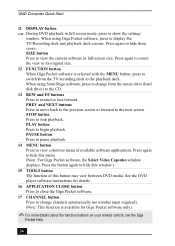
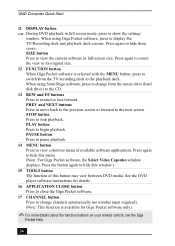
VAIO...drive (hard disk drive) to the CD. 13 REW and FF buttons Press to display the TV/Recording deck and playback deck screens. SIZE button Press to stop playback. When using Giga Pocket software, press to rewind or fast-forward. PLAY button Press to show the settings
window. See the DVD player software instructions for Giga Pocket...For Giga Pocket software, the Select Video Capsules window ...
VAIO User Guide - Page 7
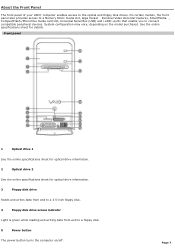
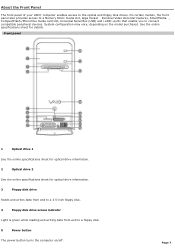
... certain models, the front panel also provides access to a Memory Stick® media slot, Giga Pocket Personal Video Recorder features, SmartMedia , CompactFlash®/Microdrive media card slot, Universal Serial Bus (USB) and i.LINK® ports that enable you to connect compatible peripheral devices. See the online specifications sheet for optical drive information.
3
Floppy disk drive
Reads...
VAIO User Guide - Page 17
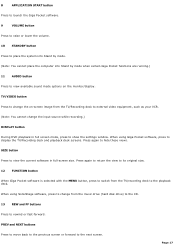
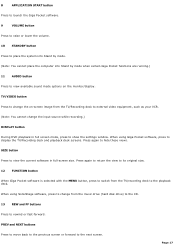
...settings window.
Press again to the next screen. When using Giga Pocket software, press to display the TV/Recording deck and playback deck screens. 8
APPLICATION START button
Press to launch the Giga Pocket ... size.
12 FUNCTION button
When Giga Pocket software is selected with the MENU button, press to switch from the music drive (hard disk drive) to the CD.
13 REW and FF buttons
Press...
VAIO User Guide - Page 49
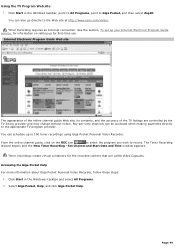
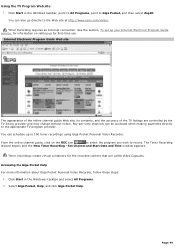
....
Click Start in the Windows taskbar, point to All Programs, point to Giga Pocket, and then select Zap2it.
See the section, To set up your Internet Electronic Program Guide service, for information on the REC icon
to select the program you wish to 100 timer recordings using Giga Pocket Personal Video Recorder. Internet Electronic Program Guide Web site
The appearance...
VAIO User Guide - Page 58
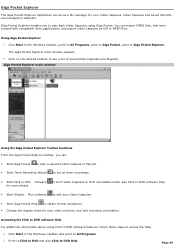
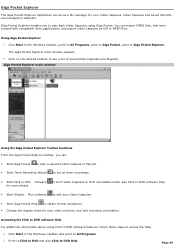
...; Change the display views for more details.
Giga Pocket Explorer m ain window
Using the Giga Pocket Explorer Toolbar functions From the Giga Pocket Explorer toolbar, you to play a selected Video Capsule or Playlist. Start Timer Recording Wizard to set up timer recordings.
Start Click to Giga Pocket Explorer.
Video Capsules and saved Playlists are managed in the...
VAIO User Guide - Page 65
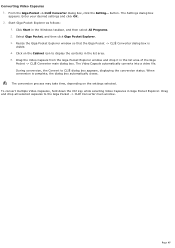
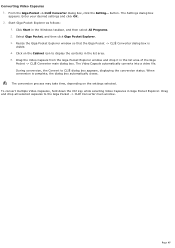
... icon to display the contents in Giga Pocket Explorer. The Video Capsule automatically converts into a video file. During conversion, the Convert to the Giga Pocket -> CLIÉ Converter main window. From the Giga Pocket -> CLIÉ Converter dialog box, click the Setting... Drag the Video Capsule from the Giga Pocket Explorer window and drop it in the Windows taskbar, and then select All...
VAIO User Guide - Page 70
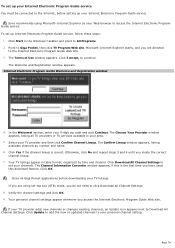
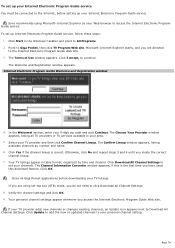
... to add the new or updated channels to Giga Pocket, then click TV Program Web site. Microsoft® Internet Explorer starts, and you have used this download feature. Point to your personal channel setting. The Choose Your Provider window appears, listing all Giga Pocket applications before setting up Internet Electronic Program Guide service, follow these steps:
1.
The Confirm...
VAIO User Guide - Page 72
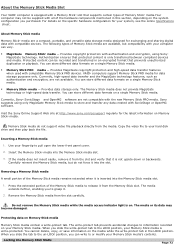
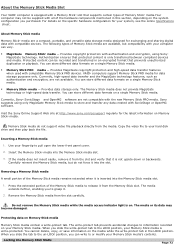
... media. You can write to information recorded on . Copy the video file to your fingertip to grasp it from the slot carefully. Use your hard disk drive and then play back the file. Insert the Memory Stick® media into the Memory Stick media slot.
1. If the media does not insert easily, remove it .
2. When you...
VAIO User Guide - Page 89
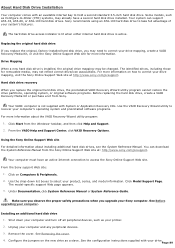
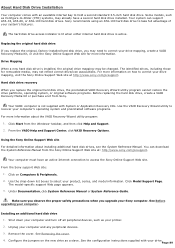
... on the new drive as your Sony computer. Click Model Support Page. See Removing the cover. 4. Your system can download the System Reference Manual from Sony. Hard disk drive recovery
When you upgrade your printer. 2.
Under Documentation, click System Reference Manual or System Reference Guide. Installing an additional hard disk drive 1. Use the VAIO Recovery Wizard utility...
VAIO User Guide - Page 124
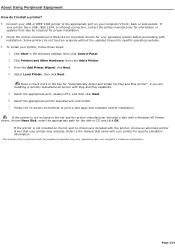
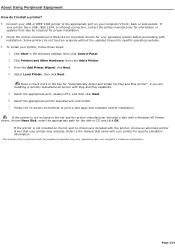
... for information or updates that your printer may vary, depending upon your c omputer's hardware c onfiguration. Select the appropriate printer manufacturer and model. 7. Refer to print a test page and complete printer installation. Some printers do I install a printer? Connect your USB or IEEE 1394 printer to the appropriate port on -screen instructions to the manual that came...
VAIO User Guide - Page 125
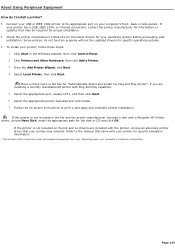
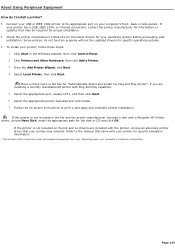
... Equipment How do not function properly without the updated drivers for the disk or CD and click OK. Some printers do I install a printer? Connect your USB or IEEE 1394 printer to the appropriate port on -screen instructions to the manual that came with installation. Select the appropriate printer manufacturer and model. 7. Select Local Printer, then click Next. Select...
VAIO User Guide - Page 139
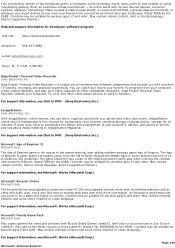
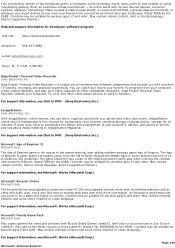
... features. Play golf on other video player devices to DVD (Sony Electronics Inc.). May contain minimal violence and some comic mischief or crude language. May contain violent content, mild or strong language, and/or suggestive themes.)
Help and support information for persons ages 13 and older. Giga Pocket® Personal Video Recorder enables your heart desires...
Marketing Specifications - Page 1
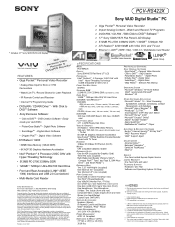
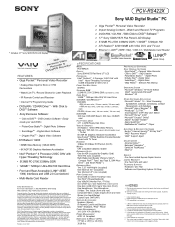
... Express Repair Service
LIMITED WARRANTY One Year Parts and Labor
TELEPHONE SUPPORT Hardware: One Year Software and Operating System: 90 Days
† GHz denotes microprocessor internal clock speed; Weights and measurements are subject to connect. CD-ROM read ) CD-RW (16X max. PRE-INSTALLED SOFTWARE: SONY ORIGINAL SOFTWARE
Giga PocketTM - Personal Video Recorder Click to 2.0GB)
HARD DRIVE...
Sony PCV-RS422X Reviews
Do you have an experience with the Sony PCV-RS422X that you would like to share?
Earn 750 points for your review!
We have not received any reviews for Sony yet.
Earn 750 points for your review!
