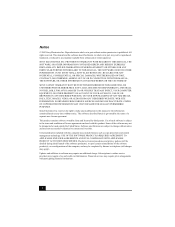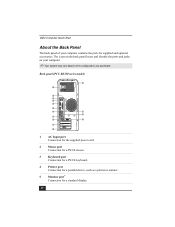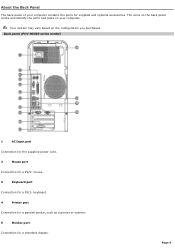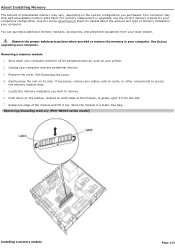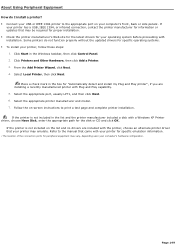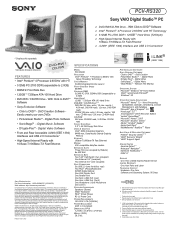Sony PCV-RS320 - Vaio Desktop Computer Support and Manuals
Get Help and Manuals for this Sony item

View All Support Options Below
Free Sony PCV-RS320 manuals!
Problems with Sony PCV-RS320?
Ask a Question
Free Sony PCV-RS320 manuals!
Problems with Sony PCV-RS320?
Ask a Question
Most Recent Sony PCV-RS320 Questions
How Do I Remove A Hard Drive From A Pcv Rs320 Computer
I need to remove the hard drive.
I need to remove the hard drive.
(Posted by gaddison43 11 years ago)
Sony PCV-RS320 Videos
Popular Sony PCV-RS320 Manual Pages
Sony PCV-RS320 Reviews
We have not received any reviews for Sony yet.