Sony PCV-RS320 Support Question
Find answers below for this question about Sony PCV-RS320 - Vaio Desktop Computer.Need a Sony PCV-RS320 manual? We have 4 online manuals for this item!
Question posted by gaddison43 on December 29th, 2012
How Do I Remove A Hard Drive From A Pcv Rs320 Computer
I need to remove the hard drive.
Current Answers
There are currently no answers that have been posted for this question.
Be the first to post an answer! Remember that you can earn up to 1,100 points for every answer you submit. The better the quality of your answer, the better chance it has to be accepted.
Be the first to post an answer! Remember that you can earn up to 1,100 points for every answer you submit. The better the quality of your answer, the better chance it has to be accepted.
Related Sony PCV-RS320 Manual Pages
PCV-RS Series Hard Disk Drive Replacement Instructions - Page 1
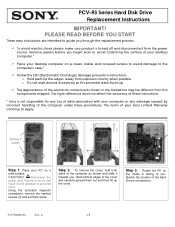
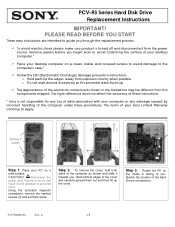
...avoid electric shock please make sure product is facing to you begin work to avoid scratching the surface of your desktop computer.*
9 Place your Sony Limited Warranty continue to apply. The terms of the Hard Drive's connections. Remove jewelry before you . P/N T99860136
Rev.
PCV-RS Series Hard Disk Drive Replacement Instructions
IMPORTANT! Remove 3 screws
2
2
1
1
Step 1. Step 2.
PCV-RS Series Hard Disk Drive Replacement Instructions - Page 2
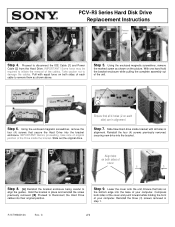
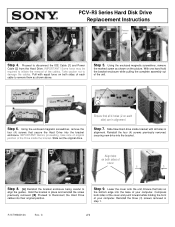
... bottom edge into the bracket enclosure. Slide New Hard drive inside the bracket.
PCV-RS Series Hard Disk Drive Replacement Instructions
Remove screw
[2]
[1]
Step 4. IMPORTANT! Using the enclosed magnetic screwdriver, remove
the marked screw as shown above. Step 6. Lower the cover onto the unit, Ensure that secure the Hard Drive into the base of
cover
2
1
1
Step 8. [A] Reinstall...
Quick Start Guide - Page 15
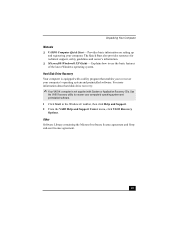
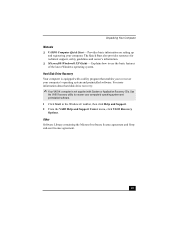
... - Explains how to recover your computer's operating system and preinstalled software. Hard Disk Drive Recovery Your computer is not supplied with a utility program that enables you to use the basic features of the latest Windows operating system. Unpacking Your Computer
Manuals ❑ VAIO® Computer Quick Start - Other Software Library containing the Microsoft...
Quick Start Guide - Page 19


... disk.
11
Power indicator (VAIO)
Light is blue when the computer is amber while reading and writing data.
13
Universal Serial Bus (USB 2.0) ports (2)
Connections for the drive tray to eject. ❑ Gently push the drive tray in Standby mode or turned off.
12
Hard disk drive and optical disc drive access indicator
Light is on...
Quick Start Guide - Page 20
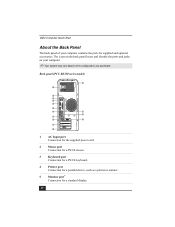
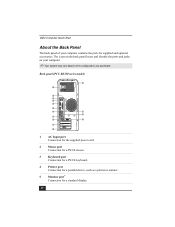
VAIO Computer Quick Start
About the Back Panel
The back panel of your computer.
✍ Your system may vary based on the configuration you purchased. Back panel (PCV-RS320 series model)
12 1
2 3 4 5
6
7
13
14 8
9 MONITOR
15
10 11
1
AC Input port
Connection for the supplied power cord.
2
Mouse port
Connection for a PS/2® mouse...
Quick Start Guide - Page 39


... replaces software. The Recovery Media Kit enables you to recover preinstalled software programs and the operating system on your computer to create a Recovery Media Kit. VAIO Recovery Options
The VAIO® Recovery Wizard enables you to reclaim hard drive space and return your computer.
Quick Start Guide - Page 43
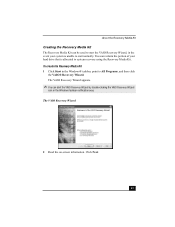
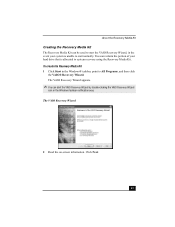
... Kit
Creating the Recovery Media Kit
The Recovery Media Kit can be used to start the VAIO Recovery Wizard, in the event your hard drive that is unable to start the VAIO Recovery Wizard by double-clicking the VAIO Recovery Wizard
icon in the Windows® taskbar, point to system recovery using the Recovery Media...
Quick Start Guide - Page 52


... software settings to enable file saving to drive C.
❑ Resizing your hard disk drive partitions can result in the loss of the VAIO® Recovery Wizard.
❑ Giga Pocket™ software requires a drive D in each wizard, and respond to operate. Your computer may restart. 11 When the optical drive ejects, remove the disc. Your computer may restart...
VAIO User Guide - Page 9
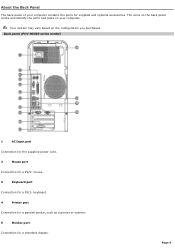
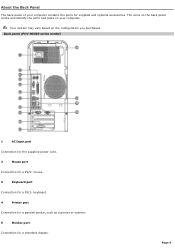
Back panel (PCV- Page 9
About the Back Panel
The back panel of your computer. Your system may vary based on your computer contains the ports for a standard display. RS320 series m odel)
1
AC Input port
Connection for the supplied power cord.
2
Mouse port
Connection for a PS/2® mouse.
3
Keyboard port
Connection for a PS/2®...
VAIO User Guide - Page 43


Click Save. Click Menu. 2.
Page 43 To save the DVD on your computer's hard drive Save your DVD project to your project in the File name field. 3. Select Save Project, type a name for your computer, so that you can edit its contents or create additional copies later.
1.
VAIO User Guide - Page 46


Download songs from many different sources. Audio CDs -
Transferring music files to your VAIO computer You can transfer music to your VAIO computer from the Internet to your
computer's hard drive, using a USB cable - T he Sonic Stage s oftware s upports only E M D s ervic es c ompatible with the devic e for details . For computers with a built-in Memory...
VAIO User Guide - Page 56


Using SonicStage Mastering Studio Software
SonicStage Mastering Studio software enables you to record songs1 from analog records or cassette tapes to save to your computer, you can burn the songs to CD-R or CD-RW discs, or create audio files in WAV format.
1 U nauthorized duplic ation of audio files is a violation of applic able laws .
Page 56 From your computer's hard drive.
VAIO User Guide - Page 67


... photos with these additional tools and features: Rotate - Organizing your digital photo collections You can organize and manage your imported pictures on your computer's hard drive or from the PictureGear Studio software's main window. To organize your pictures with the PhotoCollection feature
1. From the thumbnail view, click to select several pictures...
VAIO User Guide - Page 80


Using DVgate Plus Software
DVgate Plus software enables you to transfer video content from your DV device to your VAIO® computer.
DVgate Plus software's flow
Page 80 You can format your video into movies, and then save it on your computer's hard drive or record it back to your to your digital video camera.
VAIO User Guide - Page 88


... to work with DVgate software.
When you use of your VAIO® computer using an i.LINK cable. Irregularities that plays movies.
&#...Video that is not supported. You can be saved to the root directory of an NTFS formatted hard disk drive, after logging onto Windows XP operating system as a user with Fast User Switching, DVgate Plus ... XP Fast User Switching and Remote Desktop.
VAIO User Guide - Page 107


...system, such as an optical or hard disk drive, confirm their operating system compatibility and required...PCV-W series models only Your PCV-W series computer has two 4-pin i.LINK ports available to the documentation that a product contains an IEEE 1394 connection. A 6-pin i.LINK port can supply power (10V to 12V) to designate that came with a 6-pin connector.
About i.LINK Compatibility
Your VAIO...
VAIO User Guide - Page 117


Shut down any peripheral devices. 4. Remove the cover. Installing a lithium battery (PCV- Replace the battery only with the plus (+) side facing the battery holder tab. Install the new battery with a CR2032-type lithium battery.
RS320 series m odel)
. Replacing the lithium battery 1. See Removing the cover. 5. Unplug your printer. 3. Gently push the battery holder's...
VAIO User Guide - Page 120
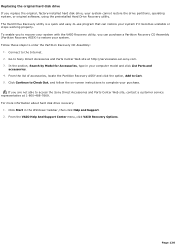
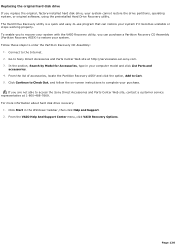
... ASSY and click the option, Add to order the Partition Recovery CD Assembly:
1.
From the VAIO Help And Support Center menu, click VAIO Recovery Options. For more information about hard disk drive recovery:
1. Follow these steps to Cart. 5. The Hard Drive Recovery utility is a quick and easy-to Sony Direct Accessores and Parts Center Web site...
VAIO User Guide - Page 122


... ing the driv e holder
8. Attaching the driv e screws
Your new hard disk drive is preinstalled in the Drive holder.
9. Unplug your printer. 2. See Removing the cover. 4. Secure the drive to the holes in your drive. 5. Detach the power and drive cables from the chassis by removing the drive holder screw. 7. Do not overtighten these screws when sPeacugrein1g22 Configure the...
Marketing Specifications - Page 1
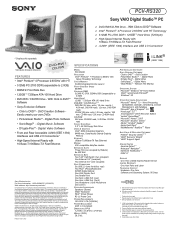
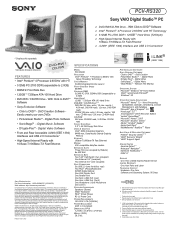
... shown on the Sony Desktop Computer are trademarks of ...PCV-RS320
PROCESSOR Intel® Pentium® 4 Processor 2.60GHz† with respect to the performance of non-Sony products you and may vary.
* Certain restrictions apply. ** Requires payment of additional fees or subscription for the recovery partition. 4 Limited duration trial subscription to Hard Drive capacity. Sony, i.LINK, VAIO...
Similar Questions
Is There Any Way To Replace The Hard Drive With A Ssd?
I would like to upgrade my VPCL21BFX only, because this computer has worked flawlessly. I see no rea...
I would like to upgrade my VPCL21BFX only, because this computer has worked flawlessly. I see no rea...
(Posted by jsphmatteucci 8 years ago)
How To Remove Hard Drive
i want to remove and destoy my harddrive from my obsolete PC
i want to remove and destoy my harddrive from my obsolete PC
(Posted by mikejneal 10 years ago)

