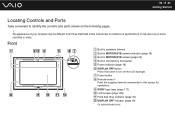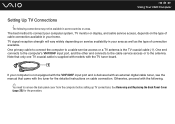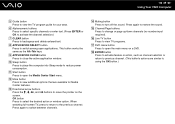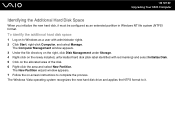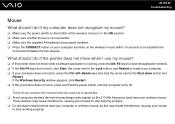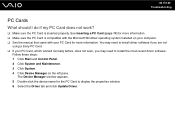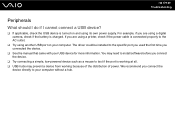Sony VGC-LT29U - VAIO LT Series HD PC/TV All-In-One Support and Manuals
Get Help and Manuals for this Sony item

View All Support Options Below
Free Sony VGC-LT29U manuals!
Problems with Sony VGC-LT29U?
Ask a Question
Free Sony VGC-LT29U manuals!
Problems with Sony VGC-LT29U?
Ask a Question
Most Recent Sony VGC-LT29U Questions
How Do I Setup Raid 1 On Vgc-a11l Ra828g?
I am having problems setting up RAID 1 on Sony VGC-A11L RA828G desktop computer. The RAID option doe...
I am having problems setting up RAID 1 on Sony VGC-A11L RA828G desktop computer. The RAID option doe...
(Posted by juztsteve 11 years ago)
Popular Sony VGC-LT29U Manual Pages
Sony VGC-LT29U Reviews
We have not received any reviews for Sony yet.