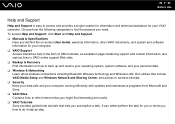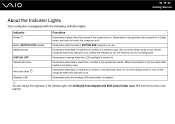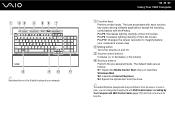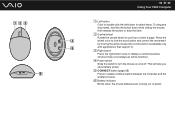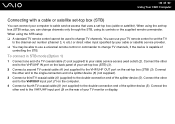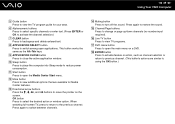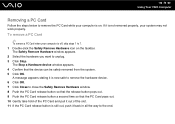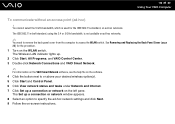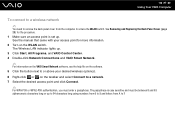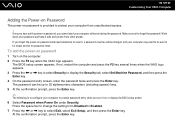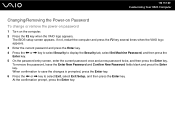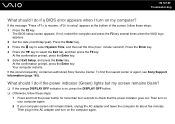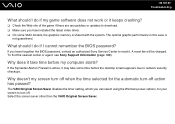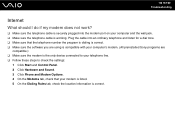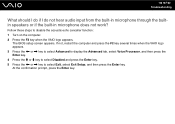Sony VGC-LT29U Support Question
Find answers below for this question about Sony VGC-LT29U - VAIO LT Series HD PC/TV All-In-One.Need a Sony VGC-LT29U manual? We have 1 online manual for this item!
Question posted by juztsteve on October 15th, 2012
How Do I Setup Raid 1 On Vgc-a11l Ra828g?
I am having problems setting up RAID 1 on Sony VGC-A11L RA828G desktop computer. The RAID option does not show in BIOS setup Advanced tab. Thanks in advance for any help on this issue.
Current Answers
Related Sony VGC-LT29U Manual Pages
Similar Questions
Dear Sir, I Am Looking For Processor Fan For Sony Vaio All In One Pc Model No
Dear sir,I am looking for processor fan for sony vaio all in one pc model no. VGC-LS35E Processar fa...
Dear sir,I am looking for processor fan for sony vaio all in one pc model no. VGC-LS35E Processar fa...
(Posted by wajeedbasha 7 years ago)
Video Card Does Not Work In A Sony Vaio Vgc-lt35e.could Be Replaced ?
video card doesn't work in a sony vaio vgc-lt35e could it be replaced?
video card doesn't work in a sony vaio vgc-lt35e could it be replaced?
(Posted by khalidhawa 11 years ago)
Sony Vgc-lt25e With Digital Cable
Comcast has upgraded service to Digitsl TV capability and now my VGC-LT25E VAIO LT Series PV/TV does...
Comcast has upgraded service to Digitsl TV capability and now my VGC-LT25E VAIO LT Series PV/TV does...
(Posted by barharbor51 11 years ago)
How To Connect A Printer To Vgc-lv140j Pc/tv
(Posted by rktfun 12 years ago)