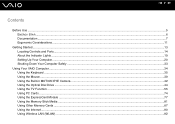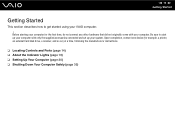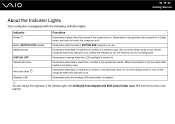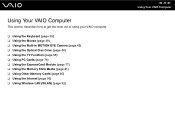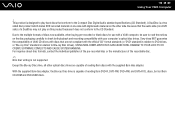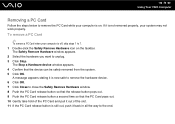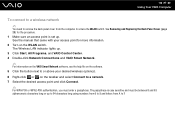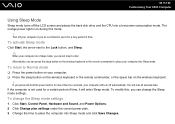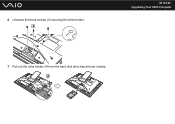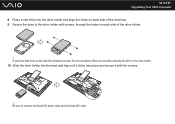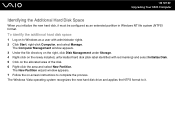Sony VGC-LT29U Support Question
Find answers below for this question about Sony VGC-LT29U - VAIO LT Series HD PC/TV All-In-One.Need a Sony VGC-LT29U manual? We have 1 online manual for this item!
Question posted by anusaikutada9 on May 2nd, 2011
Hard Drive
how to remove hard drive sony vgc-lt25e
Current Answers
Related Sony VGC-LT29U Manual Pages
Similar Questions
Dear Sir, I Am Looking For Processor Fan For Sony Vaio All In One Pc Model No
Dear sir,I am looking for processor fan for sony vaio all in one pc model no. VGC-LS35E Processar fa...
Dear sir,I am looking for processor fan for sony vaio all in one pc model no. VGC-LS35E Processar fa...
(Posted by wajeedbasha 7 years ago)
How To Change Hdd On Sony Vaio Vgc-lt25e
(Posted by Badantez 9 years ago)
Vgc-lt25e How To Connect To Tv
(Posted by JAFEebusho 9 years ago)
Where Can Download Viao Zone And Sony Media Platform Original Software For Pc-tv
Where can download VIAO ZONE and SONY Media Platform original software for all -in-one PC-TV?
Where can download VIAO ZONE and SONY Media Platform original software for all -in-one PC-TV?
(Posted by landy9920 11 years ago)
How To Connect A Printer To Vgc-lv140j Pc/tv
(Posted by rktfun 12 years ago)