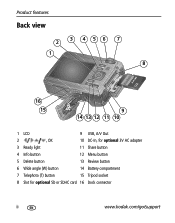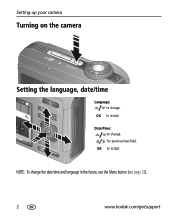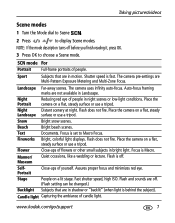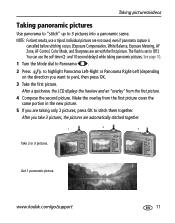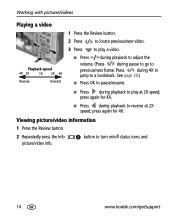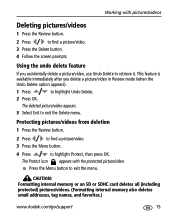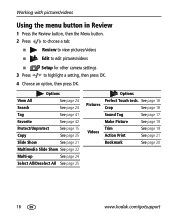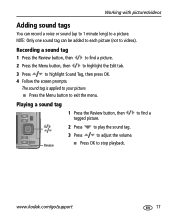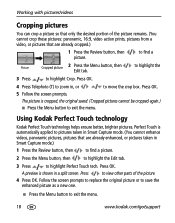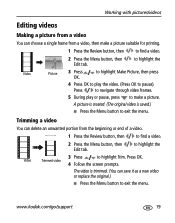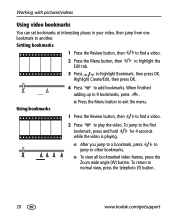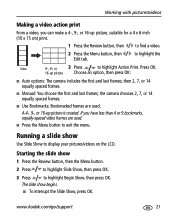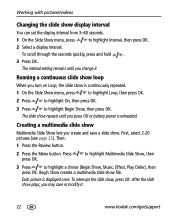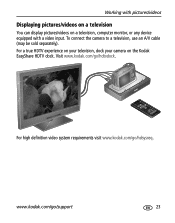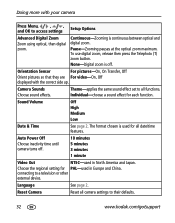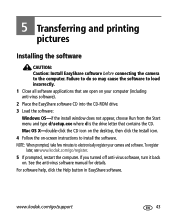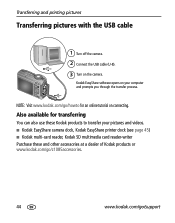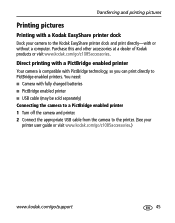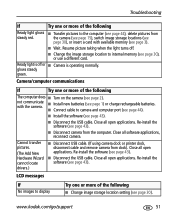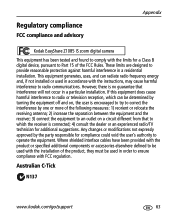Kodak Z1085IS Support Question
Find answers below for this question about Kodak Z1085IS - EASYSHARE Digital Camera.Need a Kodak Z1085IS manual? We have 1 online manual for this item!
Question posted by jindy60 on November 3rd, 2013
My Esp 7 Will Not Connect To My Att Uverse Router. It Connected Ok Before
The person who posted this question about this Kodak product did not include a detailed explanation. Please use the "Request More Information" button to the right if more details would help you to answer this question.
Current Answers
Related Kodak Z1085IS Manual Pages
Similar Questions
Can I Get Connection Set Up From Camera To A Tv To View Photos?
(Posted by adarianfairley 9 years ago)
Kodak Esp C310 Wont Connect To Wifi
(Posted by hahblan 10 years ago)
Charging
light flashing when connected for charging but camera doesnt seem to be responsing as zoom lens is s...
light flashing when connected for charging but camera doesnt seem to be responsing as zoom lens is s...
(Posted by wainwrightjudith 11 years ago)
Can I Connect Ac Adaptor 3v Without Remove The Battery
MY BATTERY VERY FAST WEAK DURING TAKING A PICTURE, SO TO PREVENT POWER INTTERUPPED I JUST CONNECT A...
MY BATTERY VERY FAST WEAK DURING TAKING A PICTURE, SO TO PREVENT POWER INTTERUPPED I JUST CONNECT A...
(Posted by ramli29 12 years ago)