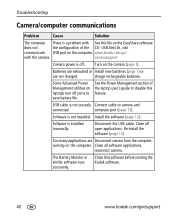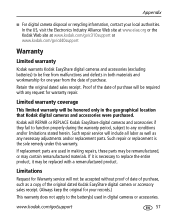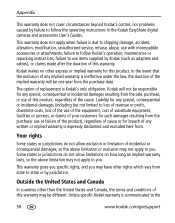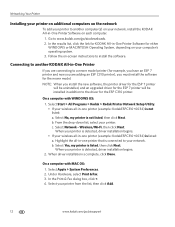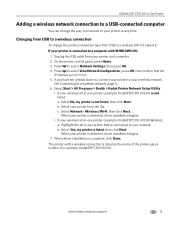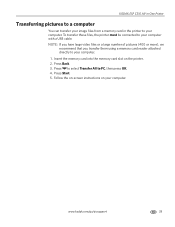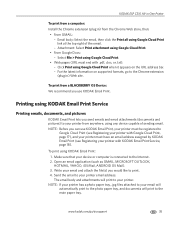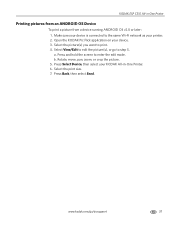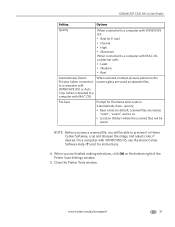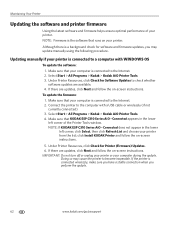Kodak C310 Support Question
Find answers below for this question about Kodak C310 - EASYSHARE Digital Camera.Need a Kodak C310 manual? We have 2 online manuals for this item!
Question posted by kkohVer on July 5th, 2014
Esp C310 Wont Stay Connected
The person who posted this question about this Kodak product did not include a detailed explanation. Please use the "Request More Information" button to the right if more details would help you to answer this question.
Current Answers
Related Kodak C310 Manual Pages
Similar Questions
Kodak Easyshare V1253 Camera Clock Reset
Kodak EasyShare V1253 camera date and time reset when battery removed. Why?Here is the accurate answ...
Kodak EasyShare V1253 camera date and time reset when battery removed. Why?Here is the accurate answ...
(Posted by dbarcon 5 years ago)
My Kodak Esp C310 Printer Wont Turn On
(Posted by Kripeg 9 years ago)
Kodak Esp C310 Wont Connect To Wifi
(Posted by hahblan 10 years ago)
My Kodak Esp C310 Printer Wont Shut Down
(Posted by Ldtaed230 10 years ago)
Wont Stay On
Hi, my camara wont stay on , its an Easyshare C913,I have changed the batteries,it turns on then tur...
Hi, my camara wont stay on , its an Easyshare C913,I have changed the batteries,it turns on then tur...
(Posted by cssunnydays52 11 years ago)