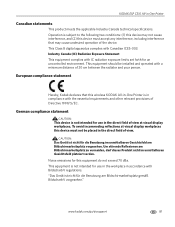Kodak C310 Support Question
Find answers below for this question about Kodak C310 - EASYSHARE Digital Camera.Need a Kodak C310 manual? We have 2 online manuals for this item!
Question posted by Ldtaed230 on December 14th, 2013
My Kodak Esp C310 Printer Wont Shut Down
The person who posted this question about this Kodak product did not include a detailed explanation. Please use the "Request More Information" button to the right if more details would help you to answer this question.
Current Answers
There are currently no answers that have been posted for this question.
Be the first to post an answer! Remember that you can earn up to 1,100 points for every answer you submit. The better the quality of your answer, the better chance it has to be accepted.
Be the first to post an answer! Remember that you can earn up to 1,100 points for every answer you submit. The better the quality of your answer, the better chance it has to be accepted.
Related Kodak C310 Manual Pages
Extended User Guide - Page 9


... with your desktop. Select the item(s) you can use Home Center Software to: • scan • configure your computer is installed with MAC OS). 3. KODAK ESP C310 All-in -One Printer Software, unless you can use Home Center Software to:
• browse, crop, enhance, and edit pictures • print and scan • configure your...
Extended User Guide - Page 11


... XP OS 1. For computers with WINDOWS VISTA OS 1.
KODAK ESP C310 All-in-One Printer
Setting your printer as the default printer
If you have more than one printer and your all-in -one printer is not the default printer, you connect your printer with a USB cable and
with a plus and four digits (+XXXX) indicates a wireless connection. For computers with MAC...
Extended User Guide - Page 13


...the confirmation message appears, press OK. Press to enter your network, then press OK. www.kodak.com/go/aiosupport
7 If you don't see your network in the list, or if you...the letters and numbers, using the correct uppercase and lowercase letters. KODAK ESP C310 All-in-One Printer
The Wi-Fi connectivity LED blinks as the printer searches for Wireless Networks, then press OK. For example:
If ...
Extended User Guide - Page 15


... more information. Press to press or select the WPS button.
In your computer's operating system.
Follow the on-screen instructions to www.kodak.com/go /aiosupport
9 KODAK ESP C310 All-in -One Printer Software:
a. If necessary, consult your Internet service provider or router device manufacturer's documentation for your wireless router. a. a. In the results list, click...
Extended User Guide - Page 17


...network configuration: 1. Press to select Network Settings, then press OK. 3. KODAK ESP C310 All-in-One Printer
Viewing the network configuration
To view the network configuration and verify that you ..., then press OK. The wireless or Ethernet network settings appear on the LCD, including: • Printer Hostname • Connection • Speed • IP Address • IP Address Type • ...
Extended User Guide - Page 19
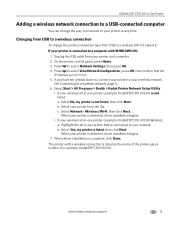
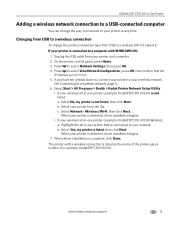
... listed: a. Wireless/Wi-Fi, then click Next.
When driver installation is listed, then click Next. KODAK ESP C310 All-in-One Printer
Adding a wireless network connection to a USB-connected computer
You can change the printer connection type from your printer from the list.
Changing from USB to a wireless connection
To change the way you have not...
Extended User Guide - Page 23


..., then click Cloud Printing Setup. - Return to enable this feature.
1. To register your printer with KODAK Email Print Service, and get an email address for Google Cloud Print. KODAK ESP C310 All-in-One Printer
Setting up Cloud Printing
Registering your printer with KODAK Email Print Service, page 18. 9. Make sure your Google account and close the Online...
Extended User Guide - Page 27
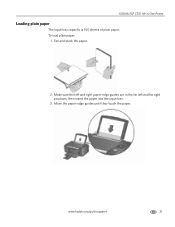
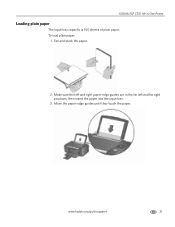
www.kodak.com/go/aiosupport
21 Move the paper-edge guides until they touch the paper. Make sure the left and far right positions, then insert the paper into the input tray.
3. KODAK ESP C310 All-in the far left and right paper-edge guides are in -One Printer
Loading plain paper
The input tray capacity is 100 sheets of plain paper.
To load plain paper:
1. Fan and stack the paper.
2.
Extended User Guide - Page 29
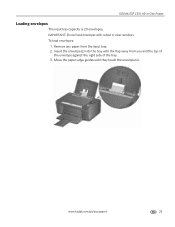
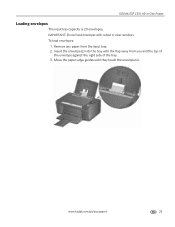
... away from the input tray. 2. Remove any paper from you and the top of
the envelope against the right side of the tray. 3. KODAK ESP C310 All-in-One Printer
Loading envelopes
The input tray capacity is 20 envelopes. www.kodak.com/go/aiosupport
23 Move the paper-edge guides until they touch the envelope(s).
Extended User Guide - Page 30


... any size paper that KODAK ESP C310 Series AiO (or for a
wireless connection, KodakESPC310+XXXX, where XXXX is a number) is on the printer.
24
www.kodak.com/go/aiosupport Printing ...edge down and printed side away from the output tray, and follow the instructions on your KODAK Printer. 4. Select the Layout tab. 5.
5 Printing
Print documents and lab-quality pictures on your computer...
Extended User Guide - Page 31


KODAK ESP C310 All-in-One Printer
Printing forms
Printing two-sided documents from a computer with MAC OS:
1. In the Print dialog box, make sure that Eastman Kodak Company KODAK ESP
C310 AiO (or for a wireless connection, KodakESPC310+XXXX, where XXXX is a number) is selected. 4. www.kodak.com/go/aiosupport
25 Click Print. 8. Turn the printed pages over, and place...
Extended User Guide - Page 33


...
27 Press to select View / Print Photos, then press OK. 4. press or
to the status display. KODAK ESP C310 All-in-One Printer
Viewing pictures on a memory card
When you locate pictures on the LCD. If the printer is idle for the date you (see Loading photo paper, page 22), and move the paper-edge...
Extended User Guide - Page 35


... all the pictures on the memory card to your computer, press OK then Start. (Your printer and computer must be connected with a USB cable.)
Press OK, then press or to rotate...month, and/or day to print, then press OK. 4. KODAK ESP C310 All-in-One Printer
memory card slot
3.
Print Photos Option
View Photos
--
www.kodak.com/go/aiosupport
29 Press or to select the picture you want...
Extended User Guide - Page 37
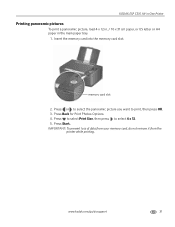
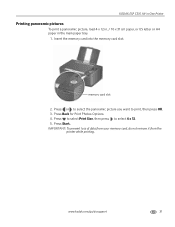
... printing. memory card slot
2. Press or to select the panoramic picture you want to select 4 x 12. 5. Press Start. KODAK ESP C310 All-in-One Printer
Printing panoramic pictures
To print a panoramic picture, load 4 x 12 in. / 10 x 31 cm paper, or US letter or A4 paper in the main paper tray.
1. ...
Extended User Guide - Page 39
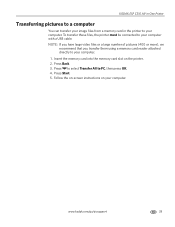
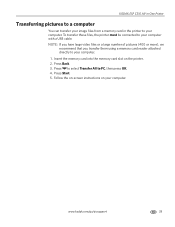
... attached directly to PC, then press OK. 4. Press Back. 3. Follow the on-screen instructions on the printer. 2. www.kodak.com/go/aiosupport
33 To transfer these files, the printer must be connected to your computer. KODAK ESP C310 All-in-One Printer
Transferring pictures to a computer
You can transfer your image files from a memory card in the...
Extended User Guide - Page 41
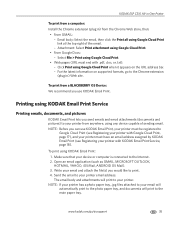
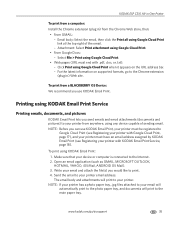
... Google Cloud Print.
• Web pages (URL must have an email address assigned by KODAK Email Print (see Registering your printer from anywhere, using Google Cloud Print when it appears on supported formats, go /aiosupport
35 KODAK ESP C310 All-in-One Printer
To print from a computer: Install the Chrome extension (plug in ) Web site. Printing...
Extended User Guide - Page 43
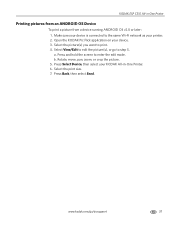
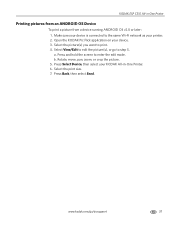
... to step 5. b. Select View/Edit to enter the edit mode. Press Select Device, then select your printer. 2.
KODAK ESP C310 All-in -One Printer. 6. Rotate, move, pan, zoom, or crop the picture. 5. Make sure your device. 3. Open the KODAK Pic Flick application on your device is connected to print. 4. a. Press and hold the screen to edit...
Extended User Guide - Page 45
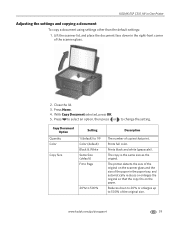
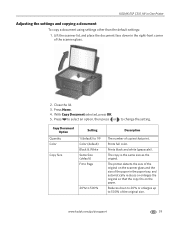
..., and automatically reduces or enlarges the original so that print. The printer detects the size of the original on the scanner glass and the size of the original size.
... color. With Copy Document selected, press OK. 5.
Prints black and white (grayscale). www.kodak.com/go/aiosupport
39
KODAK ESP C310 All-in the right-front corner of copies that the copy fits on the paper. Press ...
Extended User Guide - Page 47


... an enlargement or reduction. 7. Press or to select Copy Size. 6. www.kodak.com/go/aiosupport
41 Lift the scanner lid, and place the document face down in -One Printer
2. Press Start to begin copying. With Copy Document selected, press OK. 5. Close the lid. 3.
KODAK ESP C310 All-in the right-front corner of the copy: 1.
Similar Questions
Kodak Esp C310 Printer Will Not Detected
(Posted by Whms 9 years ago)
My Kodak Esp C310 Printer Wont Turn On
(Posted by Kripeg 10 years ago)
Kodak Esp C310 Printer How Do You Rotate Pictures To Print
(Posted by hydbobhe 10 years ago)
My Kodak Esp C310 Printer Won't Print
(Posted by romrodrig 10 years ago)
Why Is My Kodak Esp C310 Printer Put Lines In My Photos I Just Out New Ink In It
(Posted by mangelcorkran 11 years ago)