Gateway M-6846 Support Question
Find answers below for this question about Gateway M-6846 - Garnet - Core 2 Duo 1.83 GHz.Need a Gateway M-6846 manual? We have 4 online manuals for this item!
Question posted by skyzzup on April 2nd, 2012
32 Gb Flash Drive
32 gb flash drive not reconized and freeze on bootup screen
Current Answers
There are currently no answers that have been posted for this question.
Be the first to post an answer! Remember that you can earn up to 1,100 points for every answer you submit. The better the quality of your answer, the better chance it has to be accepted.
Be the first to post an answer! Remember that you can earn up to 1,100 points for every answer you submit. The better the quality of your answer, the better chance it has to be accepted.
Related Gateway M-6846 Manual Pages
8512149 - Gateway Notebook User Guide for Windows Vista - Page 3


... 4
Chapter 2: Using Windows 5
Using the Windows desktop 6 Using the Start menu 7 Adding icons to the desktop 8 Identifying window items 8
Working with files and folders 9 Viewing drives 9 Creating folders 10 Copying and moving files and folders 10 Deleting files and folders 11
Searching for files 12 Using the Windows Search 12 Browsing...
8512149 - Gateway Notebook User Guide for Windows Vista - Page 4


... Your Notebook 59
Hardware security 60 Kensington lock slot 60 CompuTrace 60
Data security 61 Trusted Platform Module (TPM 61 Computrace 61 Startup and hard drive password 61 Windows user accounts 61 Protecting your notebook from viruses 62 Using McAfee SecurityCenter 63 Using Windows Security Center 66
Security updates 68 Windows...
8512149 - Gateway Notebook User Guide for Windows Vista - Page 5
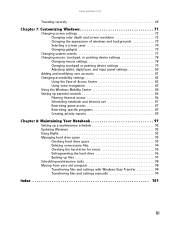
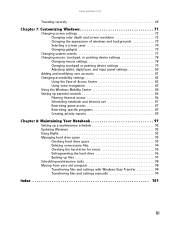
... screen settings 72 Changing color depth and screen resolution 72 Changing the appearance of windows and backgrounds 73 Selecting a screen saver... Ease of Access Center 82 Using voice recognition 83 Using the Windows Mobility Center 84 Setting up ...drive space 93
Checking hard drive space 93 Deleting unnecessary files 94 Checking the hard drive for errors 95 Defragmenting the hard drive...
8512149 - Gateway Notebook User Guide for Windows Vista - Page 14
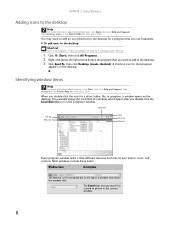
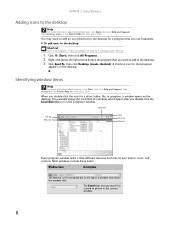
... desktop icons in the Search Help box, then press ENTER. The Search box lets you want to add an icon (shortcut) to the desktop for a drive, folder, file, or program, a window opens on the desktop. A shortcut icon for a word or phrase in the Computer window.
CHAPTER 2: Using Windows
Adding icons to...
8512149 - Gateway Notebook User Guide for Windows Vista - Page 15
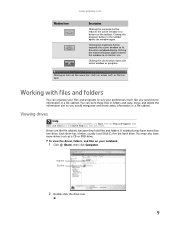
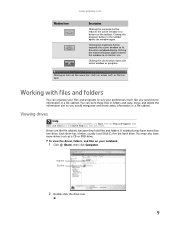
... and throw away information in a file cabinet. Type files and folders in the taskbar opens the window again. A notebook may also have more than one drive.
Clicking the program button in the Search Help box, then press ENTER. Clicking an item on your preferences much like file cabinets because they hold...
8512149 - Gateway Notebook User Guide for Windows Vista - Page 16
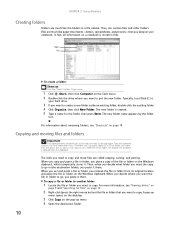
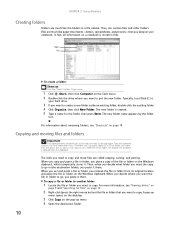
...from its original location and place the file or folder on the Start menu. 2 Double-click the drive where you want to put the new folder. When you decide where you want to go in (the...more information, see "Shortcuts" on a notebook is created. 5 Type a name for files" on your hard drive.
3 If you want to copy. They can paste copies of the file or folder on the pop-up menu. 4...
8512149 - Gateway Notebook User Guide for Windows Vista - Page 17
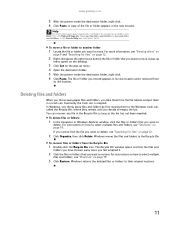
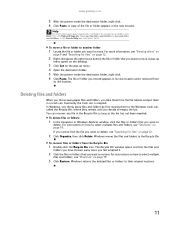
..., then press ENTER. You can is removed from the Recycle Bin:
1 Double-click the Recycle Bin icon. For instructions on how to delete, see "Viewing drives" on
page 9 and "Searching for files" on page 19. Windows returns the deleted files or folders to the Recycle Bin. To move a file or folder...
8512149 - Gateway Notebook User Guide for Windows Vista - Page 18


... permanently deletes all of the file and folder names containing
the letters you can be restored.
1 Double-click the Recycle Bin icon on your hard drive, you typed.
12
3 Open a file, folder, or program by file or folder name, type in all or part of the
file or folder name in...
8512149 - Gateway Notebook User Guide for Windows Vista - Page 19
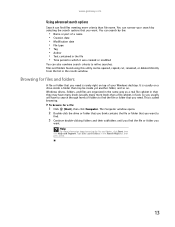
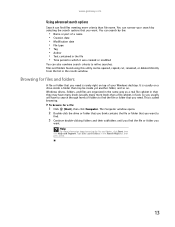
... opened, copied, cut, renamed, or deleted directly from the list in the results window. Windows drives, folders, and files are organized in the same way as a real file cabinet in that you
want....for a file:
1 Click (Start), then click Computer. It is called browsing.
This is usually on a drive inside yet another folder, and so on top of your search by the:
• Name or part of ...
8512149 - Gateway Notebook User Guide for Windows Vista - Page 49
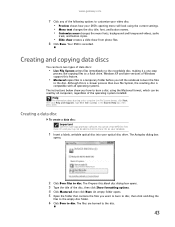
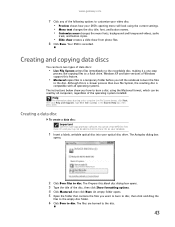
... cannot create MP3 files from photo files. 8 Click Burn. The files are burned to a flash drive. Your DVD is compatible with all computers, regardless of the operating system installed.
www.gateway.com... CDs on your notebook.
1 Insert a blank, writable optical disc into your optical disc drive. Windows XP and later versions of Windows support this blank disc dialog box opens. 3 Type...
8512149 - Gateway Notebook User Guide for Windows Vista - Page 98


... and Support. For information on your notebook and provides you by flashing the blue taskbar icon. Maintenance task
Weekly Monthly When needed
Check for viruses
X
X
X
Run Windows Update
X
X
Manage hard drive space
X
Clean up hard drives
X
X
Scan hard drive for errors
X
X
Defragment hard drive
X
X
Back up files
X
X
X
Updating Windows
Windows Update helps you keep it...
8512149 - Gateway Notebook User Guide for Windows Vista - Page 104


...then
follow the on the new notebook before running Disk Defragmenter and checking your drives for more information about scheduling tasks, click Start, then click Help and ...screen instructions to your new one using Windows Easy Transfer, providing your notebook is off, scheduled tasks will not be on during scheduled tasks. While using a writeable disc, flash drive, or external hard drive...
8512149 - Gateway Notebook User Guide for Windows Vista - Page 105
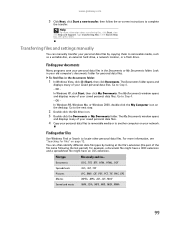
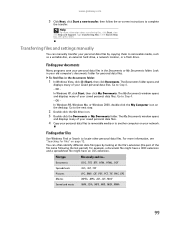
...can manually transfer your network. Go to the next step.
2 Double-click the C:\ drive icon. 3 Double-click the Documents or My Documents folder.
For more information about ... Start a new transfer, then follow the on-screen instructions to removable media, such as a writable disc, an external hard drive, a network location, or a flash drive. To find files in the documents folder:
1...
8512936 - Gateway Notebook Reference Guide R0 - Page 15
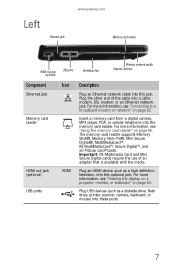
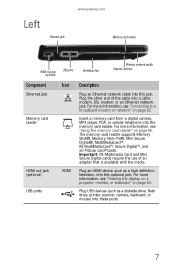
... a digital camera, MP3 player, PDA, or cellular telephone into a cable modem, DSL modem, or an Ethernet network jack. Plug an HDMI device, such as a diskette drive, flash drive, printer, scanner, camera, keyboard, or mouse) into these ports.
7
Plug USB devices (such as a high definition television, into this jack. For more information, see "Viewing...
8512936 - Gateway Notebook Reference Guide R0 - Page 17


... device (such as a diskette drive, flash drive, printer, scanner, camera, keyboard, or mouse) into this port.
9 To determine the type of drive in your notebook, examine the drive tray's plastic cover and compare the logo to those listed in "Identifying drive types" on page 56. For more information, see "Using the DVD drive" on page 56. Right...
8512936 - Gateway Notebook Reference Guide R0 - Page 70


...installation instructions.
When you use these ports to connect peripheral devices such as a diskette drive, flash drive, printer, scanner, camera, keyboard, or mouse. Connecting a USB device
Your notebook... guide. Important
USB devices may have special installation instructions. CHAPTER 4: Using Drives and Accessories
Installing a printer or other peripheral device, see your notebook will...
8512936 - Gateway Notebook Reference Guide R0 - Page 161
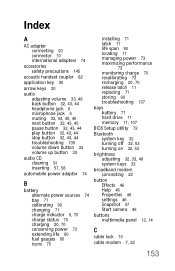
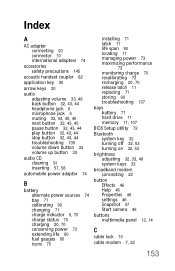
... recharging 20, 70 release latch 11 replacing 71 storing 90 troubleshooting 137
bays battery 71 hard drive 11 memory 11, 107
BIOS Setup utility 72
Bluetooth system key 32 turning off 32, 53 turning on 32, 53
brightness adjusting 32, 33, 48 system keys 33
broadband modem connecting 22
button Effects 46 Help 46 Properties...
8512936 - Gateway Notebook Reference Guide R0 - Page 162
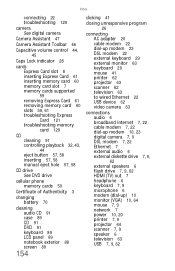
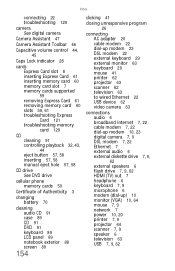
...32, 43, 44 eject button 57, 58 inserting 57, 58 manual eject hole 57, 58
CD drive See DVD drive...
cellular phone memory cards 59
Certificate of Authenticity 3
changing battery 70
cleaning audio CD 91 case 89 CD 91 DVD 91 keyboard 89 LCD panel 89 notebook exterior 88 screen... 7 external audio 6 external diskette drive 7, 9,
62 external speakers 6 flash drive 7, 9, 62 HDMI (TV) out...
8512936 - Gateway Notebook Reference Guide R0 - Page 163


... types 56
DSL modem 7, 22 connecting 22 troubleshooting 129
DVD cleaning 91 controlling playback 32, 43, 44 eject button 57, 58 inserting 57, 58 manual eject hole 57, 58 playing 63 regional code 57 troubleshooting 119
DVD drive drive status indicator 28 identifying 56 locating 9 troubleshooting 119 using 56
DVD player program 43...
8512936 - Gateway Notebook Reference Guide R0 - Page 169
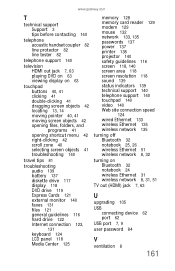
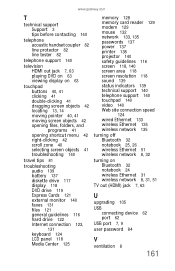
... 42 opening files, folders, and programs 41 opening shortcut menu 42 right-clicking 42 scroll zone 40 selecting screen objects 41 troubleshooting 140
travel tips 81
troubleshooting audio 139 battery 137 diskette drive 117 display 118 DVD drive 119 Express Cards 121 external monitor 140 faxes 131 files 121 general guidelines 116 hard...
Similar Questions
Intel Core 2 Duo Upgrade.
Can I upgrade my m7315u Laptop from Intel Core Duo mobile to Intel Core 2 Duo mobile.
Can I upgrade my m7315u Laptop from Intel Core Duo mobile to Intel Core 2 Duo mobile.
(Posted by jermainedurham 11 years ago)
Does This Laptop Support Core 2 Extreme Qx9300 Cpu?
Currently considering upgrading cpu. Would love a quad core cpu over duo core!
Currently considering upgrading cpu. Would love a quad core cpu over duo core!
(Posted by dreday4532 11 years ago)
Can I Copy Dvds On My Nv-78 And If So, Which Format Disc Should I Use - + Or - ?
My NV78 has Windows7 and intel Core 2 Duo processor T6600 500 GB HDD 4 GB memory DVD-Super Multi ...
My NV78 has Windows7 and intel Core 2 Duo processor T6600 500 GB HDD 4 GB memory DVD-Super Multi ...
(Posted by dstulb 11 years ago)

