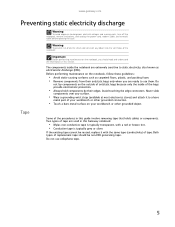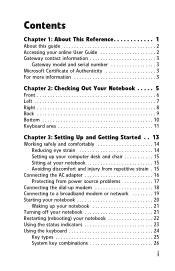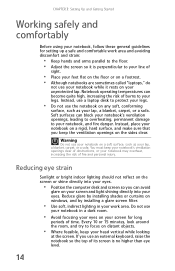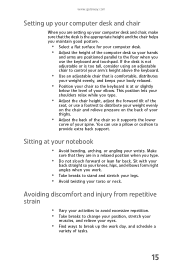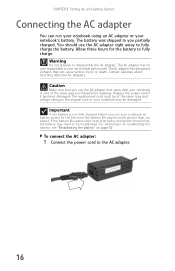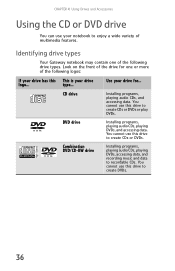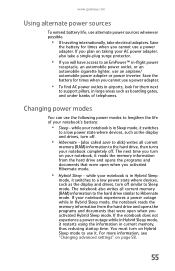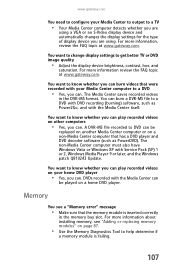Gateway MX6960 Support Question
Find answers below for this question about Gateway MX6960.Need a Gateway MX6960 manual? We have 5 online manuals for this item!
Current Answers
Answer #1: Posted by kcmjr on November 6th, 2012 7:02 PM
http://www.memorystock.com/GatewayMX6960.html
MX6960 RAM Specifications
Standard Memory 1.0 GB = 512 MB (removable) + 512 MB (removable)
Maximum Memory 2.0 GB
Memory Expansion 2 sockets
Memory Comments PC2-4200 DDR2 SDRAM DIMMs. Supports Dual Channel DDR2.
CPU Type 1.83GHz Intel Core 2 Duo Processor T5600
Model Comments nVidia GeForce 6150SE Chipset
Licenses & Certifications: Microsoft, Cisco, VMware, Novell, FCC RF & Amateur Radio licensed.
Related Gateway MX6960 Manual Pages
Similar Questions
My husband, Steve, has passed away. I have his Gateway laptop and have been using it with the passwo...
I need to replace the fan on this laptop. Is there a specific model of fan I need?