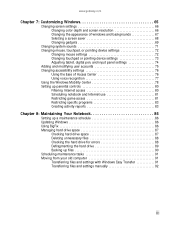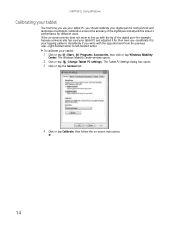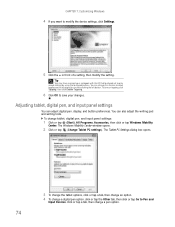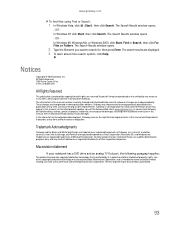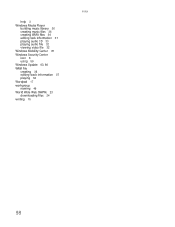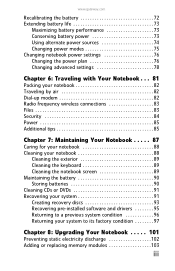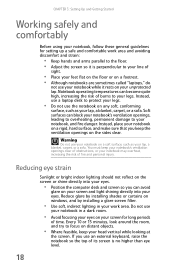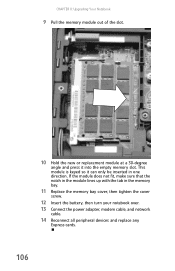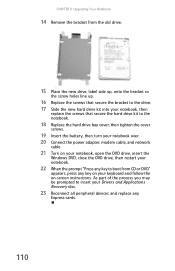Gateway M-7315u Support Question
Find answers below for this question about Gateway M-7315u.Need a Gateway M-7315u manual? We have 4 online manuals for this item!
Question posted by jermainedurham on April 1st, 2013
Intel Core 2 Duo Upgrade.
Current Answers
Answer #1: Posted by tintinb on April 1st, 2013 11:34 PM
http://support.gateway.com/s/Mobile/2008/MSeries/M-7315u/M-7315usp3.shtml
If you have more questions, please don't hesitate to ask here at HelpOwl. Experts here are always willing to answer your questions to the best of our knowledge and expertise.
Regards,
Tintin
Related Gateway M-7315u Manual Pages
Similar Questions
The light on the charger stay lite until I plug it in the laptop jack. Then the green light keeps fl...
Currently considering upgrading cpu. Would love a quad core cpu over duo core!
How do I set up the bluetooth to my phone on a gateway m-7315u?