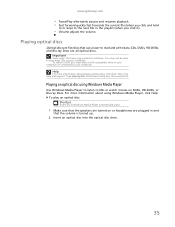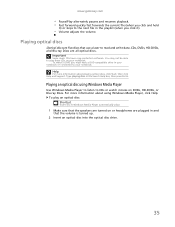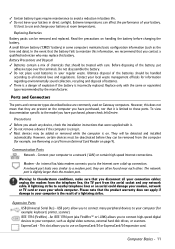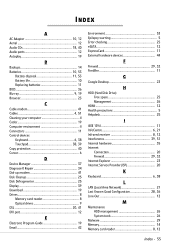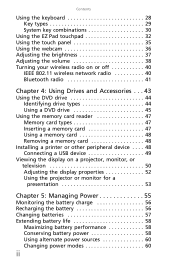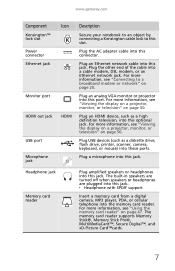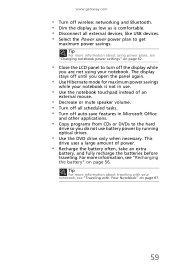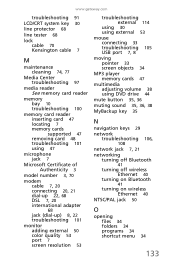Gateway NV-78 Support Question
Find answers below for this question about Gateway NV-78.Need a Gateway NV-78 manual? We have 9 online manuals for this item!
Question posted by dstulb on December 26th, 2012
Can I Copy Dvds On My Nv-78 And If So, Which Format Disc Should I Use - + Or - ?
My NV78 has Windows7 and intel Core 2 Duo processor T6600
500 GB HDD
4 GB memory
DVD-Super Multi DL drive
Multi-in-1 card reader
Current Answers
Related Gateway NV-78 Manual Pages
Similar Questions
Where Can I Download A Free Copy Of The Gateway Recovery Disc For Nv79
(Posted by mulpanka 10 years ago)
Trying To Reboot My Gateway Nv78 Without A Reboot Disk
when i start up my gateway nv78 it says media test failure and ask for a reboot disc. how do i get i...
when i start up my gateway nv78 it says media test failure and ask for a reboot disc. how do i get i...
(Posted by 817etijerina 11 years ago)
Has Anyone Upgraded Their Nv78 Ram To 8gb Ddr3?
I contacted Corsair tech support and they told me that Corsair told me that I can't upgrade my Gatew...
I contacted Corsair tech support and they told me that Corsair told me that I can't upgrade my Gatew...
(Posted by wk35 11 years ago)
Video Upgrade?
My Gateway NV-78 is with internal video only. The BIOS shows that there are only 64MB for video memo...
My Gateway NV-78 is with internal video only. The BIOS shows that there are only 64MB for video memo...
(Posted by alex30bg 12 years ago)
Where Can I Find The Multi In 1 Card Reader On My Gateway Nv73
where can i find the multi in 1 card reader on my gateway nv73
where can i find the multi in 1 card reader on my gateway nv73
(Posted by Anonymous-41569 12 years ago)