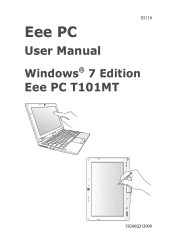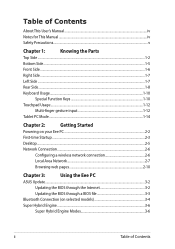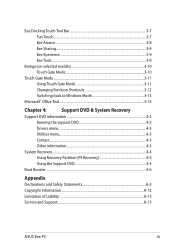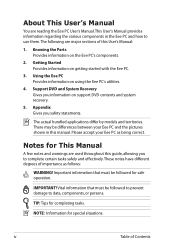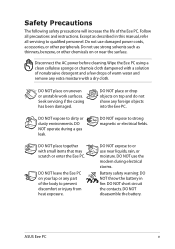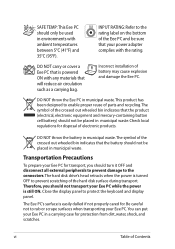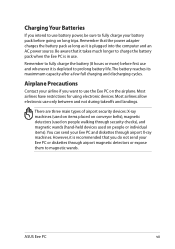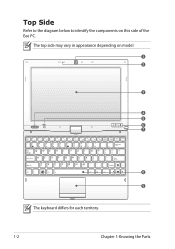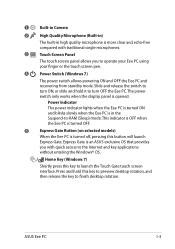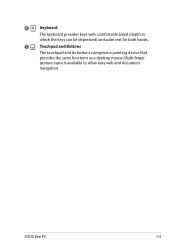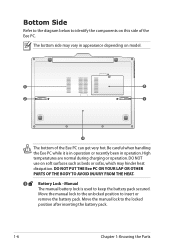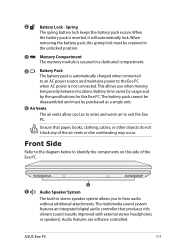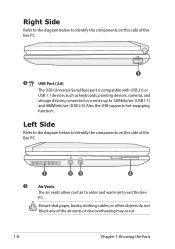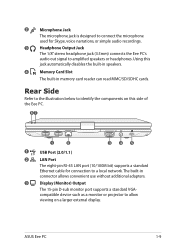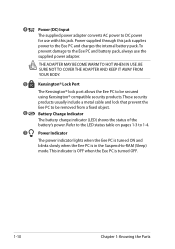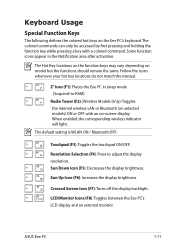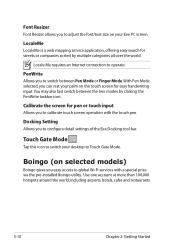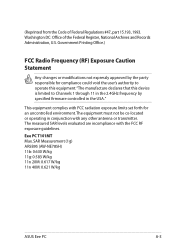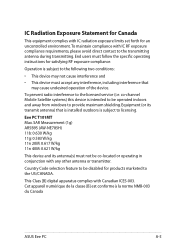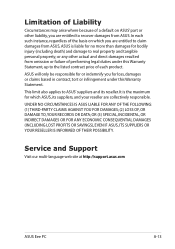Asus Eee PC T101MT Support Question
Find answers below for this question about Asus Eee PC T101MT.Need a Asus Eee PC T101MT manual? We have 1 online manual for this item!
Current Answers
Answer #1: Posted by tintinb on January 16th, 2013 5:43 PM
The current price of Asus Eee PC T101MT at Walmart is $466.00. Most online shopping store does not offer this product anymore. You can read the full specifications and information about this product from the URL below.
If you have more questions, please don't hesitate to ask here at HelpOwl. Experts here are always willing to answer your questions to the best of our knowledge and expertise.
Regards,
Tintin
Related Asus Eee PC T101MT Manual Pages
Similar Questions
White Screen Display On Eee Pc 1015cx.
All on a sudden I found white screen display on Eee PC 1015CX. Please suggest.
All on a sudden I found white screen display on Eee PC 1015CX. Please suggest.
(Posted by mandalamit714 2 years ago)
Asus Eee Pc Bios Upgrade
Dear Sir . My Asus eee pc R101D bios does not have Boot from USB to configure my netbook و to ...
Dear Sir . My Asus eee pc R101D bios does not have Boot from USB to configure my netbook و to ...
(Posted by joseffist 9 years ago)
Asus Eee Pc 1001p Will Not Power Up. Power Adapter Is Blinking Blue When Plugged
Asus Eee PC 1001P will not power up. power adapter is blinking blue when plugged into the laptop. so...
Asus Eee PC 1001P will not power up. power adapter is blinking blue when plugged into the laptop. so...
(Posted by Bidonet 10 years ago)
I cannot find eee pc 1015cx software from web site
Sir.Please tell me the web side from which i can dowenload Eee PC 1015CX camera software.
Sir.Please tell me the web side from which i can dowenload Eee PC 1015CX camera software.
(Posted by dasdillip2013 10 years ago)
How Can I Download Asus Eee Pc Web Cam Drivers
how can i download Eee pc R101 web cam drivers
how can i download Eee pc R101 web cam drivers
(Posted by kenetcb 11 years ago)