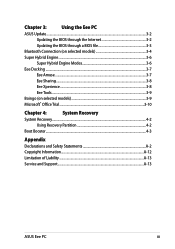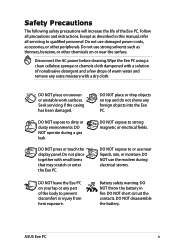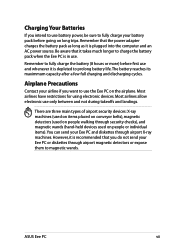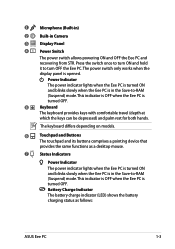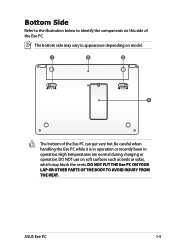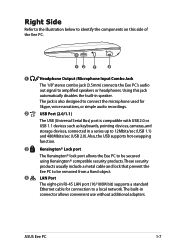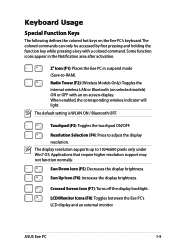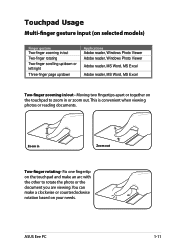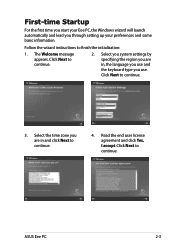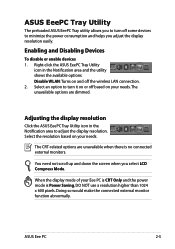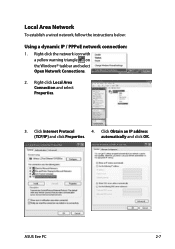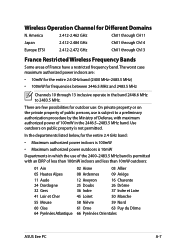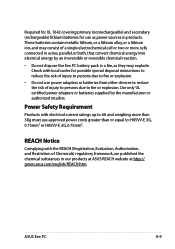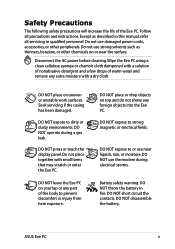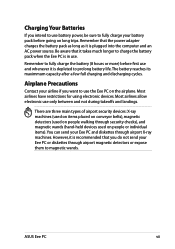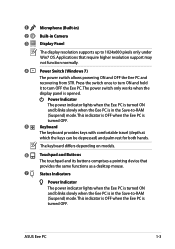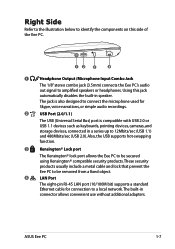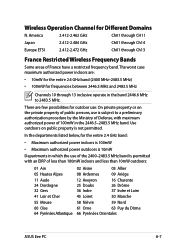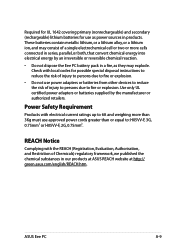Asus Eee PC 1001PX Support Question
Find answers below for this question about Asus Eee PC 1001PX.Need a Asus Eee PC 1001PX manual? We have 2 online manuals for this item!
Question posted by Bidonet on October 10th, 2013
Asus Eee Pc 1001p Will Not Power Up. Power Adapter Is Blinking Blue When Plugged
Asus Eee PC 1001P will not power up. power adapter is blinking blue when plugged into the laptop. solid blue when not plugged. with or without battery, no difference. No power nor lights at all on the laptop.How can I test the power adapter or the battery before buying either one? Can it be something else causing the issue?
Thanks
Current Answers
Answer #1: Posted by TheWiz on October 10th, 2013 1:46 PM
You will need a Voltmeter to test the power adapter. Either that or try it on another identical laptop if you have one. Same with the battery. You could also call ASUS and have them walk you through some troubleshooting. Contact information can be found here:
Related Asus Eee PC 1001PX Manual Pages
Similar Questions
Battery Charging
Dear Sir / Madam, I have problem with charging my Asus eee PC 1001PX,since after plug in the adapter...
Dear Sir / Madam, I have problem with charging my Asus eee PC 1001PX,since after plug in the adapter...
(Posted by alishot 9 years ago)
I cannot find eee pc 1015cx software from web site
Sir.Please tell me the web side from which i can dowenload Eee PC 1015CX camera software.
Sir.Please tell me the web side from which i can dowenload Eee PC 1015CX camera software.
(Posted by dasdillip2013 10 years ago)
Will Not Power On
My netbook will not power up is there any way to test to see if the poroblem is the battery or some ...
My netbook will not power up is there any way to test to see if the poroblem is the battery or some ...
(Posted by sump59 11 years ago)
How To Enable Autorun In My Eee Pc 2g Surf Linux Os
How do I enable autorun on my eee pc 2g surf linux os. I want to load windows xp but I dont know w...
How do I enable autorun on my eee pc 2g surf linux os. I want to load windows xp but I dont know w...
(Posted by cindyg13 11 years ago)
How Can I Download Asus Eee Pc Web Cam Drivers
how can i download Eee pc R101 web cam drivers
how can i download Eee pc R101 web cam drivers
(Posted by kenetcb 11 years ago)