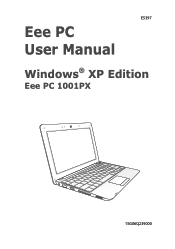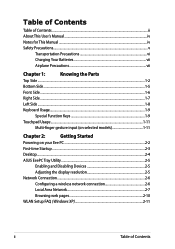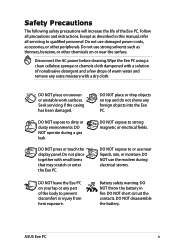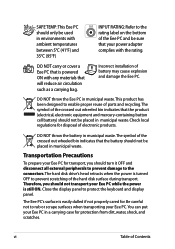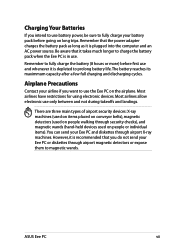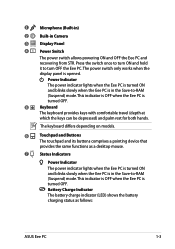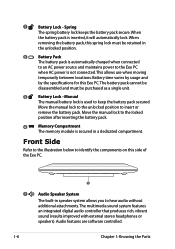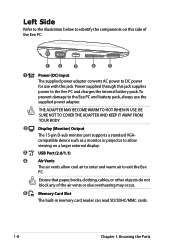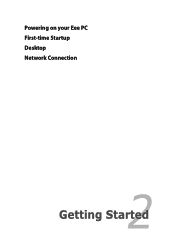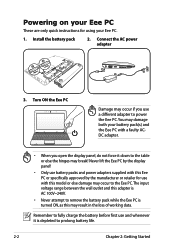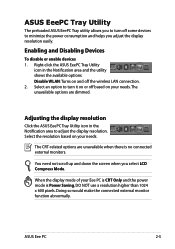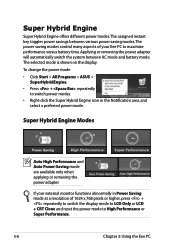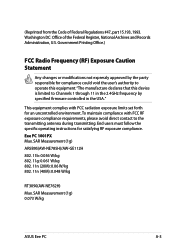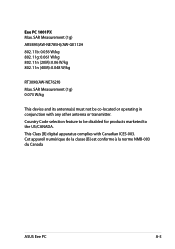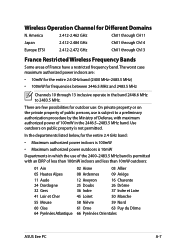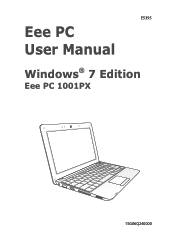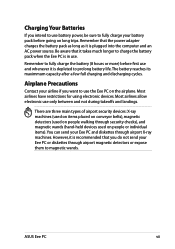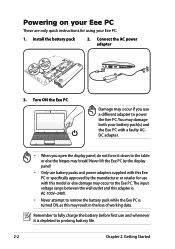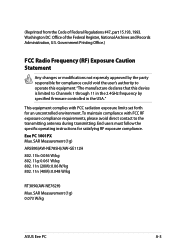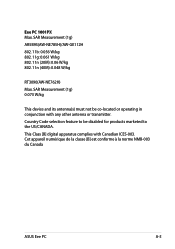Asus Eee PC 1001PX Support Question
Find answers below for this question about Asus Eee PC 1001PX.Need a Asus Eee PC 1001PX manual? We have 2 online manuals for this item!
Question posted by sump59 on February 15th, 2013
Will Not Power On
Current Answers
Answer #1: Posted by cljeffrey on February 19th, 2013 4:23 PM
Should turn on, if your netbook is still not turning on, you may have an issue with the power jack pin that you will need to send the unit in for service to have that part replaced.
Answer #2: Posted by tintinb on February 16th, 2013 5:42 PM
Replacement Batteries
- http://www.love-battery.com/product_detail.asp?id=7465
- http://www.amazon.co.uk/Cells-Battery-1001PX-AL31-1005-AL32-1005/dp/B004QM1FCU
- http://www.battery4us.com/Asus/Eee-PC-1001PX-WHI002X.htm
- http://www.ibuybattery.com/genuine-laptop-batteries/original-asus-eee-pc-1001px-battery.htm
Replacement Chargers
- http://www.amazon.com/Adapter-1005ha-p-1005ha-v-Epc1000he-90-xb02oapw00100q/dp/B004TP7KN2
- http://www.amazon.co.uk/Asus-1001PX-Netbook-Adapter-Charger/dp/B0055G9FBO
- http://www.ebay.com.au/itm/A09-Asus-Eee-PC-1001P-1001PX-CHARGER-19V-2-1A-2-315-1-0-/150570674873
- http://www.rakuten.com/prod/ac-charger-power-adapter-supply-cord-for-asus-eee-pc-1001px-1015/219116878.html
If you have more questions, please don't hesitate to ask here at HelpOwl. Experts here are always willing to answer your questions to the best of our knowledge and expertise.
Regards,
Tintin
Related Asus Eee PC 1001PX Manual Pages
Similar Questions
What could be the problem with a laptop not powering on and the battery light stays off even when pl...
Hi whenever I plug in my laptop to my charger the battery status bar does not move at all. It remain...
Dear Sir / Madam, I have problem with charging my Asus eee PC 1001PX,since after plug in the adapter...
Asus Eee PC 1001P will not power up. power adapter is blinking blue when plugged into the laptop. so...
My asus laptop shuts off when i unplug the power cord. It works fine when plugged in. Battery consis...