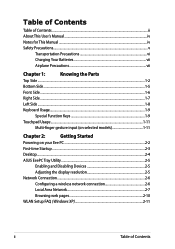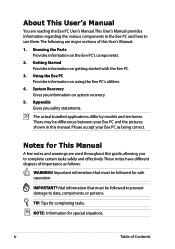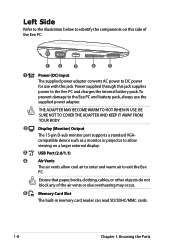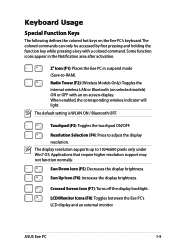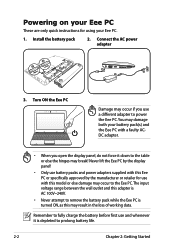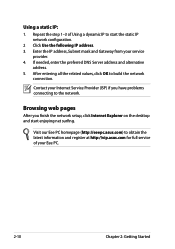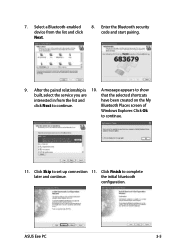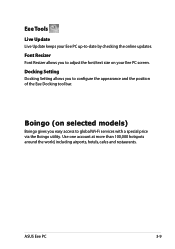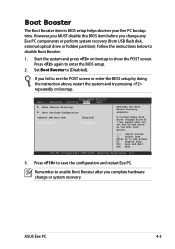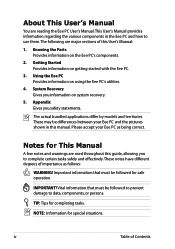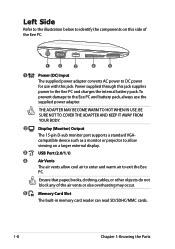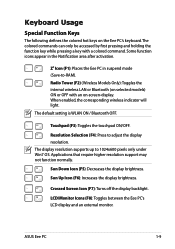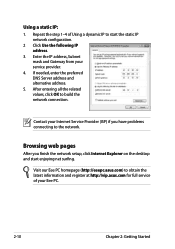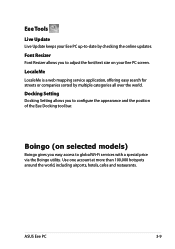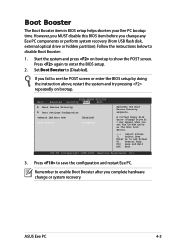Asus Eee PC 1001PX Support and Manuals
Get Help and Manuals for this Asus item

View All Support Options Below
Free Asus Eee PC 1001PX manuals!
Problems with Asus Eee PC 1001PX?
Ask a Question
Free Asus Eee PC 1001PX manuals!
Problems with Asus Eee PC 1001PX?
Ask a Question
Most Recent Asus Eee PC 1001PX Questions
Battery Charging
Dear Sir / Madam, I have problem with charging my Asus eee PC 1001PX,since after plug in the adapter...
Dear Sir / Madam, I have problem with charging my Asus eee PC 1001PX,since after plug in the adapter...
(Posted by alishot 9 years ago)
Asus Eee Pc 1001p Will Not Power Up. Power Adapter Is Blinking Blue When Plugged
Asus Eee PC 1001P will not power up. power adapter is blinking blue when plugged into the laptop. so...
Asus Eee PC 1001P will not power up. power adapter is blinking blue when plugged into the laptop. so...
(Posted by Bidonet 10 years ago)
Will Not Power On
My netbook will not power up is there any way to test to see if the poroblem is the battery or some ...
My netbook will not power up is there any way to test to see if the poroblem is the battery or some ...
(Posted by sump59 11 years ago)
Asus Eee PC 1001PX Videos
Popular Asus Eee PC 1001PX Manual Pages
Asus Eee PC 1001PX Reviews
We have not received any reviews for Asus yet.