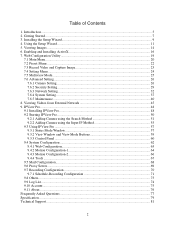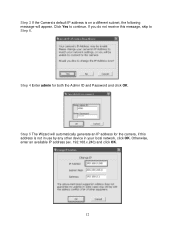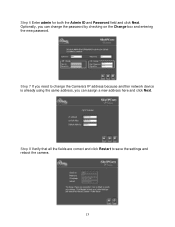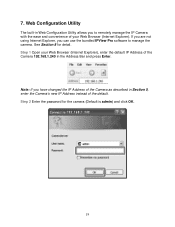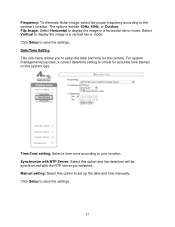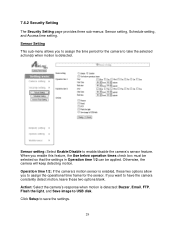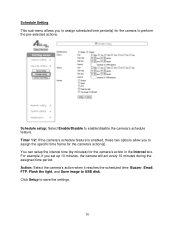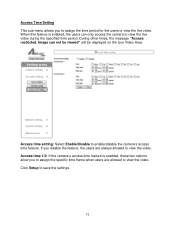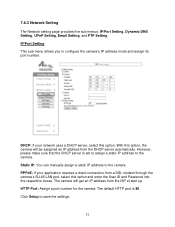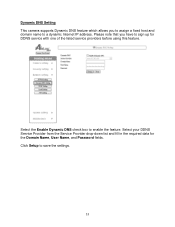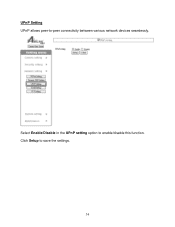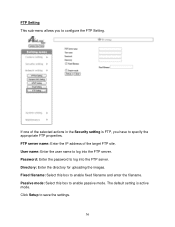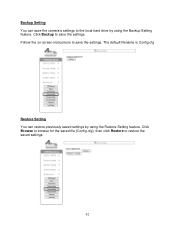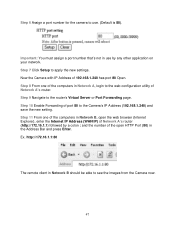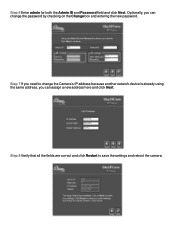Airlink AICAP650 Support Question
Find answers below for this question about Airlink AICAP650.Need a Airlink AICAP650 manual? We have 2 online manuals for this item!
Question posted by Anonymous-146701 on November 27th, 2014
Camera Does Not Save The Ip Settings And Ssid Value For Wireless Operation
After setting up the IP and the gateway correctly I save the settings but it does not save those values
Current Answers
Related Airlink AICAP650 Manual Pages
Similar Questions
Setup Camara Aic600w
Where I find the installation software of this camera.I can not find it anywhere
Where I find the installation software of this camera.I can not find it anywhere
(Posted by cruzquin2001 6 years ago)
Camera Wont Show Up On Network Or Airlink Software Hard Line Has Tested Good
I am runnung 2 airlink aicn500 ip cams, one of them wont register on the network, I have tested the ...
I am runnung 2 airlink aicn500 ip cams, one of them wont register on the network, I have tested the ...
(Posted by edg2139010 6 years ago)
Reset Settings
I Have An Airlink 101 Wireless N Router Model Number Ar670wpressed Button By Mistake To Reset Model....
I Have An Airlink 101 Wireless N Router Model Number Ar670wpressed Button By Mistake To Reset Model....
(Posted by winkone 7 years ago)
How Can I Change My Ip Address On My Ar570w Router
I wan to change the ip address to my router if you can help with some directions thanks
I wan to change the ip address to my router if you can help with some directions thanks
(Posted by rt210 12 years ago)