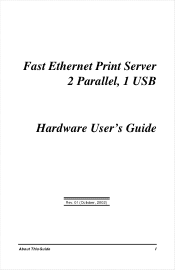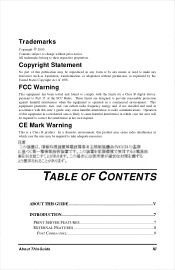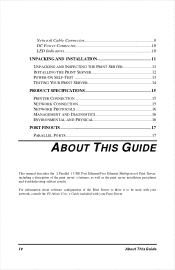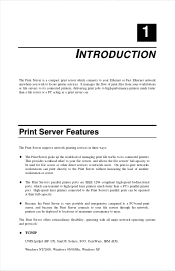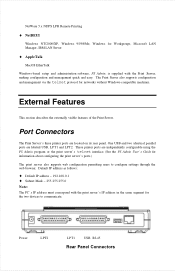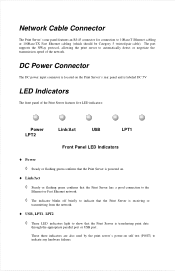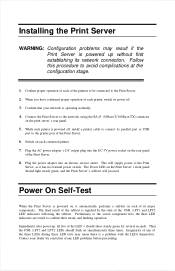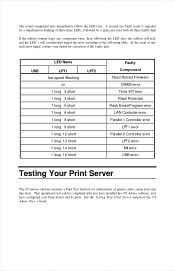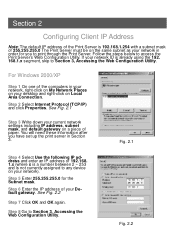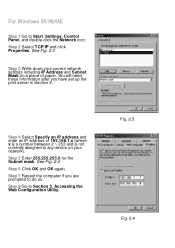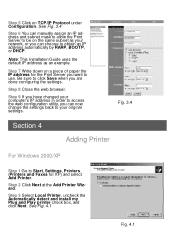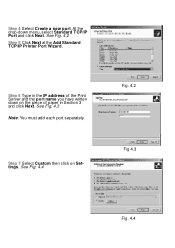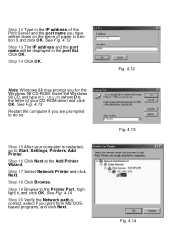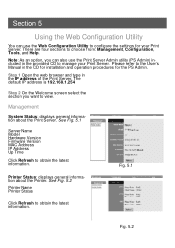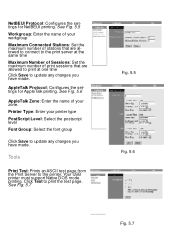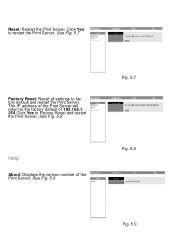Airlink APSUSB2 Support Question
Find answers below for this question about Airlink APSUSB2.Need a Airlink APSUSB2 manual? We have 3 online manuals for this item!
Question posted by winkone on March 7th, 2017
Reset Settings
I Have An Airlink 101 Wireless N Router Model Number Ar670wpressed Button By Mistake To Reset Model. Need To Reset As I Am Unable To Connect To My Printer
Current Answers
Answer #1: Posted by Odin on March 7th, 2017 11:24 AM
Reset the router by holding in the reset button at the back of the router for 10 seconds while it is ON.
Hope this is useful. Please don't forget to click the Accept This Answer button if you do accept it. My aim is to provide reliable helpful answers, not just a lot of them. See https://www.helpowl.com/profile/Odin.
Related Airlink APSUSB2 Manual Pages
Similar Questions
Please Send Information
Brother printer dcp-l2520d connected with this device ?Usb hub connect with this device?
Brother printer dcp-l2520d connected with this device ?Usb hub connect with this device?
(Posted by deevipatil 3 years ago)
Camera Does Not Save The Ip Settings And Ssid Value For Wireless Operation
After setting up the IP and the gateway correctly I save the settings but it does not save those val...
After setting up the IP and the gateway correctly I save the settings but it does not save those val...
(Posted by Anonymous-146701 9 years ago)
How To Reset Ar690w To Factory Defaults Without Accessing It?
(Posted by iliabolotine 10 years ago)
Airlink 101 Amps 240w Drivers
airlink 101 amps 240w do they have a driver for windows 7?
airlink 101 amps 240w do they have a driver for windows 7?
(Posted by don10885 11 years ago)