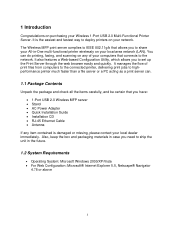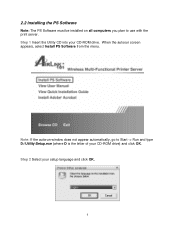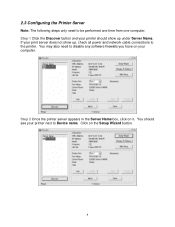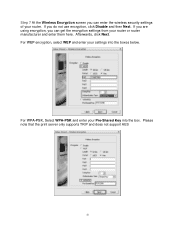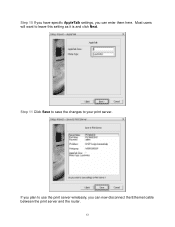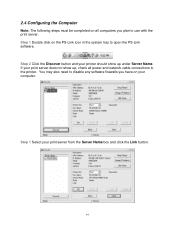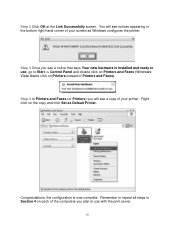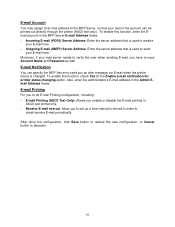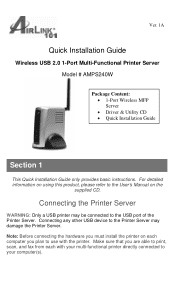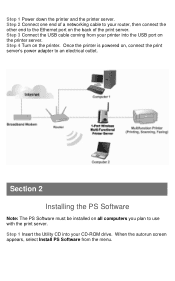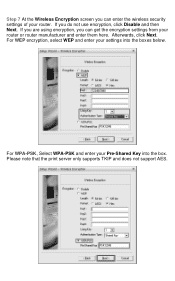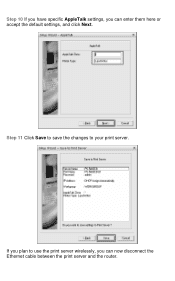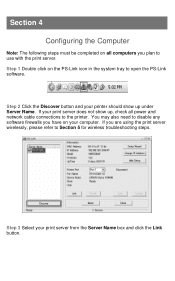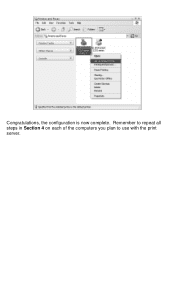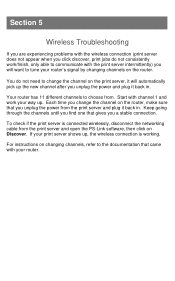Airlink AMPS240W Support Question
Find answers below for this question about Airlink AMPS240W.Need a Airlink AMPS240W manual? We have 2 online manuals for this item!
Question posted by deevipatil on September 23rd, 2020
Please Send Information
Brother printer dcp-l2520d connected with this device ?Usb hub connect with this device?
Current Answers
Answer #1: Posted by Troubleshooter101 on September 24th, 2020 4:31 AM
To resolve this issue and be able to print again, follow the recommendations below:
Please check this link below for reference:-https://support.brother.com/g/b/sp/faqend.aspx?c=in&lang=en&prod=dcpl2540dw_us_as&faqid=faq00100428_013
Thanks
- Make sure your Brother machine is ready to use
- Check and repair your wireless connection
- Diagnose and solve other wireless connection issues
Please check this link below for reference:-https://support.brother.com/g/b/sp/faqend.aspx?c=in&lang=en&prod=dcpl2540dw_us_as&faqid=faq00100428_013
Thanks
Please respond to my effort to provide you with the best possible solution by using the "Acceptable Solution" and/or the "Helpful" buttons when the answer has proven to be helpful. Please feel free to submit further info for your question, if a solution was not provided. I appreciate the opportunity to serve you!
Troublshooter101
Related Airlink AMPS240W Manual Pages
Similar Questions
How Often Does Air Link Have Its Flights From South Africa Into St Helena Island
(Posted by O6660666 11 months ago)
Camera Wont Show Up On Network Or Airlink Software Hard Line Has Tested Good
I am runnung 2 airlink aicn500 ip cams, one of them wont register on the network, I have tested the ...
I am runnung 2 airlink aicn500 ip cams, one of them wont register on the network, I have tested the ...
(Posted by edg2139010 6 years ago)
How To Disable Dns Server?
My ISP sent me a notification that my connection was running with DNS enabled. I have traced this pr...
My ISP sent me a notification that my connection was running with DNS enabled. I have traced this pr...
(Posted by bobzondag 10 years ago)
Airlink 101 Amps 240w Drivers
airlink 101 amps 240w do they have a driver for windows 7?
airlink 101 amps 240w do they have a driver for windows 7?
(Posted by don10885 11 years ago)