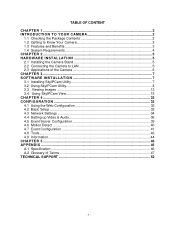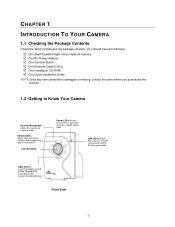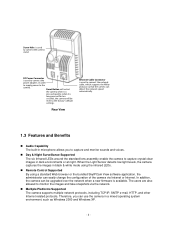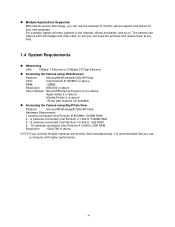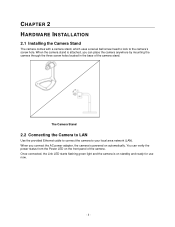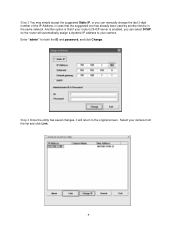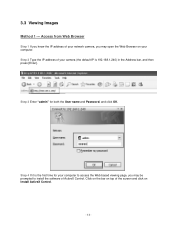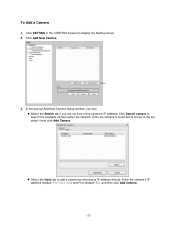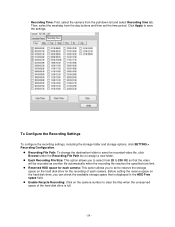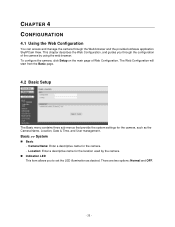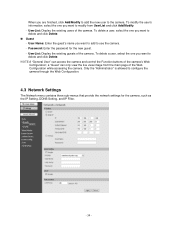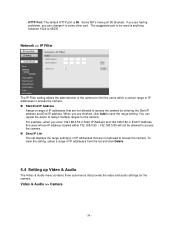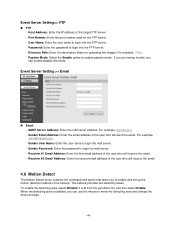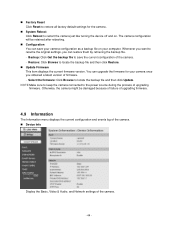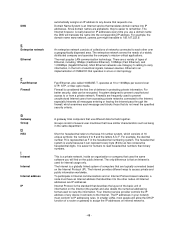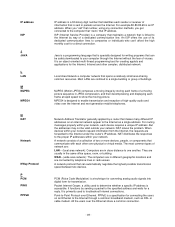Airlink AICN500 Support Question
Find answers below for this question about Airlink AICN500.Need a Airlink AICN500 manual? We have 2 online manuals for this item!
Question posted by edg2139010 on October 8th, 2017
Camera Wont Show Up On Network Or Airlink Software Hard Line Has Tested Good
Current Answers
Answer #1: Posted by techyagent on October 9th, 2017 4:03 PM
A temporary state of your camera.
Try unplugging your camera, waiting for five seconds, and plugging it back in again.
A temporary state of your network.
Networks and devices periodically check in with each other, and can sometimes get out of sync. Resetting your computer's network connection may help:
- If your computer is connected to a network wirelessly, turn off your computer's Wi-Fi connection and turn it on again.
- If your computer is plugged into a network, unplug the computer Ethernet cable for 30 seconds and plug it in again.
The list is looking for a different type of camera.
The list only displays cameras made by the manufacturer you selected in the first screen of the Camera Setup Assistant (Tools > Add Camera... or Tools > Edit Camera...). For example, if you accidentally selected "Axis" as your manufacturer when you meant AirLink, your camera will not be displayed because the list is only showing Axis cameras. You can go back to the first setup screen and check the manufacturer or choose the option to show "Other" to display all cameras.
Your camera is on part of your network that your computer cannot see.
Networks can be divided into sections (called "subnets"), for example in some cases with more than one router. If your camera is on a different subnet than your computer, the software cannot see it. This is explained in more detail here.
If your computer is connected to a router with an Ethernet cable and your camera is on Wi-Fi, try disconnecting that cable and putting the computer on the same Wi-Fi network as the camera. Or, if your computer is connected with Wi-Fi and your camera is connected with Ethernet, try connecting your computer with Ethernet.
If you are comfortable with configuring networks (or know someone who is!) then you can try connecting your camera directly to a PC to reconfigure it. This is described here.
A configuration issue with your computer.
If you have another computer available on your network, try using using that computer instead. Sometimes a given computer has a specific configuration problem that is not found in others.
Your camera does not support Onvif or the "Universal Plug And Play" standard (UPnP).
The setup assistant uses this standard to detect devices attached to your network. If your camera does not support Onvif or UPnP, it will not appear in the list, and you need to manually provide the information for Sighthound Video to talk to your camera. following a different set of steps that are described here. Sony and ACTi cameras, for example, do not support UPnP. You can try to Google "UPnP" and your camera model name to find out.
Your camera does not have UPnP turned on.
TrendNet cameras, for example, do not have UPnP turned on out of the box. It is necessary to go to the TrendNet configuration website and find the UPnP setting. (In the current version of the website, this can be found at Network > Network. Find the UPnP setting at the bottom and click Enable.)
Your firewall security settings do not allow UPnP.
If you have a different (i.e. more secure) firewall than the Windows default firewall, such as F-secure Client Security, UPnP may be disabled. One workaround is to manually enter the IP address of your cameras. A second workaround is to enable 'multicasts' in your firewall for Sighthound Video. Specifically, enable it for "Sighthound Agent." Sighthound Video multicasts on the IP address "239.255.255.250". It listens for multicasts on UDP port 1900, but also broadcasts a multicast (and listens for responses) on a UDP port that the system assigns it. The above is needed both to populate the list of connected devices as well as to later find a camera that was selected from the list. None of the above is needed if you manually enter the IP address of the camera.
Thanks
Techygirl
Related Airlink AICN500 Manual Pages
Similar Questions
Where I find the installation software of this camera.I can not find it anywhere
The adapter was working fine for a day. Next day, it suddenly started connecting and disconnecting o...
After setting up the IP and the gateway correctly I save the settings but it does not save those val...
Why does a search for "Airlink AWLL5099 Linux" lead me to a page with links to Windows XP drivers?
I installed an Airlink AWLH6075 WIFI card on my desktop to hook up to a Verizon hotspot router. Some...