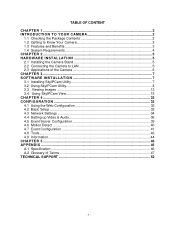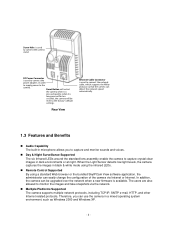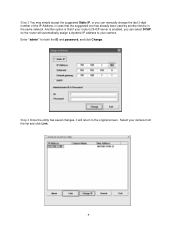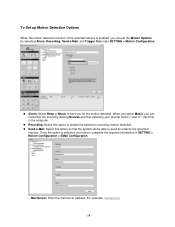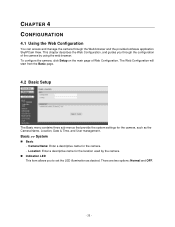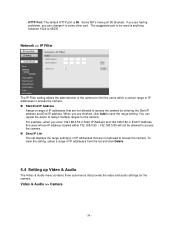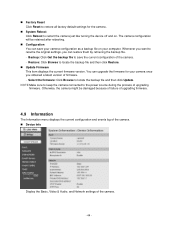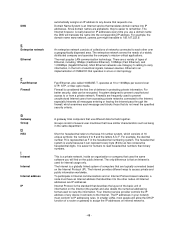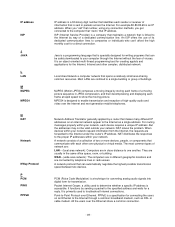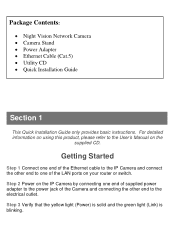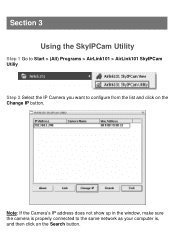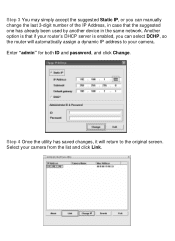Airlink AICN500 Support and Manuals
Get Help and Manuals for this Airlink item

View All Support Options Below
Free Airlink AICN500 manuals!
Problems with Airlink AICN500?
Ask a Question
Free Airlink AICN500 manuals!
Problems with Airlink AICN500?
Ask a Question
Most Recent Airlink AICN500 Questions
Camera Wont Show Up On Network Or Airlink Software Hard Line Has Tested Good
I am runnung 2 airlink aicn500 ip cams, one of them wont register on the network, I have tested the ...
I am runnung 2 airlink aicn500 ip cams, one of them wont register on the network, I have tested the ...
(Posted by edg2139010 6 years ago)
Popular Airlink AICN500 Manual Pages
Airlink AICN500 Reviews
We have not received any reviews for Airlink yet.