Airlink AICN1747W Support and Manuals
Get Help and Manuals for this Airlink item
This item is in your list!

View All Support Options Below
Free Airlink AICN1747W manuals!
Problems with Airlink AICN1747W?
Ask a Question
Free Airlink AICN1747W manuals!
Problems with Airlink AICN1747W?
Ask a Question
Popular Airlink AICN1747W Manual Pages
User Manual - Page 2
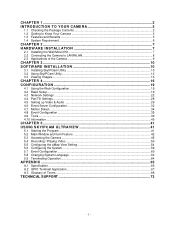
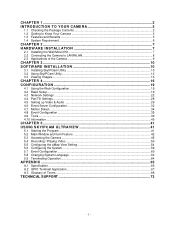
... Kit ...7 2.2 Connecting the Camera to LAN/WLAN 8 2.3 Applications of the Camera ...9
CHAPTER 3 ...10 SOFTW ARE INSTALLATION 10
3.1 Installing SkyIPCam Utility ...10 3.2 Using SkyIPCam Utility...12 3.3 Viewing Images...16
CHAPTER 4 ...16 CONFIGURATION ...19
4.1 Using the Web Configuration 19 4.2 Basic Setup...19 4.3 Network Settings ...22 4.4 Pan/Tilt Settings ...28 4.5 Setting up Video & Audio...
User Manual - Page 6
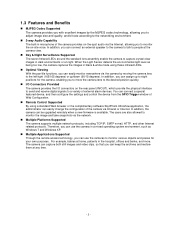
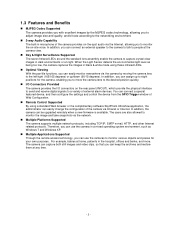
... configure the settings and control the device from the GPIO Trigger window of external alarm devices. Multiple Platforms Supported The camera supports multiple network protocols, including TCP/IP, SMTP e-... Supported The seven Infrared LEDs around the standard lens assembly enable the camera to people at any time.
- 5 - Therefore, you can be upgraded remotely when a new firmware ...
User Manual - Page 9
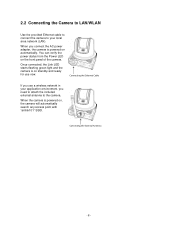
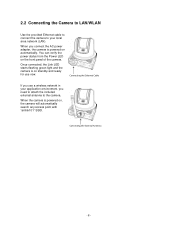
...camera will automatically search any access point with "airlink101" SSID.
Connecting the Ethernet Cable
If you use now. 2.2 Connecting the Camera to LAN/WLAN
Use the provided Ethernet cable to connect the camera to the camera... AC power adapter, the camera is powered on standby and ready for use a wireless network in your local area network (LAN). When the camera is on automatically. Once...
User Manual - Page 15
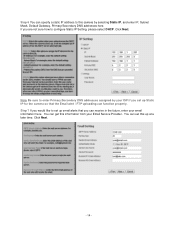
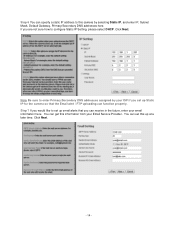
... here. You can set this information from your Email Service Provider. Click Next.
- 14 - Click Next. Step 7 If you would like to set up email alerts that...IP, and enter IP, Subnet Mask, Default Gateway, Primary/Secondary DNS addresses here. You can get this up at a later time. Step 6 You can specify a static IP address to this camera by your ISP if you set up Static IP for the camera...
User Manual - Page 16
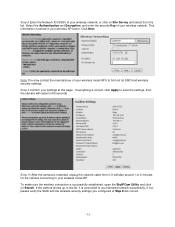
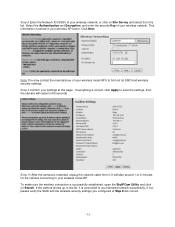
... Step 8 are correct.
- 15 -
If everything is correct, click Apply to save the settings, then the camera will take around 1 or 2 minutes for the camera connecting to your wireless router/AP. Step 10 After the camera is successfully established, open the SkyIPCam Utility and click on Site Survey and select from it is stored in 50...
User Manual - Page 17


... Enter. Step 3 Enter administrator's username and password of your computer. Step 2B Type the IP address of the camera, then click OK. Method B > Access Camera from SkyIPCam Utility
Step 1A Open Airlink101 SkyIPCam Utility, select the camera you did not make any change to Step 3. 3.3 Viewing Images
Method A > Access Camera from Web Browser
Step 1B If you...
User Manual - Page 21
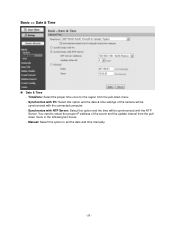
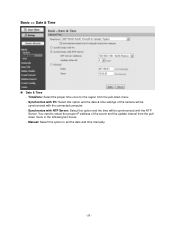
... update interval from the pull-down menu. - TimeZone: Select the proper time zone for the region from the pulldown menu in the following two boxes. - Basic >> Date & Time
Date & Time - You need to set the date and time manually.
- 20 - Synchronize with PC: Select this option to select the proper IP address of the camera...
User Manual - Page 24
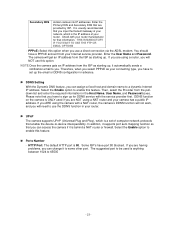
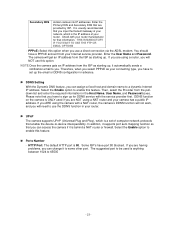
... Gateway of your Internet service provider. It is a set up the email or DDNS configuration in the Host Name, User Name, and Password boxes. You should have port 80 blocked. The camera will get an IP address from your network, which is usually recommended that are using the camera with a NAT router, the camera's DDNS function will not...
User Manual - Page 26
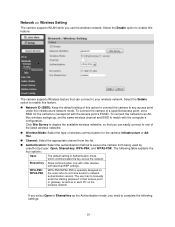
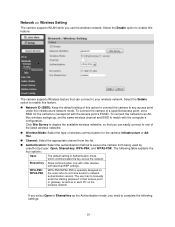
... option to enable this feature. Authentication: Select the authentication method to secure the camera from the list. The user has to manually enter the starting password in each PC on the wireless network.
Network >> Wireless Setting
The camera supports WLAN while you can connect to your wireless network.
Channel: Select the appropriate channel from being used by unauthorized user...
User Manual - Page 28
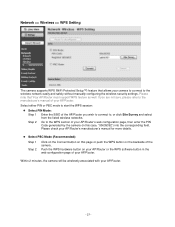
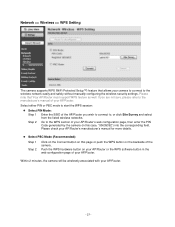
... you wish to connect to the WPS section of the AP/Router you are not sure, please refer to the wireless network easily and safely without manually configuring the wireless security settings.
Network >> Wireless >> WPS Setting
The camera supports WPS (WiFi Protected Setup™) feature that Your AP/Router must support WPS feature as well. Select either PIN or PBC mode to...
User Manual - Page 33
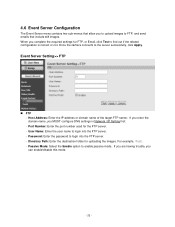
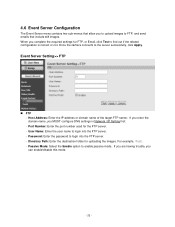
... the user name to the server successfully, click Apply. Password: Enter the password to enable passive mode. For example, /Test/. -
Directory Path: Enter the destination folder for the FTP server. - If you are having trouble, you MUST configure DNS settings in Network / IP Setting first. - Event Server Setting>> FTP
FTP - Port Number: Enter the port number used...
User Manual - Page 40
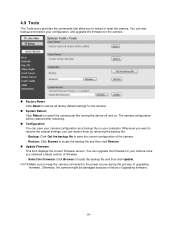
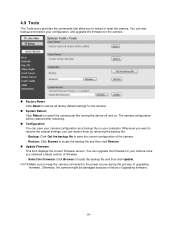
... Click Reset to the power source during the process of upgrading firmware.
- 39 - System Reboot Click Reboot to restart or reset the camera. Update Firmware This item displays the current firmware version. NOTE Make sure to keep the camera connected to restore all factory default settings for the camera. Restore: Click Browse to locate the backup file and then...
User Manual - Page 47
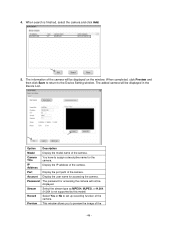
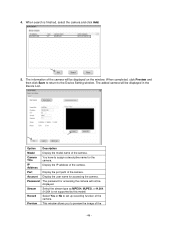
... the camera. When search is not supported by this model) Select Yes or No to the Device Setting window. The information of the camera. When completed, click Preview and then click Save to return to set up recording function of the camera will not be displayed. Display the IP address of the camera. Option Model Camera Title IP Address Port Account Password
Stream...
User Manual - Page 69
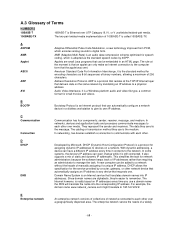
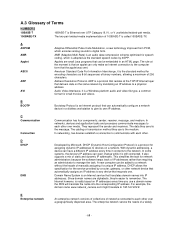
... an Internet service that an applet can automatically configure a network device in an HTML page. DHCP allows the specification for encoding characters as the standard speech codec by a router, gateway, or other .
The enterprise network serves the needs of static and dynamic IP addresses.
Domain Name System is still connected. American Standard Code For Information...
User Manual - Page 71
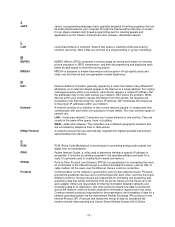
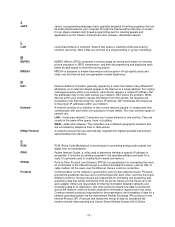
... Translator generally applied by sets of high-quality audio ...NAT solves the problem. The most common...and next-generation mobile telephones. J ...specification for a reply. It functions by telephone lines or radio waves. PPPoE is transferred across the medium, and how servers respond to troubleshoot Internet connections. Communication on an Ethernet to the Internet under the router's IP...
Airlink AICN1747W Reviews
Do you have an experience with the Airlink AICN1747W that you would like to share?
Earn 750 points for your review!
We have not received any reviews for Airlink yet.
Earn 750 points for your review!
