Toshiba Tecra ORACLER940A Support and Manuals
Get Help and Manuals for this Toshiba item
This item is in your list!

View All Support Options Below
Free Toshiba Tecra ORACLER940A manuals!
Problems with Toshiba Tecra ORACLER940A?
Ask a Question
Free Toshiba Tecra ORACLER940A manuals!
Problems with Toshiba Tecra ORACLER940A?
Ask a Question
Popular Toshiba Tecra ORACLER940A Manual Pages
User Guide - Page 127
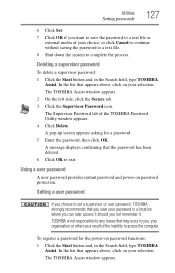
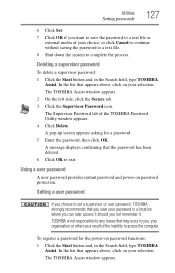
A pop-up screen appears asking for the power-on password protection. A message displays confirming that appears above , click on your selection.
The TOSHIBA Assist window appears. Setting a user password
If you choose to set a supervisor or user password, TOSHIBA strongly recommends that you save the password to a text file or
external media of your choice, or click Cancel to...
User Guide - Page 128
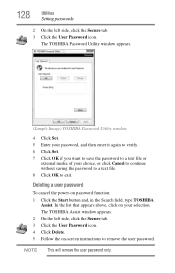
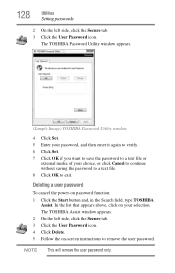
..., click the Secure tab. 3 Click the User Password icon. 4 Click Delete. 5 Follow the on-screen instructions to exit. The TOSHIBA Password Utility window appears.
(Sample Image) TOSHIBA Password Utility window
4 Click Set. 5 Enter your password, and then enter it again to verify. 6 Click Set. 7 Click OK if you want to save the password to a text file or
external media of...
User Guide - Page 148
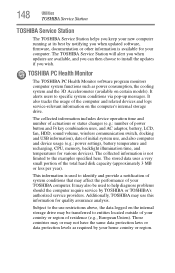
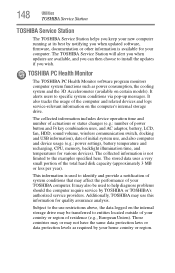
...
TOSHIBA Service Station
TOSHIBA Service Station
The TOSHIBA Service Station helps you keep your new computer running at its best by notifying you when updated software, firmware, documentation or other information is available for your TOSHIBA computer. This information is used to install the updates if you can then choose to help diagnose problems should the computer require service...
User Guide - Page 157
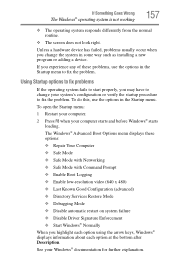
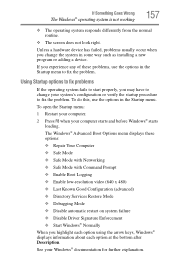
... Windows® Advanced Boot Options menu displays these problems, use the options in some way such as installing a new program or adding a device. Unless a hardware device has failed, problems usually occur when you may have to fix the problem. If you experience any of these options: ❖ Repair Your Computer ❖ Safe Mode ❖ Safe...
User Guide - Page 167
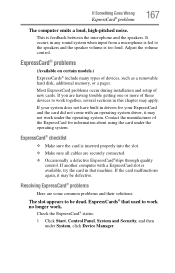
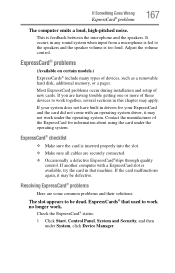
...; problems
(Available on certain models.) ...driver, it may apply.
If you are having trouble getting one or more of devices, such as a removable hard disk, additional memory, or a pager. Contact the manufacturer of new cards. If the card malfunctions again, it may not work . It occurs in this chapter may be dead. Most ExpressCard problems occur during installation and setup...
User Guide - Page 176
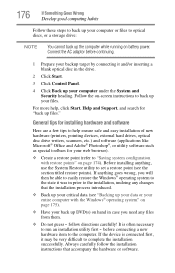
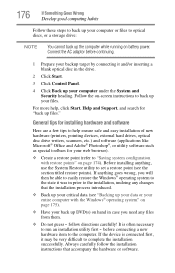
... help , click Start, Help and Support, and search for your web browser).
❖ Create a restore point (refer to "Saving system configuration with the Windows® operating system" on page 175).
❖ Have your back up the computer while running on battery power. follow the installation instructions that the installation process introduced.
❖ Back up...
User Guide - Page 210
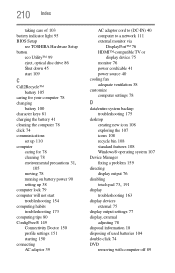
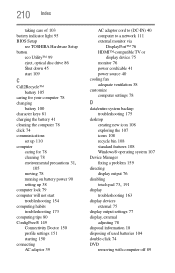
... icons 108 recycle bin 108 standard features 108 Windows® operating system 107
Device Manager fixing a problem 159
directing display output 76
disabling
touch pad 73, 191
display troubleshooting 163
display devices external 75
display output settings 77 display, external
adjusting 78 disposal information 18 disposing of used batteries 104 double-click 74...
User Guide 2 - Page 132
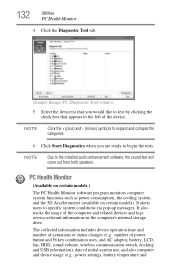
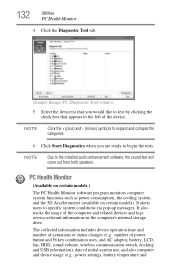
NOTE
Due to specific system conditions via pop-up messages.
It also tracks the usage of the computer and related devices and logs service-relevant information on certain models). It alerts users to the installed audio enhancement software, the sound test will come out from both speakers. 132
Utilities
PC Health Monitor
4 Click the Diagnostic...
User Guide 2 - Page 133
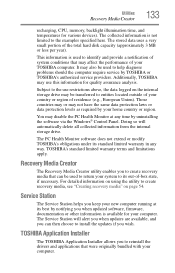
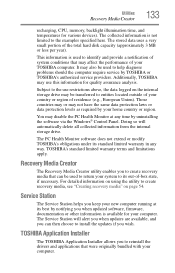
... your system to the examples specified here. Those countries may or may be used to help diagnose problems should the computer require service by notifying you when updated software, firmware, documentation or other information is not limited to its best by TOSHIBA or TOSHIBA's authorized service providers. The PC Health Monitor software does not extend or modify...
User Guide 2 - Page 134
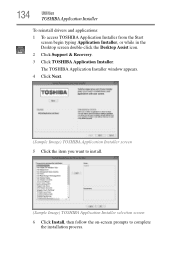
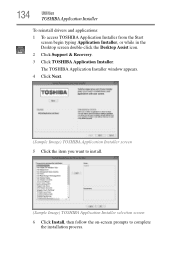
... Installer
To reinstall drivers and applications: 1 To access TOSHIBA Application Installer from the Start
screen begin typing Application Installer, or while in the Desktop screen double-click the Desktop Assist icon.
2 Click Support & Recovery.
3 Click TOSHIBA Application Installer. The TOSHIBA Application Installer window appears.
4 Click Next.
(Sample Image) TOSHIBA Application Installer...
User Guide 2 - Page 144
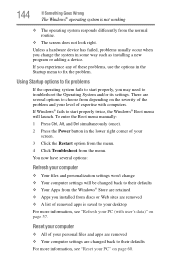
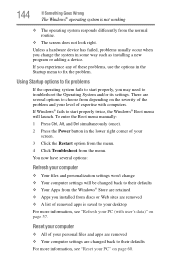
...manually: 1 Press Ctrl, Alt, and Del simultaneously (once). 2 Press the Power button in the Startup menu to fix the problem. Unless a hardware device has failed, problems usually occur when you experience any of these problems...need to troubleshoot the Operating System and/or its settings. If Windows® fails to start properly, you installed from depending on the severity of the problem and ...
User Guide 2 - Page 156
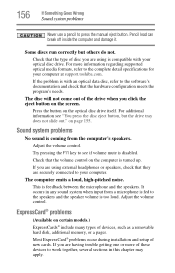
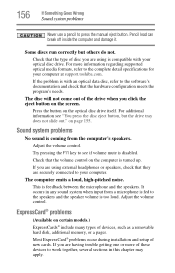
... key to press the manual eject button. 156
If Something Goes Wrong
Sound system problems
Never use a pencil to see "You press the disc eject button, but others do not. Pencil lead can break off inside the computer and damage it. If the problem is with your computer at support.toshiba.com. Some discs run...
User Guide 2 - Page 165
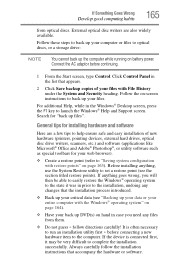
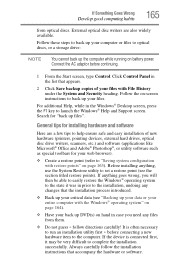
... be very difficult to set a restore point (see "Backing up your data or your web browser).
❖ Create a restore point (refer to the installation, undoing any files from optical discs. Before installing anything goes wrong, you need any changes that accompany the hardware or software.
follow the installation instructions that the installation process introduced.
❖ Back...
User Guide 2 - Page 193
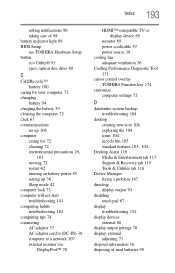
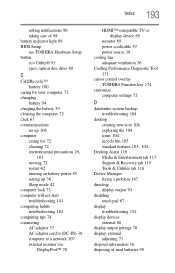
...
standard features 103, 104
Desktop Assist 116 Media & Entertainment tab 117 Support & Recovery tab 119 Tools & Utilities tab 118
Device Manager fixing a problem 147
directing display output 70
disabling touch pad 67
display troubleshooting 152
display devices external 68
display output settings 70 display, external
adjusting 71 disposal information 16 disposing of used batteries...
User Guide 2 - Page 197
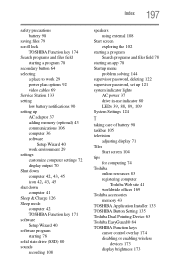
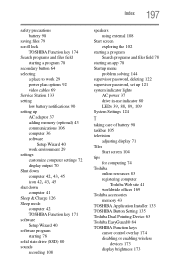
...
computer 42 TOSHIBA Function key 171 software Setup Wizard 40 software program starting 78 solid state drive (SSD) 80 sounds recording 108
speakers using external 108
Start screen exploring the 102
starting a program Search programs and files field 78
starting an app 78 Startup menu
problem solving 144 supervisor password, deleting 122 supervisor password, set up...
Toshiba Tecra ORACLER940A Reviews
Do you have an experience with the Toshiba Tecra ORACLER940A that you would like to share?
Earn 750 points for your review!
We have not received any reviews for Toshiba yet.
Earn 750 points for your review!
