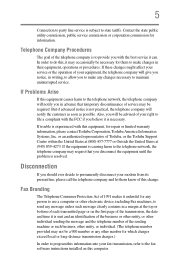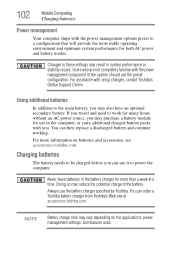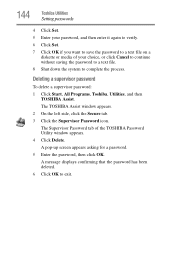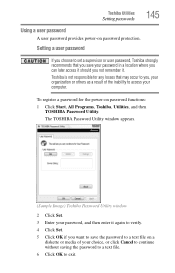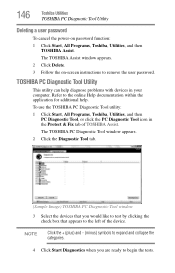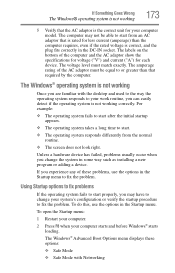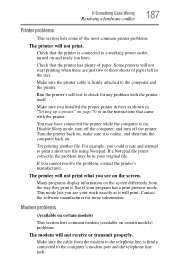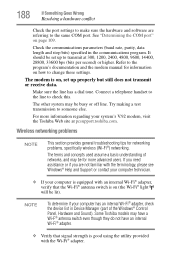Toshiba P105S6147 - Satellite - Pentium Dual Core 1.6 GHz Support and Manuals
Get Help and Manuals for this Toshiba item

View All Support Options Below
Free Toshiba P105S6147 manuals!
Problems with Toshiba P105S6147?
Ask a Question
Free Toshiba P105S6147 manuals!
Problems with Toshiba P105S6147?
Ask a Question
Most Recent Toshiba P105S6147 Questions
My Laptop Has No Sound. Does The Motherboard Need To Be Replaced?
(Posted by augustinewadley 10 years ago)
Toshiba P105S6147 Videos
Popular Toshiba P105S6147 Manual Pages
Toshiba P105S6147 Reviews
We have not received any reviews for Toshiba yet.