Sony PCV-RS220 - Vaio Desktop Computer Support and Manuals
Get Help and Manuals for this Sony item
This item is in your list!

View All Support Options Below
Free Sony PCV-RS220 manuals!
Problems with Sony PCV-RS220?
Ask a Question
Free Sony PCV-RS220 manuals!
Problems with Sony PCV-RS220?
Ask a Question
Popular Sony PCV-RS220 Manual Pages
PCV-RS Series Hard Disk Drive Replacement Instructions - Page 1
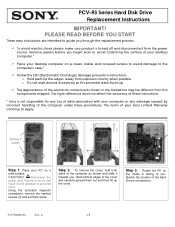
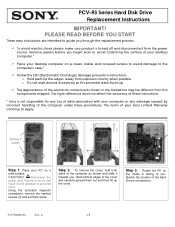
... set them out and then lift up .
9 The appearance of the Hard Drive's connections. Rotate the PC so
the inside is facing to you .
C
1/2 Disconnect the power cord. Step 2. PLEASE READ BEFORE YOU START
These easy instructions are intended to guide you begin work to apply. The terms of your desktop computer.*
9 Place your Sony Limited...
PCV-RS Series Hard Disk Drive Replacement Instructions - Page 2
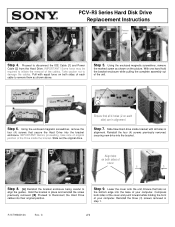
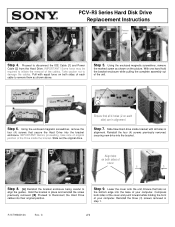
... magnetic screwdriver, remove the
four (4) screws that all holes in step 1. Ensure that secure the Hard Drive into their original position. Proceed to damage the cables. PCV-RS Series Hard Disk Drive Replacement Instructions
Remove screw
[2]
[1]
Step 4. Step 9. C
2/2 Step 5. Reinstall the three (3) screws removed in
alignment. Slide New Hard drive inside the bracket.
Online Help Center (User Guide) - Page 3
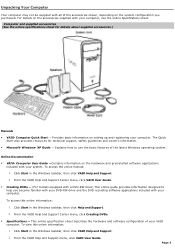
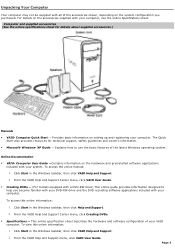
... VAIO Help and Support Center menu, click VAIO User Guide.
Creating DVDs - (For models equipped with a DVD-RW drive) This online guide provides information designed to use the basic features of your VAIO computer. From the VAIO Help and Support Center menu, click Creating DVDs.
Specifications - Explains how to help you purchased. To access the online manual...
Online Help Center (User Guide) - Page 28
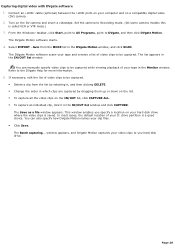
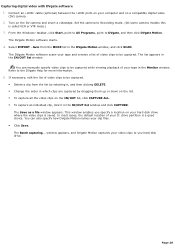
... Refer to DVgate, and then click DVgate Motion. Page 28 Set the camera to you specify a location on your tape in the...manually specify video clips to be captured. Connect an i.LINK® cable (optional) between the i.LINK ports on a compatible digital video (DV) camera. 2. The DVgate Motion software scans your tape and creates a list of your hard disk drive where the video...
Online Help Center (User Guide) - Page 31
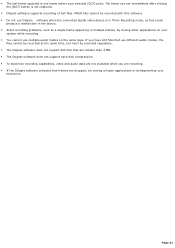
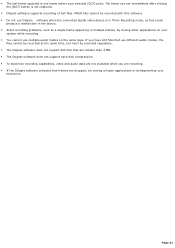
...; The DVgate software does not support hard disk compression. To maximize recording capabilities, video and audio data are not available while you see immediately after clicking the [OUT] button is not captured.
DVgate software supports recording of AVI files. The last frame captured is one frame before your
hard drive. Page 31 The frame...
Online Help Center (User Guide) - Page 52
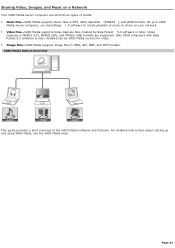
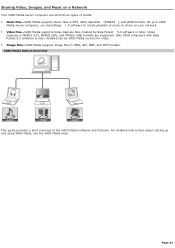
... SonicStage 1.5 software to share on a Network
Your VAIO Media server computer can be VAIO Media servers for video. Image files-VAIO Media supports image files in JPEG, GIF, BMP, and TIFF formats. Video
Capsules in MPEG1 (LP), MPEG2 (SP), and MPEG2 (HQ) formats are supported. For detailed instructions about setting up and using VAIO Media, see the VAIO Media Help.
Online Help Center (User Guide) - Page 61
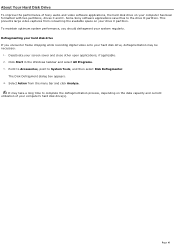
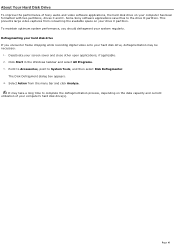
... process, depending on the data capacity and current utilization of Sony audio and video software applications, the hard disk drive on your system regularly. Page 61 Defragmenting your hard disk drive If you should defragment your drive C partition. The Disk Defragment dialog box appears. 4.
This prevents large video captures from the menu bar and click Analyze.
Deactivate your...
Online Help Center (User Guide) - Page 73


.... 6. To order the Partition Recovery CD Assembly:
1. Unplug your Sony computer. Sony recommends using the instructions provided in your system's features. See Before upgrading your printer. 2. The VAIO Recovery Wizard is active. To enable you replace the original, factory-installed hard disk drive, your system cannot restore the drive partitions, operating system, or original...
Online Help Center (User Guide) - Page 90
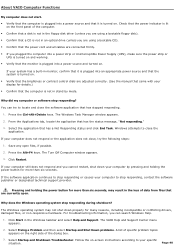
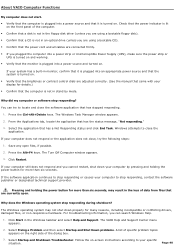
... Down problems. A list of specific problem topics appears on the right side of the computer. Confirm that a disk is not in the floppy disk drive1 (unless you are using a bootable CD). Confirm that the power cord and all cables are adjusted correctly. (See the manual that are currently open files, if possible. 2. About VAIO...
Online Help Center (User Guide) - Page 97
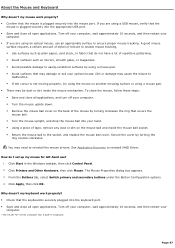
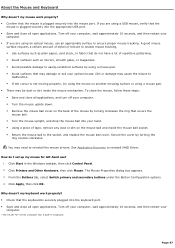
...Recovery to reinstall the mouse drivers.
Turn off your computer, wait approximately 10 seconds, and then restart your
computer.
1 T he V A I set... There may need to reinstall VAIO Driver. Dirt or damage may damage or soil...enable mouse tracking. Use surfaces such as plain paper, card stock, or fabric that do I O "W" s eries c omputer...replace the mouse ball cover.
Online Help Center (User Guide) - Page 98
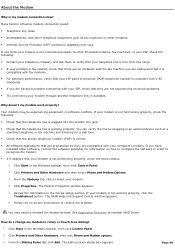
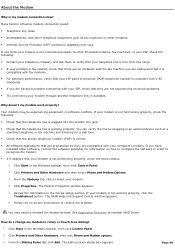
.... The VAIO Help and Support Center window appears.
6. Many factors influence modem connection speed:
Telephone line noise Incompatibility with other telephone equipment such as a standard telephone or fax machine and listening for information on -screen instructions to reinstall VAIO Driver. About the Modem
Why is working properly, click the Troubleshoot button. The...
Online Help Center (User Guide) - Page 100
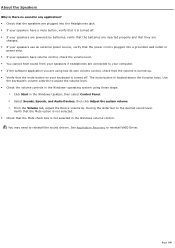
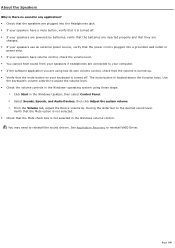
Select Sounds, Speech, and Audio Devices, then click Adjust the system volume. 3.
You may need to reinstall VAIO Driver. About the Speakers
Why is there no sound in... verify that it is turned off. If your keyboard is turned off. See Application Recovery to reinstall the sound drivers. Use
the keyboard's volume controls to the desired sound level.
Page 100 Click Start in the...
Online Help Center (User Guide) - Page 102
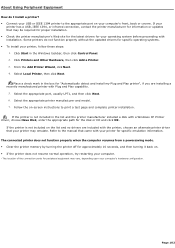
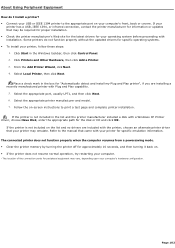
... included a disk with installation. Refer to the manual that may be required for proper installation. Check the printer manufacturer's Web site for the latest drivers for your c omputer's hardware c onfiguration. About Using Peripheral Equipment
How do not function properly without the updated drivers for specific operating systems. To install your computer's front...
Online Help Center (User Guide) - Page 111
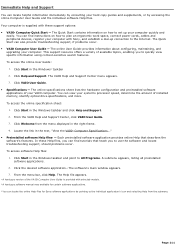
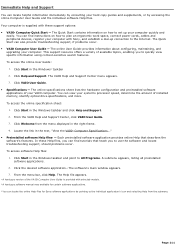
... also provide troubleshooting support, if problems occur. VAIO Computer User Guide - From the menu bar, click Help. The Quick Start contains information on how to set up connection to quickly view specific information using context-sensitive search features. Click Help and Support. The online User Guide1 provides information about configuring, maintaining, and upgrading your...
Marketing Specifications - Page 1
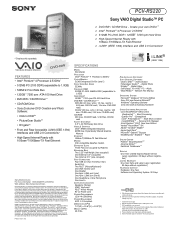
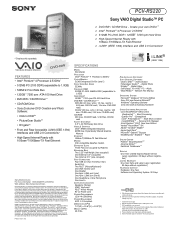
...03
SPECIFICATIONS
MODEL PCV-RS220
PROCESSOR Intel® Pentium® 4 Processor 2.53GHz†
CACHE MEMORY 512KB Integrated On-Die Level 2
FRONT SIDE BUS SPEED 533MHz
STANDARD RAM 512MB PC-2100 266MHz DDR (expandable to designate that this document. Software titles pre-installed on the Sony Desktop Computer are trademarks of Intel Corporation. Sony, i.LINK, VAIO Digital Studio, VAIO Smart...
Sony PCV-RS220 Reviews
Do you have an experience with the Sony PCV-RS220 that you would like to share?
Earn 750 points for your review!
We have not received any reviews for Sony yet.
Earn 750 points for your review!
