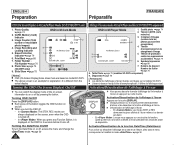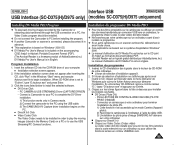Samsung SC-D375 Support and Manuals
Get Help and Manuals for this Samsung item

View All Support Options Below
Free Samsung SC-D375 manuals!
Problems with Samsung SC-D375?
Ask a Question
Free Samsung SC-D375 manuals!
Problems with Samsung SC-D375?
Ask a Question
Most Recent Samsung SC-D375 Questions
I Can't Turn It Off! When I Move The Button In The Off Position It Doesn't Click
It doesn't turn off so it has run out off battery and the when I try to charge it it is like it's ju...
It doesn't turn off so it has run out off battery and the when I try to charge it it is like it's ju...
(Posted by mireilleham94 10 years ago)
Samsung SC-D375 Videos
Popular Samsung SC-D375 Manual Pages
Samsung SC-D375 Reviews
We have not received any reviews for Samsung yet.