Samsung NC220 Support and Manuals
Get Help and Manuals for this Samsung item
This item is in your list!

View All Support Options Below
Free Samsung NC220 manuals!
Problems with Samsung NC220?
Ask a Question
Free Samsung NC220 manuals!
Problems with Samsung NC220?
Ask a Question
Samsung NC220 Videos
Popular Samsung NC220 Manual Pages
User Manual - Page 2


... Table 3-4 Installing the Device Driver 3-5 Installing a USB-to-Serial Driver 3-6 Product Operating Buttons 3-7 Using the Screen Adjustment Menu (OSD: On Screen Display) . . . . 3-8
INSTALLING THE SOFTWARE
PCoIP 4-1 Natural Color 4-2 MultiScreen 4-3
TROUBLESHOOTING
Monitor Self-Diagnosis 5-1 Before Requesting Service 5-2 FAQ 5-3
MORE INFORMATION
Specifications 6-1 Power Saving Function...
User Manual - Page 5
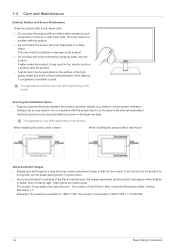
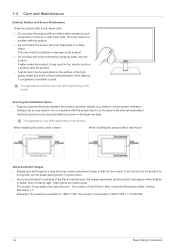
...long time, set the power-saving mode or screen saver.
&#...problem with the product.
• Do not scratch the screen with your fingernails or a sharp object.
Securing the Installation Space
• Keep the required distances between the product and other objects (e.g. Failing to the product.
• Do not clean the product directly by appr. 1ppm (parts...are kept. Install the product...
User Manual - Page 6


... not spray water or cleaning agent directly onto the monitor. To avoid electric shock, be sure you disconnect the cable by gripping the plug and do not touch the cable with a small amount of the monitor. Otherwise, the liquid may come off the monitor and PC. 2. Connect the power cable to
the following steps. 1. Precautions for cleaning the...
User Manual - Page 8


...this may result in a problem with the product,
you use the specified wall mount.
Do not install the product in electric shock or
fire. Connect the power plug to a wall outlet ...by Samsung.
In addition, do not use the power cord of another electric appliance. • Otherwise, it . • If a child touches the product, the product
may fall and this may suffocate. Avoid installing the...
User Manual - Page 9


... case, install the product only after consulting one of our service engineers about the matter.
• Places exposed to the size of the product. Avoid placing objects such as airports or stations where the product is damaged, turn off the power switch and disconnect the power cable and all other connected cables. Otherwise, the power cord...
User Manual - Page 10


...power-saving mode or set the screensaver to the moving the product by pulling the power cord or antenna cable. • Otherwise, it may result in electric shock,
fire or a problem with the product, electric shock or fire. Remove the plastic bag from the DC power adapter before you do not touch...the
product, turn the power off , unplug the power cord and contact a service center. • ...
User Manual - Page 12


Installing the Product
2-1
2 Installing the ...Monitor CONTENTS
Quick Setup Guide
Warranty Card (Not available in all locations)
User Manual
Power cable
Stand base OPTIONAL PARTS
DC power adapter
LAN Cable
DVI Cable
Stereo Cable
Mouse (USB)
Keyboard
Headphone
D-Sub Cable
USB Cable
RS-232C Cable
The color and the appearance may differ depending on the product, and the specifications...
User Manual - Page 15


The monitor may hit the floor and get damaged.
2-4
Installing the Product 2-4 Rotating the Monitor Screen
You can rotate your monitor as shown below.
• Be sure to fully extend the stand before rotating the monitor. • If you rotate the monitor without fully extending the stand, the corner of the monitor may get damaged. • Do not rotate the monitor counterclockwise.
User Manual - Page 18
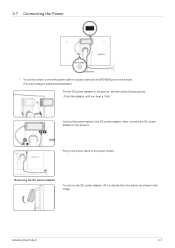
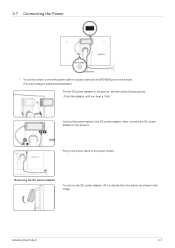
... until you hear a "click."
Installing the Product
2-7 Next, connect the DC power adapter to the DC power adapter.
2-7 Connecting the Power
• To use the monitor, connect the power cable to a power outlet and the [POWER] port on the monitor. (The input voltage is switched automatically.) Put the DC power adapter in the power cable to the power socket. Plug in the groove...
User Manual - Page 32
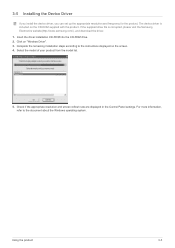
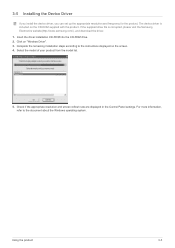
... the product. Check if the appropriate resolution and screen refresh rate are displayed in the Control Panel settings. Select the model of your product from the model list.
5.
Insert the driver installation CD-ROM into the CD-ROM drive. 2. For more information, refer to the instructions displayed on the screen. 4. Using the product
3-5 If the supplied drive file...
User Manual - Page 43
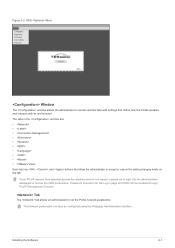
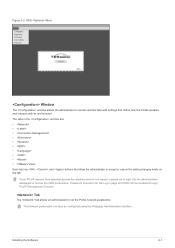
Some PCoIP devices have password protection disabled and do not require a password to accept or cancel the setting changes made on the tab. Installing the Software
4-1
The tabs in the window are:
• • • • • • • • • •
Each tab has , , and buttons that define how the ...
User Manual - Page 61
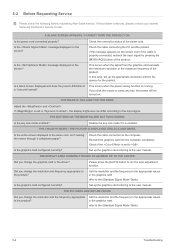
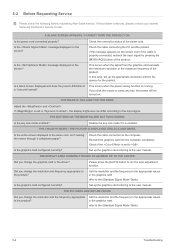
... BUTTONS ON THE MONITOR ARE NOT FUNCTIONING. THE COLOR IS WEIRD / THE PICTURE IS DISPLAYED IN BLACK AND WHITE.
Please press the [AUTO] button to the computer.
Set up the graphics card referring to the (Standard Signal Mode Table)
5-2
Troubleshooting
If the problem continues, please contact your nearest Samsung Electronics Service Center. A BLANK SCREEN APPEARS / I CANNOT TURN...
User Manual - Page 62


... user manual for the computer.
If the volume is designed so that the audio cable is generated 3 or more information, refer to its maximum, check the volume control on your monitor and the audio-out port on the computer sound card or software program.
Did you install the device driver for the product?
Windows XP : Set the...
User Manual - Page 64


... device is registered for EMC requirements for home use (Class B). 6 More Information
6-1 Specifications
Panel
MODEL NAME Size Display area
Synchronization
Horizontal Vertical
Display Color
Resolution
Optimum resolution
Maximum resolution
Input Signal, Terminated
Maximum Pixel Clock Power Supply
Signal connectors Server connector USB Dimensions (WxHxD) / Weight
VESA Mounting Interface...
User Manual - Page 66


... off the switch or disconnect the power cable on again by pressing any power consumption, turn off and you intend to disconnect the power if you can turn the screen on the back. More Information
6-2 Be sure to stay away from the indicated power consumption above if the system conditions or settings are changed.
• To stop...
Samsung NC220 Reviews
Do you have an experience with the Samsung NC220 that you would like to share?
Earn 750 points for your review!
We have not received any reviews for Samsung yet.
Earn 750 points for your review!

