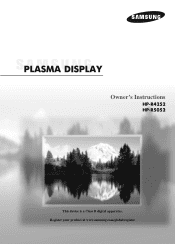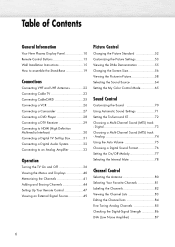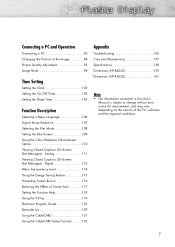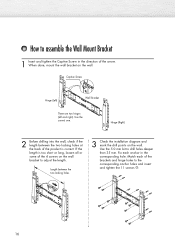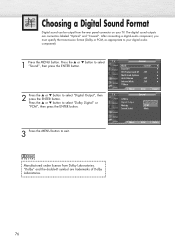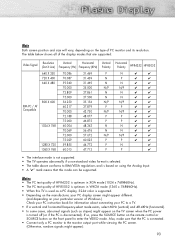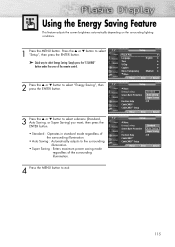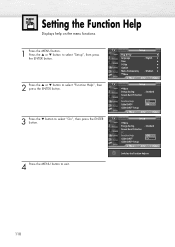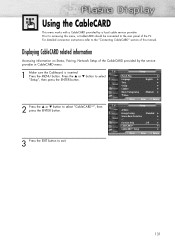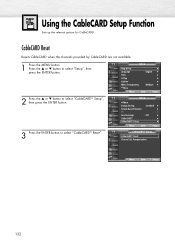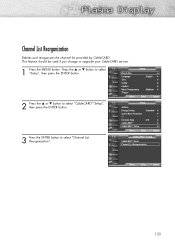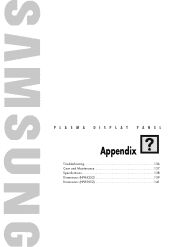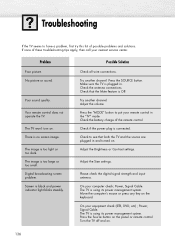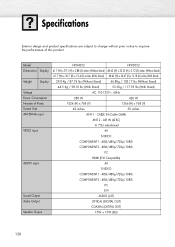Samsung HP-R4252 Support and Manuals
Get Help and Manuals for this Samsung item
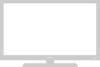
View All Support Options Below
Free Samsung HP-R4252 manuals!
Problems with Samsung HP-R4252?
Ask a Question
Free Samsung HP-R4252 manuals!
Problems with Samsung HP-R4252?
Ask a Question
Most Recent Samsung HP-R4252 Questions
How To Repair Samsung Hp-r4252
(Posted by msniso 9 years ago)
Samsung Hp-r4252 Won't Turn On Flashes Four Times
(Posted by digbirgit 9 years ago)
Samsung Hpr4252x/xaa Wont Turn On
(Posted by pammjohn 9 years ago)
Hp-r4252 Tv Wont Power On
(Posted by mallma 9 years ago)
Samsung 42 Inch Tv Modle4252 No Sound No Picture Displays No Signal
(Posted by brucecolumbus7 10 years ago)
Samsung HP-R4252 Videos
Popular Samsung HP-R4252 Manual Pages
Samsung HP-R4252 Reviews
We have not received any reviews for Samsung yet.