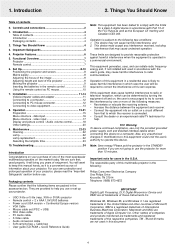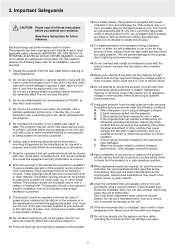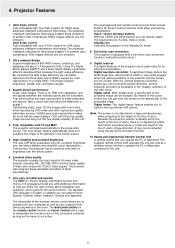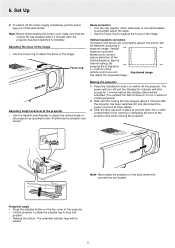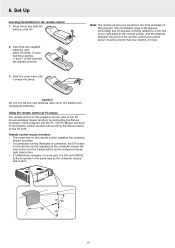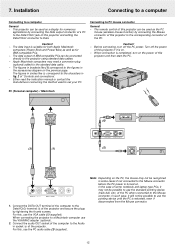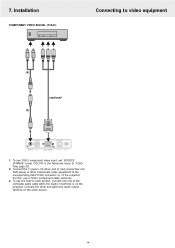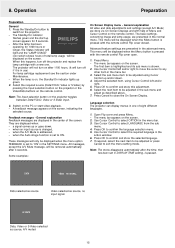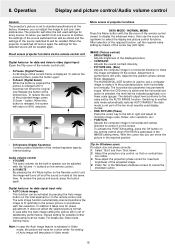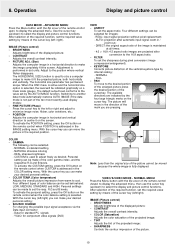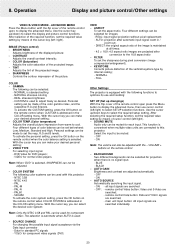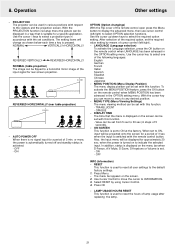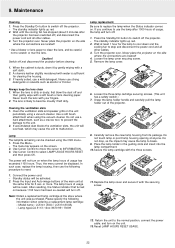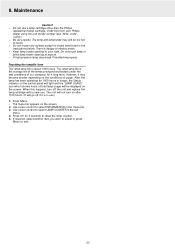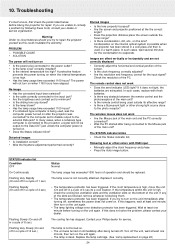Philips LC5131 - UGO S-Lite SVGA DLP Projector Support and Manuals
Get Help and Manuals for this Phillips item

View All Support Options Below
Free Philips LC5131 manuals!
Problems with Philips LC5131?
Ask a Question
Free Philips LC5131 manuals!
Problems with Philips LC5131?
Ask a Question
Most Recent Philips LC5131 Questions
Popular Philips LC5131 Manual Pages
Philips LC5131 Reviews
We have not received any reviews for Philips yet.