Philips LC5231 - UGO S-Lite Impact SVGA DLP Projector Support and Manuals
Get Help and Manuals for this Phillips item
This item is in your list!

View All Support Options Below
Free Philips LC5231 manuals!
Problems with Philips LC5231?
Ask a Question
Free Philips LC5231 manuals!
Problems with Philips LC5231?
Ask a Question
Popular Philips LC5231 Manual Pages
User Guide - Page 4


... Instruments Inc. Please put the projector in the U.S.A. Important note for
help you use or set (PS/2 + USB) - IMPORTANT Digital Light Processing, DLP, Digital Micromirror Device and DMD are trademarks and registered trademarks of the following :
Philips Consumer Electronics Company One Philips Drive Knoxville, TN 37914 Telephone (1888) 873-4672
Lamp replacement
Be sure to use only the...
User Guide - Page 5


...instructions. Do not allow anything to service the projector yourself other material. Do not place the projector where the cord will be blocked by placing the projector on an unstable cart, stand, or table. For added protection of any service or repairs to the projector, ask the service... projector should be sure the service technician has used replacement parts specified by PHILIPS,...
User Guide - Page 6


... that increases the light usage efficiency. Outstanding...UGO S-lite Impact; support for more natural image displays.
Digital keystone correction; With 'digital zoom' a specific part...set to operate Apple Macintosh computers (Power Book and Power Mac) as well as your projector...lamp's lifetime and excellent colour reproduction. Projector Features
1. UGO X-lite Impact; LC5231...
User Guide - Page 8
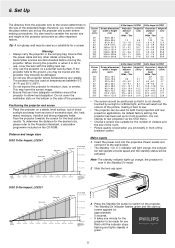
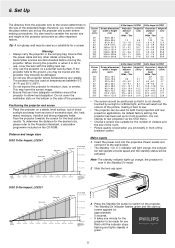
... x 48.0 80.0 x 60.0 96.0 x 72.0 120.0 x 90.0 160.0 x 120.0
Projection distance
(feet) Wide - UGO S-lite Impact; LC5231
Lens surface
Screen size 120"
100" 80"
60" 40" 25"
Wide (max) 150"
Tele (max) 200"
1m (3.3feet)
...and lights steadily in the carrying bag. Positioning the projector and screen
• Place the projector on the CD-ROM. Ensure that you set up orange, the projector is...
User Guide - Page 12


... PC.
1. Either read the instruction manual or contact the manufacturer concerning the...track ball, etc.) of this , use the VGA/MAC adapter (optional).
2. Installation
Connecting to a computer
Connecting to PC mouse connector
General -
Connect the DATA OUT terminal of the computer to the Mouse connector.
Caution! - Before connecting, turn on . - When connecting the projector to set...
User Guide - Page 15


... 1. Press the Standby/On button to select OPTION in the advanced menu. After the lamp has been operating for 5 seconds. - When this adjustment. 6. The projector will be adjusted in use) For lamp cartridge replacement see the section under Maintenance. -
When set in one . Also, the Input menu will be displayed when the power is in...
User Guide - Page 16
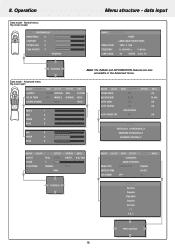
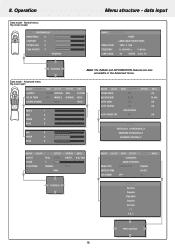
...Español Svenska
∑ ¥
Menu position
16 data input
IMAGE INFORMATION
-RESET-
-LAMP USAGE HOURS RESET- MENU TYPE
TRANSLUCENT
OPAQUE
DISPLAY TIME
30 SEC
ON SCREEN
OFF
ON
INFO....MUTE BACKGROUND AUTO GAIN AUTO SOURCE
AUTO POWER OFF
VIEW SET UP OFF BLUE OFF OFF
-PROJECTIONOFF
OPTION
INFO. SOURCE CHANGE
VIEW SET UP OPTION NORMAL NATURAL REAL LOW MIDDLE NORMAL
DATA
INFO....
User Guide - Page 17
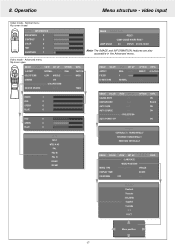
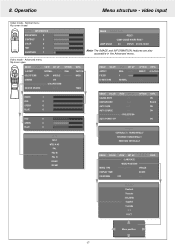
... BLACK ON ON
ON
NORMAL VERTICALLY + HORIZONTALLY
REVERSED HORIZONTALLY REVERSED VERTICALLY
IMAGE COLOR VIEW SET UP OPTION
-LANGUAGE-
-MENU POSITION- Normal menu flip cover closed
Mouse Video
Menu ...
0
CONTRAST
0
COLOR
0
TINT
0
SHARPNESS
1
IMAGE INFORMATION
-RESET-
-LAMP USAGE HOURS RESET- LAMP USAGE
34
STATUS 21212.13361
Note: The IMAGE and INFORMATION features are also ...
User Guide - Page 18
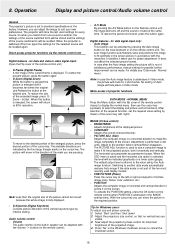
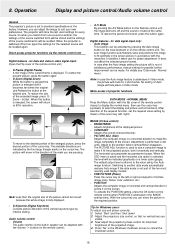
...the resolution. However, you are pressing. When the projector is switched off and the sound is not part of the required function, set by the four large triangle marks on the remote... the projectors phase control for data and video/s-video signal input: (Open the Flip cover of satisfactory performance, manual setting for data signal input only: -
Adjust to standard specifications at ...
User Guide - Page 19


...the POSITION setting, press the OK button on the remote control when POSITION is not part of the ten most recently used display modes; - COLOR - FULL: in the IMAGE setting menu.
...REAL: input signal projection without pixel replacement; - When the OSD menu is active and the horizontal size option is used to size a computer image to set beforehand: LOW, MEDIUM, NORMAL and ...
User Guide - Page 20


... index, and the respective R,G and B levels. After selecting the required setup function, set the resp. OFF - all times; - 4:3 > 16:9: 4:3 aspect ratio images are searched individually.
20
YCbCr for a darkened room. AUTO: projection after
conversion to this projector: - To activate the CUSTOM setting, press the OK button on the remote control when the...
User Guide - Page 21


... on to the standard settings except as shown below each time a key is set the required value setting by means of lamp usage after replacing the lamp.
1. With the cursor...Lamp usage time - Select RESET by using Cursor Control. 4. D-KEYSTONE adjustment values (including the D-KEYSTONE setting value: page 19) - With the
PROJECTION function via setup menu the picture can be set...
User Guide - Page 22
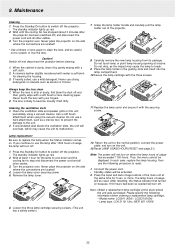
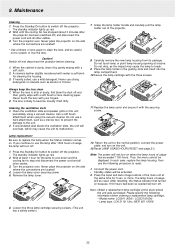
... a safety switch.)
12. Reset LAMP USAGE HOURS RESET (see page.21). Note: The power will turn on the side where the connections are located! 4. In such case, replace the lamp housing, then use a mild detergent. The lamp hours of the projector.
8.
Note: Obtain a replacement lamp cartridge at anyone. Model name: LC5241 (XGA) / LC5231(SVGA) - Lamp type: LCA 3119; 12nc: 8670...
User Guide - Page 23


... the control panel will light and the 'LAMP USAGE' icon which shows hours of electric shock. - Be very careful. The rated lamp life is in the instructions below. Keep lamp holder opening at anyone. - There is about 1000 hours. The unit will be too hot to your Philips dealer using the unit model number (see 'Note' under...
User Guide - Page 24
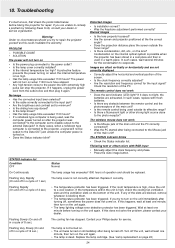
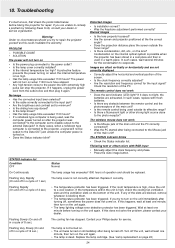
...lamp lighting voltage error detection protector has been triggered.
Flashing Very Rapidly
The lamp cover is high, move the unit to repair the projector yourself as this does not solve the problem, please contact your Philips dealer for repair...8226; Are the brightness and contrast set to disable output to the power line with RGB input
• Manually adjust the clock frequency and phase....
Philips LC5231 Reviews
Do you have an experience with the Philips LC5231 that you would like to share?
Earn 750 points for your review!
We have not received any reviews for Philips yet.
Earn 750 points for your review!
