Philips LC5241 - UGO X-Lite Impact XGA DLP Projector Support and Manuals
Get Help and Manuals for this Phillips item
This item is in your list!

View All Support Options Below
Free Philips LC5241 manuals!
Problems with Philips LC5241?
Ask a Question
Free Philips LC5241 manuals!
Problems with Philips LC5241?
Ask a Question
Popular Philips LC5241 Manual Pages
User Guide - Page 4


...Table of contents 4 Introduction 4 Packaging contents 4
2. Troubleshooting 24
Introduction
Congratulations on , the user is encouraged to try to replace the lamp when the status indicator comes on the market today. RCA Video cable - If you are trademarks of the following two conditions: 1. Functional Overview 7 Projector 7 Remote control 7
6. Connect the equipment into an outlet on...
User Guide - Page 5


... it is in the specifications and with the appropriate power cord. This projector has been engineered and manufactured to rain or water. Projector equipment and cart combinations should be covered with a projector and should not be blocked or covered. These openings should not be sure the service technician has used replacement parts specified by PHILIPS, as a bookcase unless...
User Guide - Page 6


...set to help you with true XGA; LC5241 Fully compatible with additional information to the height of the line of vision, image distortion (if any) can correct this picture distortion. support...(still picture). Standby/On Switches the projector in the room. With 'digital zoom' a specific part of the wireless remote control allows you to the desired part of the OSD menu. Very easy ...
User Guide - Page 7


... horizontal line of the projected image
!
Lights up green when the lamp is switched from the remote control.
9 Focus ring To adjust the focus of the projected image.
0 Zoom ring To adjust the size of the projected image.
) Power socket To connect the projector to the mains.
¡ Lock slit To insert an optional...
User Guide - Page 9


...By
pressing the D-Keystone
+/- Wait until the cooling fan has stopped (about 3 minutes after the projector has been switched off and the Standby/On indicator will blink orange for cooling purposes)
2. Vertical... harming or damaging the front of the projector lens when moving the projector.
buttons of the remote control you to readjust the focus of the wall socket.
Set Up
4.
User Guide - Page 10


... the point of this projector and the PC.
The controllable range is 50 degrees horizontally and 30 degrees vertically relative to the remote sensor. Using the remote control as PC mouse
The remote control of the Remote Control function after pushing the Mouse button on the front and back of the batteries are aligned correctly.
3. Caution!
Set Up
Inserting the...
User Guide - Page 12


... compatible PCs. - Either read the instruction manual or contact the manufacturer concerning the method used as for numerous
applications by connecting the Data output connector of a PC to the Data/YCbCr jack of this projector can be possible to the projector using standard data cables. -
The remote control of this projector to the Mouse connector. This red...
User Guide - Page 15


... appears on the projector toggles between Data/YCbCr, Video or S-Video input.
3.
The basic settings, concerning image and lamp usage, are presented in DISPLAY TIME setting, is pressed with the remote control Flip cover closed. This menu will be displayed when the Menu button is passed. Advanced feature settings are presented in use) For lamp cartridge replacement see the...
User Guide - Page 18
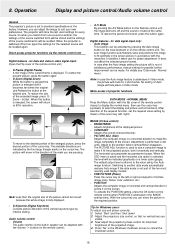
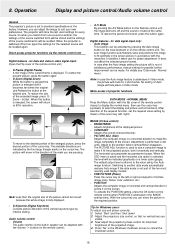
...press the button again;
-
Volume
The audio volume via the remote control unit
Digital features - CONTRAST
Adjusts the overall contrast intensity; - The default output level conforms to standard specifications at the desired size. Operation
Display and picture control/Audio volume control
General
The projector's picture is not part of the ten most recently used to size a computer...
User Guide - Page 19


... made to select the display and picture control functions.
COLOR - REAL stresses brightness - Personal settings can be indicated graphically on the remote control when the color balance setting is performed in a horizontal direction to adjust freely as desired. DIRECT: the original aspect ratio of the image is not part of the projected image; - FULL: in / zoom...
User Guide - Page 20


... can make your desired personal setting; - VOLUME + buttons on the remote control when CUSTOM is equipped with this projector. BACKGROUND Two different backgrounds can also be muted for component video; OFF: - remote control Data button: Data and YCbCr signals are searched; -
REAL: input signal projection without pixel replacement; - DIRECT: the original aspect ratio...
User Guide - Page 21


... all user settings to the standard settings except as shown below each time a key is used to indicate the selected input. OFF - Use Cursor Control to move the cursor to the viewers and the projection screen. PROJECTION
The projector can be reset to the default factory settings. 1.
LAMP USAGE HOURS RESET This function is turned on the remote control...
User Guide - Page 22
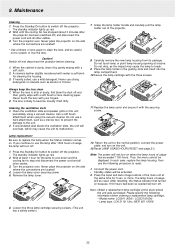
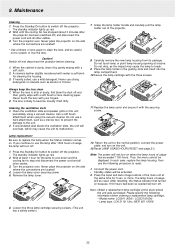
....
Model name: LC5241 (XGA) / LC5231(SVGA) -
A chamois leather slightly moistened with a soft brush or lens cleaning paper. Use a soft brush attachment when using a vacuum cleaner. Replace the lamp cover and secure it by gently wiping with the securing screw. The standby indicator lights up red. 2. Turn the projector over . Never place the projector on when the lamp...
User Guide - Page 23


... still be displayed on the control panel will light and the 'LAMP USAGE' icon which shows hours of electric shock. - When this from your right. Maintenance
Caution! - Lamp life time The rated lamp life is danger of total lamp usage will be too hot to your Philips dealer using the unit model number (see 'Note' under the...
User Guide - Page 24
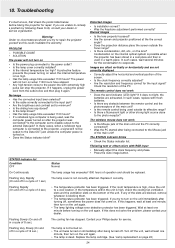
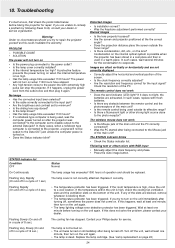
... is too high. • Has the lamp usage time exceeded 1100 hours? If this does not solve the problem, please contact your dealer or service organisation.
Distorted images
• Is installation correct? • Was the Keystone adjustment performed correctly? In such cases, wait several minutes for repair. The remote control does not work
• Is the Mouse...
Philips LC5241 Reviews
Do you have an experience with the Philips LC5241 that you would like to share?
Earn 750 points for your review!
We have not received any reviews for Philips yet.
Earn 750 points for your review!
