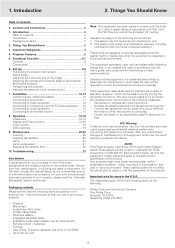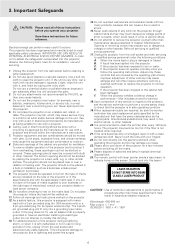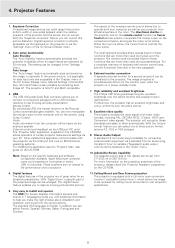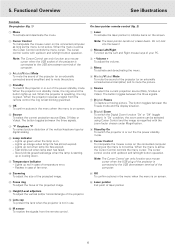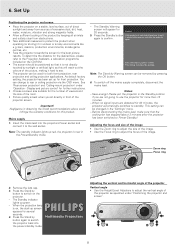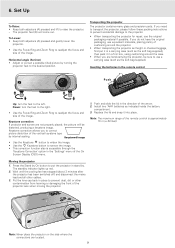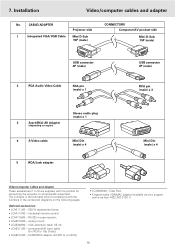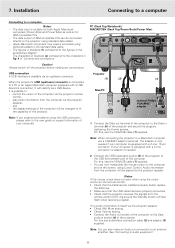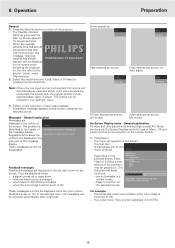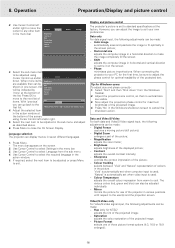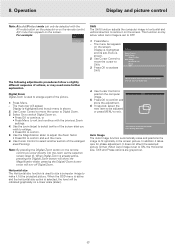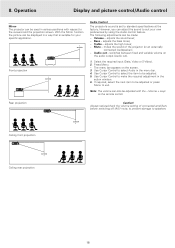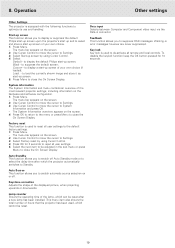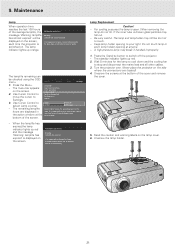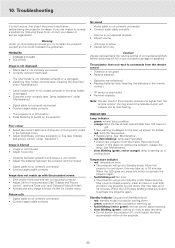Philips LC4441 - cBright XG2 XGA LCD Projector Support and Manuals
Get Help and Manuals for this Phillips item

View All Support Options Below
Free Philips LC4441 manuals!
Problems with Philips LC4441?
Ask a Question
Free Philips LC4441 manuals!
Problems with Philips LC4441?
Ask a Question
Most Recent Philips LC4441 Questions
Projector Wont Line Connect To Laptop
(Posted by luxmi17 12 years ago)
Problem With Projected Image For This Projector
Hi, I have a philips xg2 lc 4441 projector, which powers up fine, but gives a yellow blur down the l...
Hi, I have a philips xg2 lc 4441 projector, which powers up fine, but gives a yellow blur down the l...
(Posted by willshirlow 13 years ago)
Popular Philips LC4441 Manual Pages
Philips LC4441 Reviews
We have not received any reviews for Philips yet.