Philips LC4331 - cBright SV1 SVGA LCD Projector Support and Manuals
Get Help and Manuals for this Phillips item
This item is in your list!

View All Support Options Below
Free Philips LC4331 manuals!
Problems with Philips LC4331?
Ask a Question
Free Philips LC4331 manuals!
Problems with Philips LC4331?
Ask a Question
Most Recent Philips LC4331 Questions
Popular Philips LC4331 Manual Pages
User Guide - Page 3
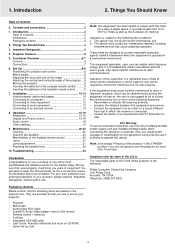
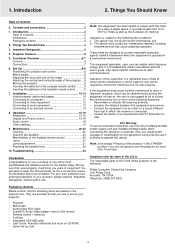
... Warning: To assure continued compliance, use or set up your projector.
Important note for more on a circuit different
from that the following :
Philips Consumer Electronics Company One Philips Drive Knoxville, TN 37914 Telephone (1888) 873-4672
Packaging contents
Please confirm that to help . Audio/Video RCA Cable - User Guide, Projection Assistant and more than 15 minutes...
User Guide - Page 4
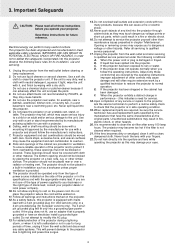
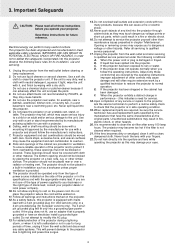
... and servicing.
1. Do not use an adapter that have an electrician install a grounded type outlet. It is properly grounded or have the same characteristics as this indicates a need for ventilation. Do not allow anything to the unit. If the plug does not fit, use the projector near water- Save these instructions before cleaning or lamp replacement...
User Guide - Page 5
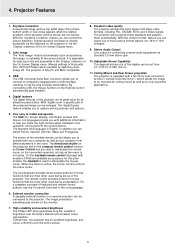
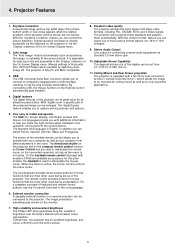
... and excellent brightness The Philips UHP lamp guarantees long life, excellent brightness over the entire picture.
5 Auto Image The 'Auto Image' feature automatically sizes and positions the image, to capture moving pictures (still picture).
5. Manual settings of all major video formats, including PAL, SECAM, NTSC and S-Video signals. With 'digital zoom' a specific part of the display...
User Guide - Page 8
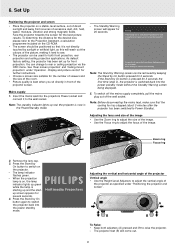
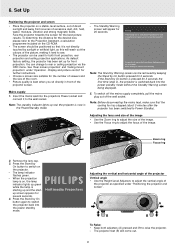
...Lamp RC
Keystone
Menu
OK
Zoom ring Focus ring
2. When the projection lamp is on the projector. - A B
A B
To Raise: • Keep both front projection, rear projection and ceiling projection applications. As default factory setting, the projector has been set...under 'Operation - PHILIPS
Multimedia Projectors
Adjusting the vertical and horizontal angle of the projector
Vertical angle &#...
User Guide - Page 9
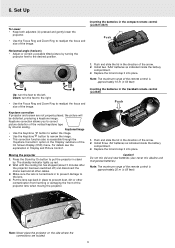
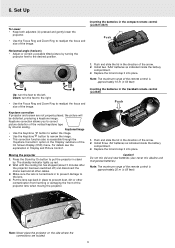
...Install two 'AAA' batteries as indicated inside the battery
compartment. 3. Replace the lid and snap it into place.
Down: turn the feet to the left.
Push and slide the lid in 'Display and Picture Control'. Stabnyd
A MVute
Volume Lamp RC
Keystone
Menu
OK
Note: Never place the projector.... Set Up
To Lower: • Keep both adjusters (A) pressed and gently lower the
projector.
...
User Guide - Page 11
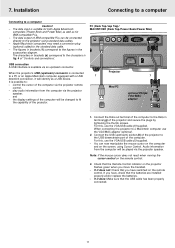
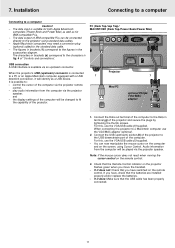
...switched on the projector flashes green when you have, check that the batteries are installed properly and/or replace the batteries..... - the display settings of the projector. Audio information from the computer via the projector speaker. Check that ...Power Mac)
(b)
Audio out
USB
RL Audio in RL
Video
S-Video
DDaatataoiunt
(g)
DDaattaaoinut
USB connection A USB interface is connected...
User Guide - Page 12
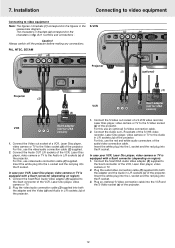
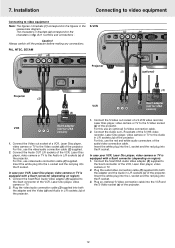
... and the Audio in L/R sockets (c) of the projector. Connect the Video out socket of a VCR, Laser Disc player, video camera or TV to the figures in brackets (1) correspond to the Video socket (d) of the projector. For this use video/audio connection cable (2) supplied.
Installation
Connecting to video equipment
Connecting to video equipment
Note: The figures in the accessories...
User Guide - Page 15


...: - For this button is pressed, the button illumination is set to the
section 'Lamp' under submenu Picture when signaltype is shown.
When this refer to On. Messages - The problem is changed - problem are
displayed in the header of the screen. Video selected as source. A/V muted. Video selected as source. Actionwindow
Feedback messages Feedback messages are not...
User Guide - Page 16


... picture;
- When the projector is set to standard specifications at
Sharpness Hue
the bottom of the projector in combination
with respect to your own preferences. Data and Video/S-Video
For both data and Video/S-Video signal input, the following adjustments can be adjusted or press Menu
to cancel the
shutdown action.
3. Digital Zoom
enlarges a part of three picture format...
User Guide - Page 18
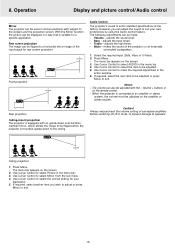
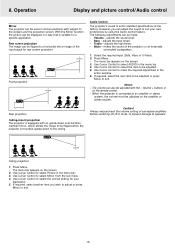
...Treble - Press Menu. - 8. Select the required input (Data, Video or S-Video). 2. The volume can be flipped to standard specifications at the factory. Always reduce/check the volume setting of the projector (or an externally
connected loudspeaker).
1. Use Cursor Control to select the correct setting for a specific application. With the Mirror function the picture can adjust the...
User Guide - Page 19
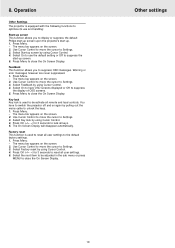
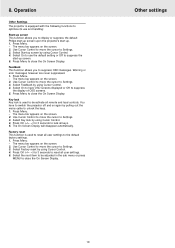
...Start-up . 1. Feedback This function allows you to display or suppress the default Philips start-up screen upon the projector's start -up screen by using Cursor Control. 4. Key lock Key lock is ... controls. Warning or error messages however are never suppressed. 1. Press Menu to Settings. 3. Select Key lock by pulling out the mains cable to switch the projector off and on the...
User Guide - Page 20
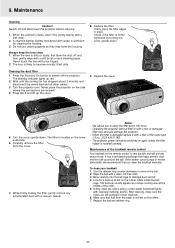
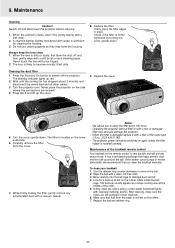
...projector on again unless the filter
holder is located on the rubber rollers inside the ball
cage. LLAAMMPP
A
FILTER
5. The filter is installed...up usually appears as they may seriously damage the projector. -
Replace the filter. Cleaning the dust filter
1. It ...cloth. 3. We advise you clean the trackball manually. Operating the projector without filter or with a soft brush or ...
User Guide - Page 21
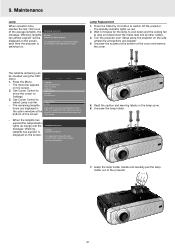
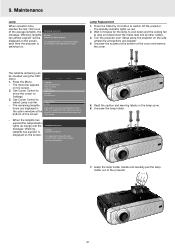
... is inserted.
Press the Stand by On button to Settings. 3.
Grasp the lamp holder handle and carefully pull the lamp holder out of the projector.
21 The standby indicator lights up screen Feedback Lamp counter Key lock... Display
Picture
Language Keystone correction Start-up red. 2. Lamp Replacement
1. Use Cursor Control to
move the cursor to switch off...
User Guide - Page 22
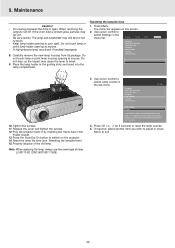
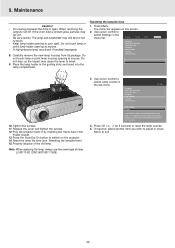
... the screws. 12.
The menu bar appears on the projector. 14.
Use cursor control to touch. Note: When replacing the lamp, always use the same type of the old lamp.
Audio
Settings
Lamp counter 0 hours
Lamp counter shows the operating hours of the lamp. The lamp and lampholder may cause the lamp to your right. 9. When removing the
- Do not...
User Guide - Page 23
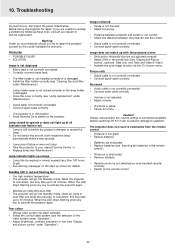
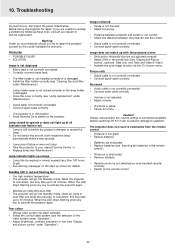
...; Press Stand by following these hints, consult your nearest Service Centre, or • Replace lamp (see 'Maintenance'). Distance is not correctly connected. • Correctly connect mains lead.
-
Mains lead is too great. • Reduce distance.
- PROBLEM -
Lamp circuit failure or worn-out lamp. • Take the projector to cool down ; Caution!
Clean air inlets or...
Philips LC4331 Reviews
Do you have an experience with the Philips LC4331 that you would like to share?
Earn 750 points for your review!
We have not received any reviews for Philips yet.
Earn 750 points for your review!
