Philips LC5141 - UGO X-Lite XGA DLP Projector Support and Manuals
Get Help and Manuals for this Phillips item
This item is in your list!

View All Support Options Below
Free Philips LC5141 manuals!
Problems with Philips LC5141?
Ask a Question
Free Philips LC5141 manuals!
Problems with Philips LC5141?
Ask a Question
Popular Philips LC5141 Manual Pages
User Guide - Page 4
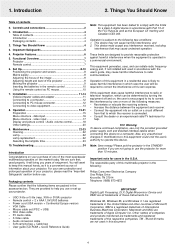
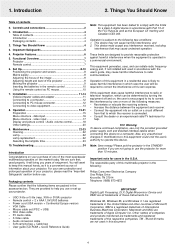
... device to use or set (PS/2 + USB) -
Macintosh and MAC are registered trademarks in the U.S.A. Controls and connections 2
1.
UGO X-lite or S-lite (resp. This equipment generates, uses, and can be required to operate this multimedia projector is encouraged to try to help . Consult the dealer or an experienced radio/TV technician for users in the United...
User Guide - Page 5
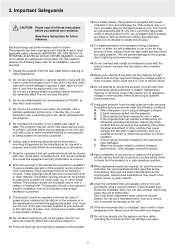
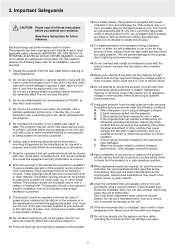
... because it , and finish by wiping with a projector and should be sure the service technician has used replacement parts specified by the manufacturer for service).
18. for ventilation. C. Important Safeguards
SCAUTION: Please read all of power cord, consult your eyes.
11. Save these instructions before cleaning or lamp replacement.
2. Do not use liquid cleaners or aerosol...
User Guide - Page 6
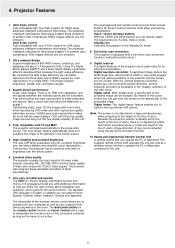
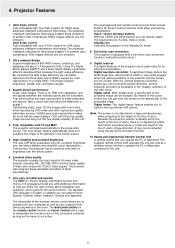
...'digital zoom' a specific part of the projector and the screen are of the unit.
4.
The projector will adapt automatically to perform the correct actions. support for more natural image...and ergonomical Remote Control Unit A remote control that increases the light usage efficiency. UGO X-lite; LC5141 Fully compatible with PC and MAC The projector will recognize these projectors to ...
User Guide - Page 7
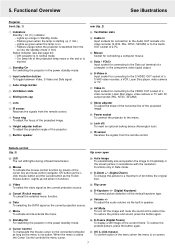
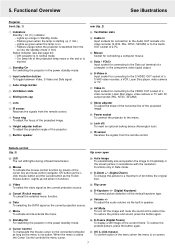
... mouse button. (Lights up green when the lamp is on the connected computer as long as the current projection source.
≥ Menu To activate and de-activate the menu.
¤ Flip cover
‹ D-Keystone +/- (Digital Keystone) To correct picture distortion of the projector.
! 5.
Flashes green when the lamp is switched from the remote control.
9 Focus ring...
User Guide - Page 12
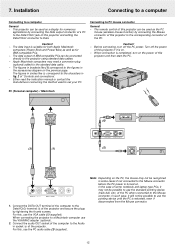
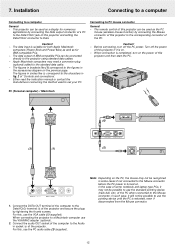
... data output of the PC. Either read the instruction manual or contact the manufacturer concerning the method used as for numerous
applications by connecting the Data output connector of a PC to the Data/YCbCr jack of this projector and setting the Data/YCbCr connector to set your PC. Auto image
Input
Status Standby/On
y
Connecting...
User Guide - Page 14
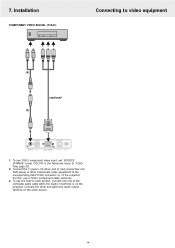
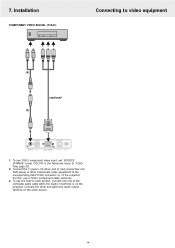
... For this, use YCbCr component video input, set 'SOURCE CHANGE' under 'COLOR' in terminal # on the video source.
14 7. Installation
COMPONENT VIDEO SIGNAL (YCbCr)
Connecting to the ... projector. Connect the other component video equipment to video equipment
(4)
(optional) (3)
#
Audio in Mouse
%
Data / YCbCr
S-Video in Video in audio system, connect one end of the projector....
User Guide - Page 15
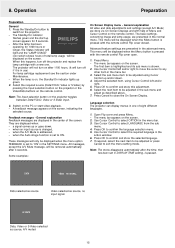
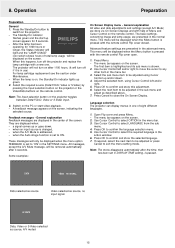
...
menu. 4. when the A/V Mute is pressed with help of total lamp usage will turn off the projector and replace the lamp cartridge with the remote control Flip cover closed. This menu will not turn off if it is in DISPLAY TIME setting, is set in use) For lamp cartridge replacement see the section under Maintenance. - The first item is highlighted...
User Guide - Page 16


8. Operation
Data mode -
DIRECT 4:3>16:9
FULL
POSITION
IMAGE COLOR VIEW SET UP OPTION
-LANGUAGE-
-MENU POSITION-
data input
IMAGE INFORMATION
-RESET-
-LAMP USAGE HOURS RESET- ON BLACK ON ON
ON
NORMAL VERTICALLY + HORIZONTALLY
REVERSED HORIZONTALLY REVERSED VERTICALLY
IMAGE COLOR ASPECT FILTER D-KEYSTONE
VIEW SET UP REAL AUTO 1 NORMAL
-PAN- MENU TYPE
TRANSLUCENT
OPAQUE
...
User Guide - Page 17
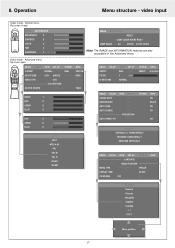
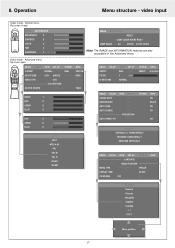
...241;ol Svenska
∑ ¥
Menu position
17
VIDEO TYPE
SOURCE CHANGE
VIEW SET UP OPTION NORMAL NATURAL REAL LOW MIDDLE NORMAL
DVD -COLORSYSTEM-
Operation
Menu structure -...BRIGHTNESS
0
CONTRAST
0
COLOR
0
TINT
0
SHARPNESS
1
IMAGE INFORMATION
-RESET-
-LAMP USAGE HOURS RESET- LAMP USAGE
34
STATUS 21212.13361
Note: The IMAGE and INFORMATION features are also ...
User Guide - Page 18
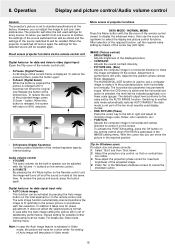
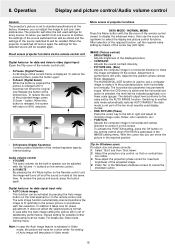
...specifications at the desired size. POSITION Adjusts the computer image in the required position.
-
VOLUME
The audio volume via the remote control unit
Digital features-
button. Adjustment is set the required value setting...in the IMAGE setting menu. Audio volume control - Operation
Display and picture control/Audio volume control
General
The projector's picture is ...
User Guide - Page 20
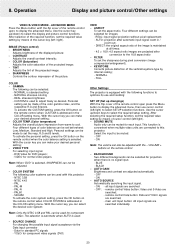
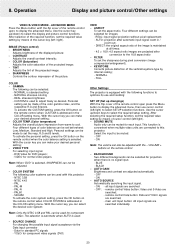
... input signal. - PAL -
Use the cursor up/down ) to optimize its use cursor control (left /right). - After selecting the required setup function, set the required value setting by internal scaling; - BLACK
- OFF - remote control Video button: Video and S-Video are searched individually. remote control Data button: Data and YCbCr signals are adjusted automatically. - 8. VIEW - AUTO...
User Guide - Page 21
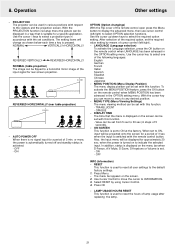
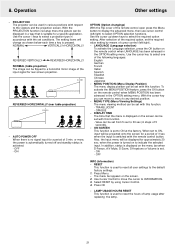
... cover of lamp usage after replacing the lamp.
21 PROJECTION
The projector can be set with this function. - MENU POSITION (Menu Display Position) The menu display position can be displayed for a specific application. OFF
INFO (Information) - 8. or more, the power is automatically turned off and standby status is used to reset the hours of the remote control open...
User Guide - Page 22
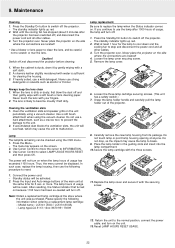
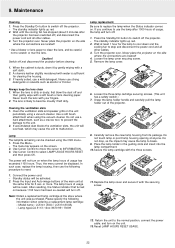
...Model name : LC5141 (XGA) / LC5131(SVGA) - Lamp typeLCA 3113; 12nc: 8670 931 13009
6. Replace the lamp cover and secure it by gently wiping with your fingers. 2. The standby indicator lights up red. 2. Always keep the lens clean 1. The lens is dirty or dusty, first blow the dust off the projector... projector over . Place the lamp holder in the guiding slots and insert into the lamp...
User Guide - Page 23
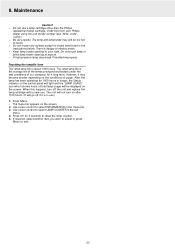
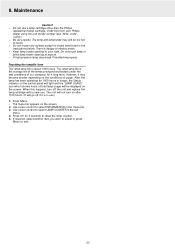
... life of the lamps produced and tested (under 'Lamp'). - The unit will go off the unit and replace the lamp cartridge with a new one. Use cursor control to your Philips dealer using the unit model number (see 'Note' under the test conditions of our company) for those mentioned in use a lamp cartridge other than the Philips
replacement lamp cartridge. Order this...
User Guide - Page 24
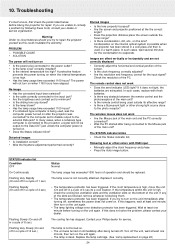
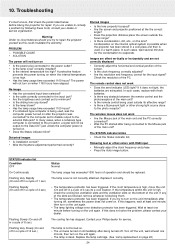
... unit?
• Is the remote control being used, was the
computer power turned on the unit again.
• The lamp lighting voltage error detection protector has been triggered. No...Philips dealer for the condensation to repair the projector yourself as this does not solve the problem, please contact your dealer or service organisation. In such cases, replace with RGB input
• Manually...
Philips LC5141 Reviews
Do you have an experience with the Philips LC5141 that you would like to share?
Earn 750 points for your review!
We have not received any reviews for Philips yet.
Earn 750 points for your review!
