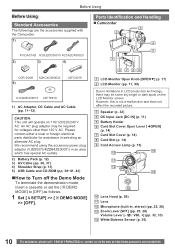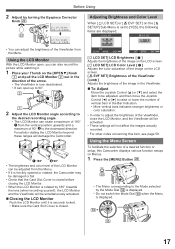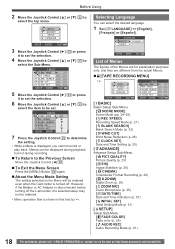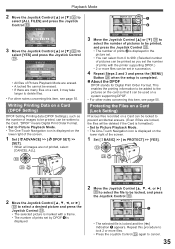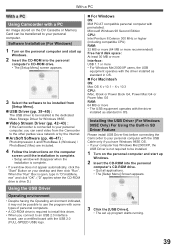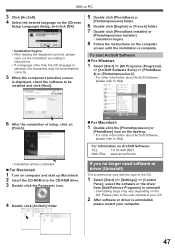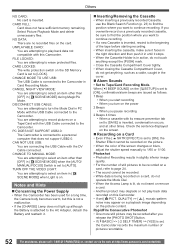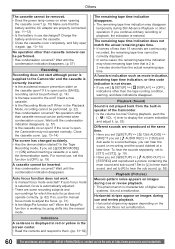Panasonic PVGS34 - MiniDV Digital Palmcorder® MultiCamTM Camcorder Support and Manuals
Get Help and Manuals for this Panasonic item

View All Support Options Below
Free Panasonic PVGS34 manuals!
Problems with Panasonic PVGS34?
Ask a Question
Free Panasonic PVGS34 manuals!
Problems with Panasonic PVGS34?
Ask a Question
Most Recent Panasonic PVGS34 Questions
Where Can I Download The Software For My Pv-gs34 Digital Camera?
(Posted by lgunnin 7 years ago)
Monitor Will Not Come On
Can monitor be fixed or would it be cheaper just to buy another camera ?
Can monitor be fixed or would it be cheaper just to buy another camera ?
(Posted by karenatwell 9 years ago)
How To Re Size The Picture On Pc For Panasonic Pvgs34
(Posted by sonply 9 years ago)
We Got The Camera Without The Software. Where Can We Get The Software?
(Posted by janetkravetz 12 years ago)
Popular Panasonic PVGS34 Manual Pages
Panasonic PVGS34 Reviews
We have not received any reviews for Panasonic yet.