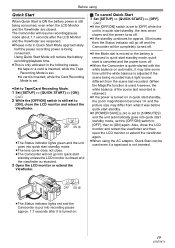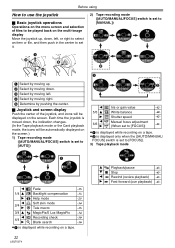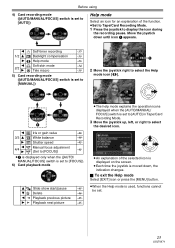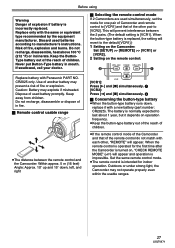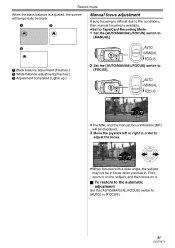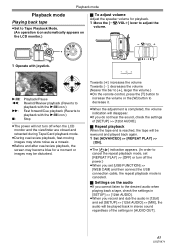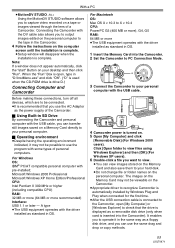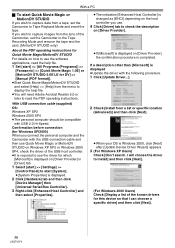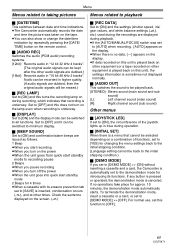Panasonic PV GS300 - 3.1MP 3CCD MiniDV Camcorder Support and Manuals
Get Help and Manuals for this Panasonic item

View All Support Options Below
Free Panasonic PV GS300 manuals!
Problems with Panasonic PV GS300?
Ask a Question
Free Panasonic PV GS300 manuals!
Problems with Panasonic PV GS300?
Ask a Question
Most Recent Panasonic PV GS300 Questions
Panasonic Leica Dicomar 3ccd How To Play On Tv Manual
(Posted by gupwynde 9 years ago)
How Much Do Cost Panasonic Leica Dicomar Pv-gs300
(Posted by Chardbro 9 years ago)
Cannot Transfer Video From My Panasonic Pv-gs150 To Mac, I Have A 4 To 6 Pin Fir
I HAVE A 4 TO 6 PIN FIREWIRE. MY IMOVIE 11 DOES NOT RECOGNIZE MY CAMERA. IS THERE A DRIVER I NEED TO...
I HAVE A 4 TO 6 PIN FIREWIRE. MY IMOVIE 11 DOES NOT RECOGNIZE MY CAMERA. IS THERE A DRIVER I NEED TO...
(Posted by STANHANKS7 11 years ago)
Panasonic Pv-gs300 To Mac
Cannot transfer video from the Panasonic PV-GS300 to iMOVIE 11. HELP!
Cannot transfer video from the Panasonic PV-GS300 to iMOVIE 11. HELP!
(Posted by timebndt 11 years ago)
Panasonic Camcorder To Windows 7
How can Iupload videos frommy Panasonic PV-GS300 Camcorder to my HP Windows 7 (64-bit) Desktop? usb ...
How can Iupload videos frommy Panasonic PV-GS300 Camcorder to my HP Windows 7 (64-bit) Desktop? usb ...
(Posted by bobnjudymitchell 12 years ago)
Panasonic PV GS300 Videos
Popular Panasonic PV GS300 Manual Pages
Panasonic PV GS300 Reviews
We have not received any reviews for Panasonic yet.