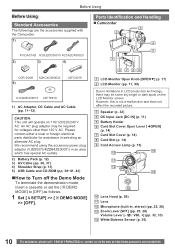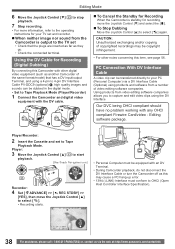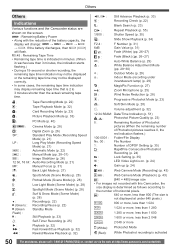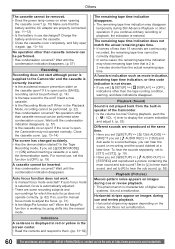Panasonic PVGS34 Support Question
Find answers below for this question about Panasonic PVGS34 - MiniDV Digital Palmcorder® MultiCamTM Camcorder.Need a Panasonic PVGS34 manual? We have 1 online manual for this item!
Question posted by karenatwell on October 12th, 2014
Monitor Will Not Come On
Can monitor be fixed or would it be cheaper just to buy another camera ?
Current Answers
Related Panasonic PVGS34 Manual Pages
Similar Questions
Transferring Video Footage On My Video Camera To Sd Card
I bought my video camera back in 2009. At the time of purchase I asked if it was necessary to have t...
I bought my video camera back in 2009. At the time of purchase I asked if it was necessary to have t...
(Posted by fmcgruddy 10 years ago)
Need A Replacement Ac Adapter For Sdp-h60p Panasonic Video Camera
where can I find a replacement ac adapter for sdp-h60p panasonic video camera
where can I find a replacement ac adapter for sdp-h60p panasonic video camera
(Posted by angilong74 11 years ago)
My Sofware For My Digital Palmcorder Pv-dv102 Is Outdated, Need Upgrade 4 Win 7
(Posted by debbie77216 12 years ago)
Digital Palmcorder Pv-gs36 Playback Screen Shows Blank
(Posted by joannsdurst 13 years ago)