Lexmark X620e Support and Manuals
Get Help and Manuals for this Lexmark item
This item is in your list!

View All Support Options Below
Free Lexmark X620e manuals!
Problems with Lexmark X620e?
Ask a Question
Free Lexmark X620e manuals!
Problems with Lexmark X620e?
Ask a Question
Popular Lexmark X620e Manual Pages
MFP X4500 Option Setup Guide - Page 3


... Eire, call 0628-481500. Evaluation and verification of operation in any way it operates. If you are the user's responsibility. This publication could include technical inaccuracies or typographical errors. In other products, programs, or services, except those expressly designated by the manufacturer, are not sure whether you . UNITED STATES GOVERNMENT RESTRICTED RIGHTS This...
MFP X4500 Option Setup Guide - Page 4
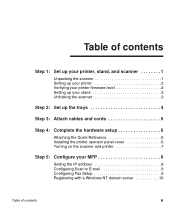
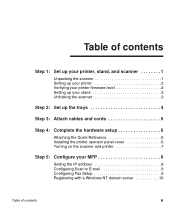
Table of contents
Step 1: Set up your printer, stand, and scanner 1
Unpacking the scanner 1 Setting up your printer 2 Verifying your printer firmware level 2 Setting up your stand 3 Unlocking the scanner 3
Step 2: Set up the trays 4
Step 3: Attach cables and cords 5
Step 4: Complete the hardware setup 6
Attaching the Quick Reference 6 Installing the printer operator panel cover 6 ...
MFP X4500 Option Setup Guide - Page 5


... your MFP 13
Cleaning the touch screen 13 Cleaning the scanner bed 13 Paper feeding problems 14 Cleaning the feeding rollers and pick pad 15 Replacing the pick pad assembly 16 Moving the scanner 17
Document Distributor 18
Troubleshooting 19
Notices 20
Safety information 20 Emission notices 21 Telecommunications notices 22
vi
Table...
MFP X4500 Option Setup Guide - Page 6
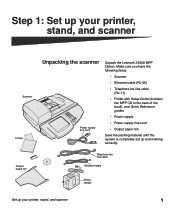
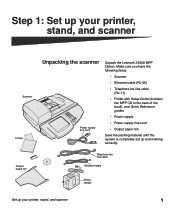
... supply line cord
Unpack the Lexmark X4500 MFP Option. Telephone fax line cable
Ethernet cable
Power supply
Set up your printer, stand, and scanner
1
Make sure you have the following items:
• Scanner
• Ethernet cable (RJ-45)
• Telephone fax line cable (RJ-11)
• Folder with Setup Guide (includes the MFP CD in...
MFP X4500 Option Setup Guide - Page 7
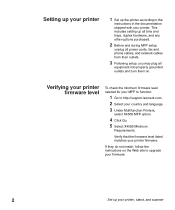
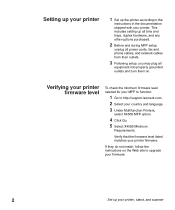
... and phone cables, and network cables from their outlets.
3 Following setup, you may plug all
equipment into properly grounded outlets and turn them on the Web site to upgrade your firmware.
2
Set up the printer according to http://support.lexmark.com. 2 Select your country and language. 3 Under Multifunction Printers,
select X4500 MFP option.
4 Click Go. 5 Select X4500 Minimum...
MFP X4500 Option Setup Guide - Page 13
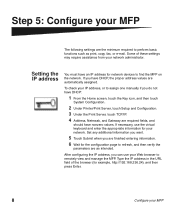
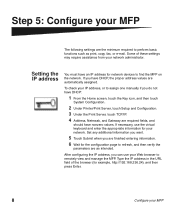
... then touch
System Configuration.
2 Under Printer/Print Server, touch Setup and Configuration.
3 Under the Print ...Server, touch TCP/IP.
4 Address, Netmask, and Gateway are as print, copy, fax, or e-mail. If necessary, use your IP address, or to assign one manually if you are finished entering information.
6 Wait for your MFP
The following settings...
MFP X4500 Option Setup Guide - Page 14
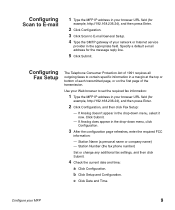
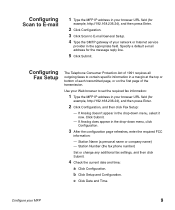
... click Fax Setup:
-
Configure your network or Internet service
provider in the...Setup
The Telephone Consumer Protection Act of 1991 requires all outgoing faxes to set the required fax information:
1 Type the MFP IP address in the drop-down menu, click Configuration.
3 After the configuration page refreshes, enter the required FCC
information:
- Use your Web browser to contain specific...
MFP X4500 Option Setup Guide - Page 15
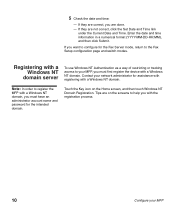
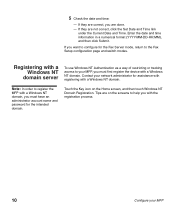
...Windows NT Domain Registration. Note: In order to the Fax Setup configuration page and switch modes. Enter the date and time...icon on the screens to help you must have an administrator account name and password for the Fax Server mode, return to register the MFP with a Windows NT... If they are not correct, click the Set Date and Time link
under the Current Date and Time.
If they are ...
MFP X4500 Option Setup Guide - Page 17
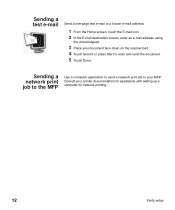
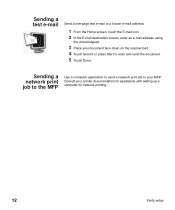
..., enter an e-mail address using
the virtual keypad.
3 Place your document face down on the scanner bed. 4 Touch Send It or press Start to your printer documentation for assistance with setting up a computer for network printing.
12
Verify...
MFP X4500 Option Setup Guide - Page 24
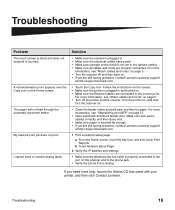
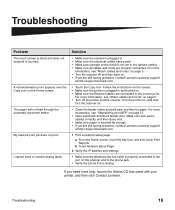
... printer, and then click Contact Lexmark. Make sure pick pad is seated correctly, and then close door.
• Make sure paper is inserted far enough. • If you are still having problems, contact Lexmark customer support
at http://support.lexmark.com.
1 Print a network setup page:
a From the Home screen, touch the Key icon, and then touch Print Reports.
Troubleshooting...
MFP X4500 Option Setup Guide - Page 25
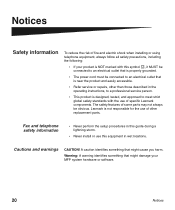
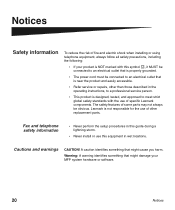
... standards with the use this equipment in this guide during a lightning storm.
• Never install or use of specific Lexmark components.
The safety features of some parts may not always be connected to an electrical outlet that is near the product and easily accessible.
• Refer service or repairs, other replacement parts. A caution identifies something that might cause you...
MFP X4500 Option Setup Guide - Page 27
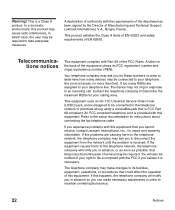
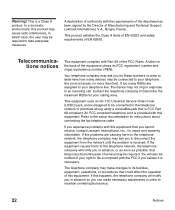
... ring in response to the setup documentation for repair and warranty information.
Your telephone company may ask you to your telephone line, this equipment. An FCC compliant telephone cord is FCC Part 68 compliant.
A label on the back of EN 60950. This equipment uses an RJ-11C Universal Service Order Code (USOC) jack, and is...
MFP X4500 Option Setup Guide - Page 30
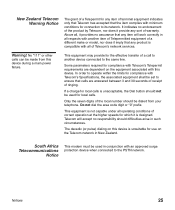
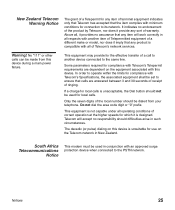
...under all of Telecom's network services.
Only the seven digits of ...equipment of a different make or model, nor does it imply that... failure. Do not dial the area code digit or "0" prefix. South Africa ...unacceptable, the Dial button should not be set to ensure that the item complies with... the limits for compliance with Telecom's Specifications, the associated equipment shall be used in...
X4500, X7500 MFP Options User's Guide - Page 2
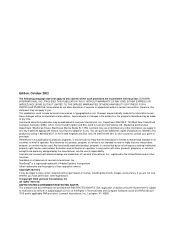
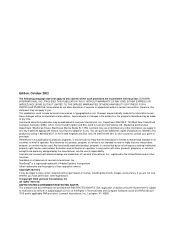
... related to this publication may be used . In other products, programs, or services, except those expressly designated by the manufacturer, are the user's responsibility. Evaluation and verification of operation in conjunction with diamond design are the property of Lexmark International, Inc., registered in which it believes appropriate without permission or license, including...
X4500, X7500 MFP Options User's Guide - Page 51
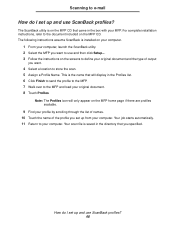
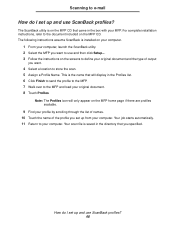
... ScanBack is on the MFP CD. The ScanBack utility is installed on the screens to define your original document and the type of the profile you specified. Scanning to e-mail
How do I set up and use and then click Setup.... 3 Follow the instructions on your computer.
1 From your computer, launch the ScanBack utility. 2 Select...
Lexmark X620e Reviews
Do you have an experience with the Lexmark X620e that you would like to share?
Earn 750 points for your review!
We have not received any reviews for Lexmark yet.
Earn 750 points for your review!
