Lexmark 11N1000 - X 5070 Color Inkjet Support and Manuals
Get Help and Manuals for this Lexmark item
This item is in your list!

View All Support Options Below
Free Lexmark 11N1000 manuals!
Problems with Lexmark 11N1000?
Ask a Question
Free Lexmark 11N1000 manuals!
Problems with Lexmark 11N1000?
Ask a Question
Popular Lexmark 11N1000 Manual Pages
User's Guide - Page 9
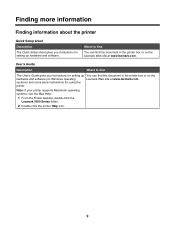
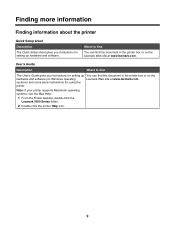
... printer
Quick Setup sheet
Description The Quick Setup sheet gives you instructions for setting up hardware and software.
systems) and some basic instructions for setting up You can find this document in the printer box or on the
hardware and software (on the Lexmark Web site at www.lexmark.com.
Where to find
The User's Guide gives you instructions for using the
printer...
User's Guide - Page 10


... Mac Help:
2 Click Documentation.
1 From the Finder desktop, double-click the Lexmark 3 Click View User's Guide (including Setup
5000 Series folder. Troubleshooting).
2 Double-click the printer Help icon.
4 Click Yes. Lexmark Solution Center
Description
Where to a network (if supported by
The installation screen appears. In Windows XP and earlier versions, click
scanning, faxing, paper...
User's Guide - Page 11
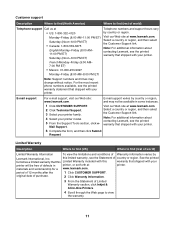
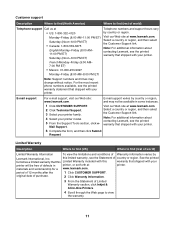
Select a country or region, and then select the Customer Support link. E-mail support
For e-mail support, visit our Web site: www.lexmark.com. Visit our Web site at
printer. this
warranty that shipped with your
printer will be available in
printer, or set forth at www.lexmark.com. See the printed
furnishes a limited warranty that this Limited Warranty included with...
User's Guide - Page 14
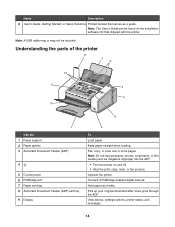
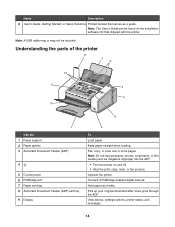
...Paper support 2 Paper guides 3 Automatic Document Feeder (ADF)
4
5 Control panel 6 PictBridge port 7 Paper exit tray 8 Automatic Document Feeder (ADF) exit tray
9 Display
6
To Load paper. Pick up your original document after it exits. View menus, settings options, printer status, and messages.
14 Operate the printer. Name
Description
8 User's Guide, Getting Started, or Setup Solutions...
User's Guide - Page 33
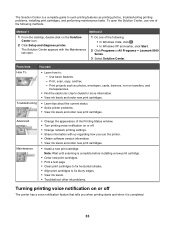
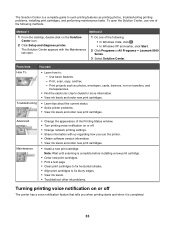
... Setup and diagnose printer. The Solution Center appears with the Maintenance tab open the Solution Center, use the printer. • Obtain software version information. • View ink levels and order new print cartridges.
• Install a new print cartridge.
Troubleshooting
• Learn tips about the current status. • Solve printer problems. • View ink levels...
User's Guide - Page 41
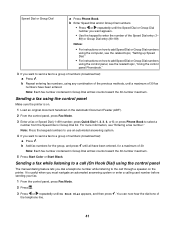
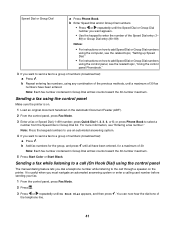
..., see the related topic, "Setting up Speed Dial."
• For instructions on how to add Speed Dial or Group Dial numbers using the control panel
The manual dialing feature lets you want appears...the group, and press until a maximum of numbers (broadcast fax): a Press . It is on the printer. b Add fax numbers for a maximum of the telephone line.
41 Sending a fax using any combination ...
User's Guide - Page 54


... to on .
The printer supports two distinct Caller ID patterns: Pattern 1 (FSK) and Pattern 2 (DTMF). Note: The code can include up the equipment as shown in the left pane of the Welcome screen, click Setup and manage faxes. 3 From the "I Want To" menu, click Adjust speed dial list and other fax settings. 4 Click the Ringing...
User's Guide - Page 111
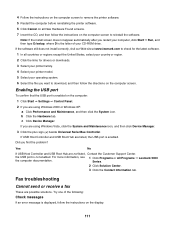
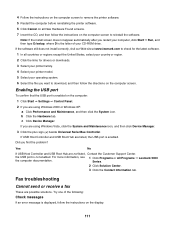
... country or region. 2 Click the links for drivers or downloads. 3 Select your printer family. 4 Select your printer model. 5 Select your computer, click Start ΠRun, and then type D:\setup, where D is the letter of the following:
Check messages
If an error message is not enabled. Note: If the install screen does not appear automatically after you restart...
User's Guide - Page 122


... using .
Review banner printing checklist • Use only the number of sheets needed for
each file you are possible solutions. Check the type of the following settings to enable the printer to feed paper continuously without jamming: 1 With a document open, click File ΠPrint. 2 Click Properties, Preferences, Options, or Setup. 3 Select the Paper Setup tab...
User's Guide - Page 127
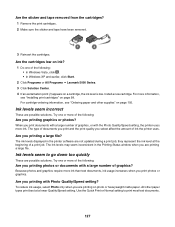
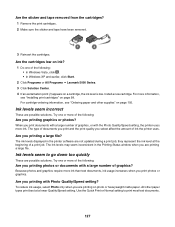
... printing on page 105. they represent the ink level at a lower Quality/Speed setting.
To reduce ink usage, select Photo only when you are not updated during a print job; For cartridge-ordering information, see "Installing print cartridges" on a cartridge, the ink level is low. The ink levels may seem inconsistent in the printer software are printing a large file.
Because photos...
User's Guide - Page 129
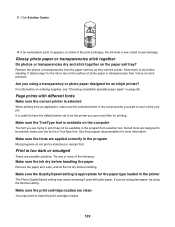
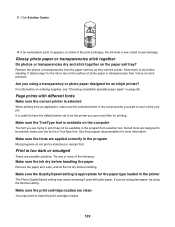
... fonts are possible solutions. Make sure the Quality/Speed setting is a TrueType font. make sure the selected printer is available on the computer
The font you use to be printed; 3 Click Solution Center.
4 If an exclamation point (!) appears on most often for printing. Install a new cartridge. Allow them to dry on the surface of...
User's Guide - Page 133


... cartridges from the print cartridge carrier. 3 Make sure the sticker and tape are selected. If an exclamation point (!) appears on the back of the Advanced tab, click Print Processor.
6 Verify that the light is marked
by the
USB symbol.
For Windows XP, click Start ΠSettings ΠPrinters or Printers and Faxes.
2 Right-click the Lexmark...
User's Guide - Page 160


n/a
Low Off ( Mode
Description
Power consumption (Watts)
Printing
The product is generating hard-copy output from electronic inputs.
13.9
Copying
The product is generating hard-copy output from hard-copy original documents. 13.6
Scanning
The product is scanning hard-copy documents.
11.9
Ready
The product is waiting for a print job.
7.4
Power Saver
The product is turned off.
n/a...
User's Guide - Page 161


... media (unless directed otherwise by you . Limitation of Lexmark specifications -Supplies (such as ink) not furnished by Lexmark -Products, components, parts, materials, software, or interfaces not furnished by a Lexmark warranty, technical support may also have other than Lexmark or a Lexmark authorized servicer -Operation of a product beyond repair, or if the product is legally liable...
User's Guide - Page 166
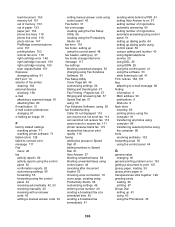
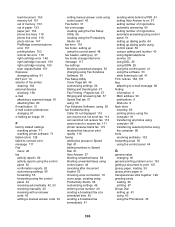
... jam 154 phone line busy 118 phone line error 119 photo ink low 147 PictBridge communications error 151 printing failure 153 remote fax error 118 right cartridge error 149 right cartridge incorrect 150 right cartridge missing 150 scan request failed 151 Exposure changing setting 91 EXT port 14 exterior of the printer cleaning 104 external devices checking 136 e-mail attaching...
Lexmark 11N1000 Reviews
Do you have an experience with the Lexmark 11N1000 that you would like to share?
Earn 750 points for your review!
We have not received any reviews for Lexmark yet.
Earn 750 points for your review!
