Lexmark 20R1000 - X 6650 Color Inkjet Support and Manuals
Get Help and Manuals for this Lexmark item
This item is in your list!

View All Support Options Below
Free Lexmark 20R1000 manuals!
Problems with Lexmark 20R1000?
Ask a Question
Free Lexmark 20R1000 manuals!
Problems with Lexmark 20R1000?
Ask a Question
Popular Lexmark 20R1000 Manual Pages
User's Guide - Page 27


... menu is enabled only when you insert a memory
• Ink Levels
device into the printer.
• Clean Cartridges • Align Cartridges • Print Test Page
Device Setup
Easy Photo
• Print • Paper Size • Photo Size
• Language • Country • Date/Time • Host Fax Settings • Button Beep • Power Saver • Clear...
User's Guide - Page 31


...& Downloads. 3 Choose the printer and the printer driver for USB, and then click Next. 5 Click Have disk. Installing the optional XPS driver (Windows Vista users only)
The XML Paper Specification (XPS) driver is located in Windows Vista Service Pack 1 or later. • Before installing the XPS driver, you must have administrator privileges on your printer model number, and then double-click...
User's Guide - Page 34


...
To
Lexmark Fax Setup Utility
• Customize settings for the Welcome screen to appear. Pause or cancel active jobs on the desktop computer may not come with cartridge installation. • Print a test page. • Print an alignment page. • Clean the print cartridge nozzles. • Order ink or supplies. • Register the printer. • Contact customer support.
b Wait...
User's Guide - Page 46
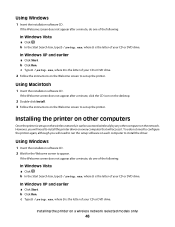
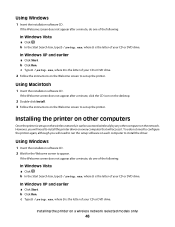
...-click Install. 3 Follow the instructions on the wireless network, it . Installing the printer on other computer on each computer to set up the printer.
b Click Run. In Windows XP and earlier
a Click Start.
You do not need to configure the printer again, although you will need to install the printer driver on every computer that will need to run the setup...
User's Guide - Page 49


...click the printer folder. 2 Double-click Lexmark Wireless Setup Assistant. 3 Follow the instructions on a wireless network (selected models only)
49 The procedures below assume that describes how you encounter difficulties during wireless configuration. Using the printer wirelessly
Select the connection type that you access your printer depending on troubleshooting specific connection types...
User's Guide - Page 50


... below assume that you have configured your printer for wireless
1 Attach one type of the printer.
See related topics on a wireless network (selected models only)
50 The Printer List dialog appears.
The Printer Browser appears. b Click Print & Fax under the Hardware section. Installing the printer on troubleshooting specific connection types if you encounter difficulties during...
User's Guide - Page 114


... instructions on the computer screen.
Aligning print cartridges
Using the printer control panel
1 Load plain Letter-size paper. 2 From the printer control panel, press , and then press . 3 Press the arrow buttons until Align Cartridges appears, and then press . If you are using the printer without a computer, press Cancel.
Lexmark's warranty does not cover damage caused by non-Lexmark ink...
User's Guide - Page 116


... Start.
2 Click All Programs or Programs, and then select the printer program folder from the list. 3 Select Lexmark Service Center. 4 Check the ink levels of the cartridges on a print cartridge, then the ink level is low. Install a new cartridge if necessary. Wiping the print cartridge nozzles and contacts
1 Remove the print cartridge(s). 2 Dampen a clean, lint-free cloth with water, and then...
User's Guide - Page 171


... disabling timeout 28 saving 28
Setup menu Fax Settings List 109
setup troubleshooting incorrect language appears on display 121 page does not print 123 power button is not lit 122 software did not install 122
setup, printer 13 software
removing and reinstalling 126 Service Center 121 XPS driver 31 software did not install 122 solving printer communication problems 126 SSID ad hoc...
User's Guide - Page 173
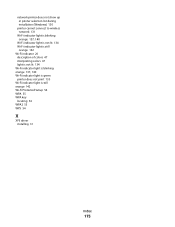
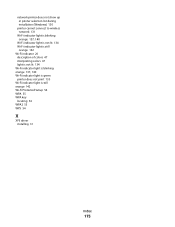
... not show up in printer selection list during installation (Windows) 130
printer cannot connect to wireless network 131
Wi-Fi indicator light is blinking orange 137, 140
... blinking orange 137, 140 Wi-Fi indicator light is green printer does not print 135 Wi-Fi indicator light is still orange 142 Wi-Fi Protected Setup 54 WPA 55 WPA key locating 54 WPA2 55 WPS 54
X
XPS driver installing 31
Index
173
Fax Guide - Page 8
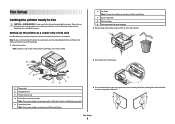
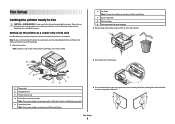
..., such as the number of print cartridges, may vary by model.
6 Fax Guide Note: Your printer model may not come with this product or make any electrical or cabling connections, such as a copier only or fax only
Use the following instructions if you want to connect the printer to a computer.
Fax Setup
8 Note: If you do not want...
Network Guide - Page 5


...
To set up the printer for your network, see the documentation that your system support person.
ASCII characters are Wi-Fi certified. Note: If you will need to run the setup software on a wireless network
Wireless network compatibility
Your printer contains an IEEE 802.11g wireless print server. Granting access to the software during installation
Third...
Network Guide - Page 7


.... Changing wireless settings after installation
To change wireless settings on -screen instructions for configuring the printer wirelessly.
Note: There is currently set up locally (using the installation cable as the configured network, the security key, or other settings:
Using Windows
1 Do one type of connection.
See related topics on troubleshooting specific connection types if...
Network Guide - Page 8


...Lexmark Wireless Setup Utility. 4 Follow the instructions on the Welcome screen. It is not possible to use both Ethernet and wireless at a time.
Make sure the printer is close to the computer you currently access your printer:
If the printer is currently set...to configure the printer for wireless access.
Attach the other end to a USB
port on troubleshooting specific connection types if ...
Network Guide - Page 9


... access your printer:
If the printer is currently set up for wireless 1 Plug one of the printer is disabled while it is the model number of an Ethernet cable into the printer and the other end into the computer you encounter difficulties during wireless configuration. 3 Click Tools ΠLexmark Wireless Setup Utility. 4 Follow the on-screen instructions, attaching the...
Lexmark 20R1000 Reviews
Do you have an experience with the Lexmark 20R1000 that you would like to share?
Earn 750 points for your review!
We have not received any reviews for Lexmark yet.
Earn 750 points for your review!
