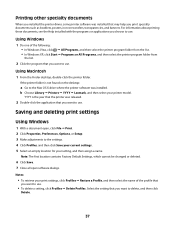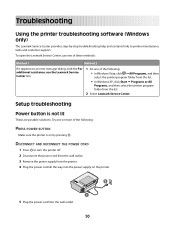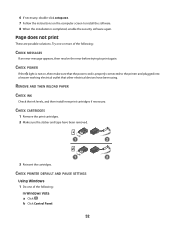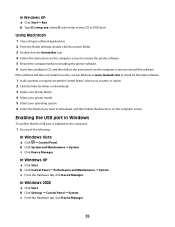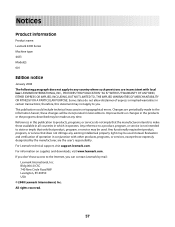Lexmark X2650 - Color Printer 3-IN-1 Support and Manuals
Get Help and Manuals for this Lexmark item

View All Support Options Below
Free Lexmark X2650 manuals!
Problems with Lexmark X2650?
Ask a Question
Free Lexmark X2650 manuals!
Problems with Lexmark X2650?
Ask a Question
Most Recent Lexmark X2650 Questions
Lexmark Printer X2650
hi, I have a code ec1 and the lights are blinking my the ink symbols.
hi, I have a code ec1 and the lights are blinking my the ink symbols.
(Posted by lildlb 1 year ago)
Install X2650
I've had a Lexmark 2650 kept in my basement as an emergency reserve printer. I now have a problem wi...
I've had a Lexmark 2650 kept in my basement as an emergency reserve printer. I now have a problem wi...
(Posted by cbbasb 8 years ago)
Is Lexmark X2650 Compatible With Windows 8.1
(Posted by michaellehane66 9 years ago)
Lexmark X2650 Wont Print Poster
(Posted by smwri 10 years ago)
Pages Keep Coming Out Pink When Printing
(Posted by Anonymous-133366 10 years ago)
Popular Lexmark X2650 Manual Pages
Lexmark X2650 Reviews
 Lexmark has a rating of 1.00 based upon 1 review.
Get much more information including the actual reviews and ratings that combined to make up the overall score listed above. Our reviewers
have graded the Lexmark X2650 based upon the following criteria:
Lexmark has a rating of 1.00 based upon 1 review.
Get much more information including the actual reviews and ratings that combined to make up the overall score listed above. Our reviewers
have graded the Lexmark X2650 based upon the following criteria:
- Durability [1 rating]
- Cost Effective [1 rating]
- Quality [1 rating]
- Operate as Advertised [1 rating]
- Customer Service [0 ratings]