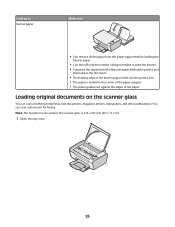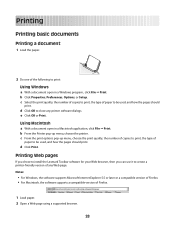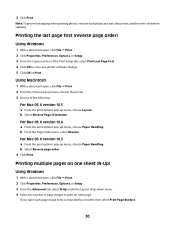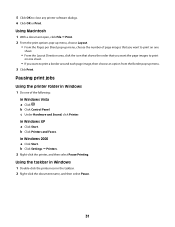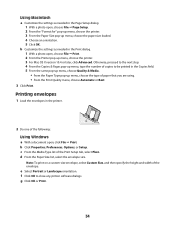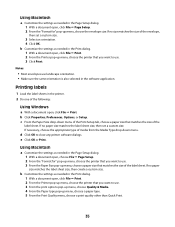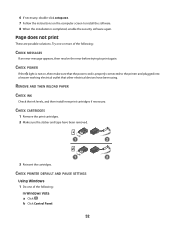Lexmark X2650 Support Question
Find answers below for this question about Lexmark X2650 - Color Printer 3-IN-1.Need a Lexmark X2650 manual? We have 2 online manuals for this item!
Question posted by Anonymous-133366 on March 30th, 2014
Pages Keep Coming Out Pink When Printing
The person who posted this question about this Lexmark product did not include a detailed explanation. Please use the "Request More Information" button to the right if more details would help you to answer this question.
Current Answers
Related Lexmark X2650 Manual Pages
Similar Questions
Blank Pages Are Being Printed Even When Copying And Doing Test Pages. The Toner
(Posted by tabs7866 10 years ago)
Black Cartridge Stopped Printing
Only the color cartridge prints. The balck does not print even when I replace the cartridge
Only the color cartridge prints. The balck does not print even when I replace the cartridge
(Posted by gleshem 10 years ago)
Printer Says Sending Print Data...but Never Prints. Its Hooked Up By Usb
(Posted by carolineli3 11 years ago)
I Want To Know How Many Pages Has Been Printed From My Printer (lexmark 204n).
i want to know how many pages has been printed, scan or xerox from my printer (Lexmark 204N) and if ...
i want to know how many pages has been printed, scan or xerox from my printer (Lexmark 204N) and if ...
(Posted by rsbykhunti 11 years ago)
My Lemarks X2650 Won't Print Off My Poster How Do I Fix It?
I printed a copy of a regular 8x10 sheet and it printed just fine. However now it won't print the po...
I printed a copy of a regular 8x10 sheet and it printed just fine. However now it won't print the po...
(Posted by cw0993 12 years ago)