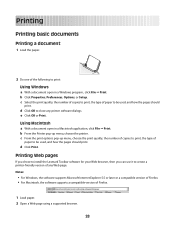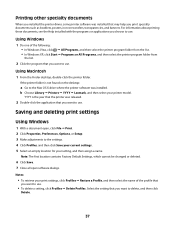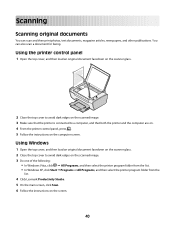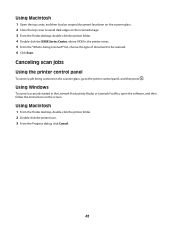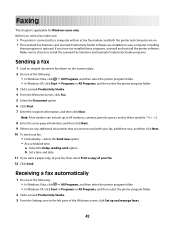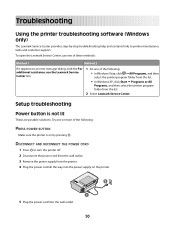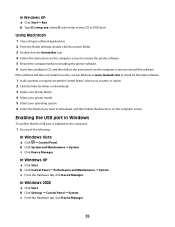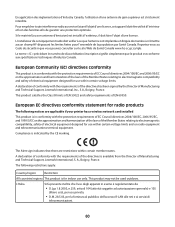Lexmark X2650 Support Question
Find answers below for this question about Lexmark X2650 - Color Printer 3-IN-1.Need a Lexmark X2650 manual? We have 2 online manuals for this item!
Question posted by michaellehane66 on August 11th, 2014
Is Lexmark X2650 Compatible With Windows 8.1
Current Answers
Answer #1: Posted by BusterDoogen on August 11th, 2014 9:12 AM
I hope this is helpful to you!
Please respond to my effort to provide you with the best possible solution by using the "Acceptable Solution" and/or the "Helpful" buttons when the answer has proven to be helpful. Please feel free to submit further info for your question, if a solution was not provided. I appreciate the opportunity to serve you!
Related Lexmark X2650 Manual Pages
Similar Questions
hi, I have a code ec1 and the lights are blinking my the ink symbols.
where can I purchase in the UK a Lexmark x2650 printer power adaptor and cord?
Please give me instructions for changing the color cartridge in my lexmark x2650 printer. i do not h...