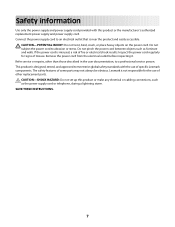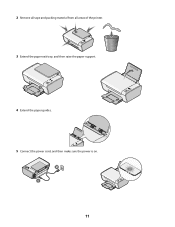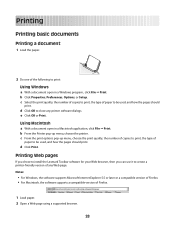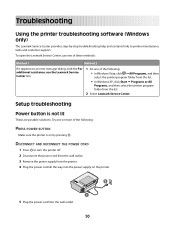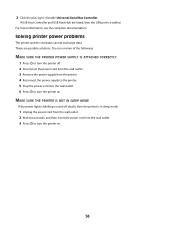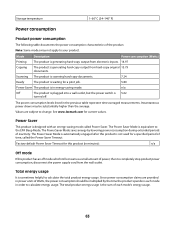Lexmark X2650 Support Question
Find answers below for this question about Lexmark X2650 - Color Printer 3-IN-1.Need a Lexmark X2650 manual? We have 2 online manuals for this item!
Question posted by gillian71556 on November 26th, 2012
Lexmark X2650 Printer Power Adaptor
where can I purchase in the UK a Lexmark x2650 printer power adaptor and cord?
Current Answers
Related Lexmark X2650 Manual Pages
Similar Questions
Unusual Error Code
An error message keeps coming up as: 982.03 Service Tray 2 comm.How do I fix it?
An error message keeps coming up as: 982.03 Service Tray 2 comm.How do I fix it?
(Posted by rachelblackburn66 6 years ago)
How To Reset Lexmark X2650 Printer
(Posted by jjjmaUdayja 10 years ago)
Lexmark X2670 X2670 All-in-one Printer Power Cord
How can I get the above power cord for Lexmark X2670?
How can I get the above power cord for Lexmark X2670?
(Posted by dkagika 12 years ago)
Can I Get Free Live Help For A Printer Problem
I have a lexmark x2650 printer. I can print off line but will only print part of an e-mail or page I...
I have a lexmark x2650 printer. I can print off line but will only print part of an e-mail or page I...
(Posted by dod2740 12 years ago)
Maintenance For Lexmark X2650 Printer
Please give me instructions for changing the color cartridge in my lexmark x2650 printer. i do not h...
Please give me instructions for changing the color cartridge in my lexmark x2650 printer. i do not h...
(Posted by sag35633 12 years ago)