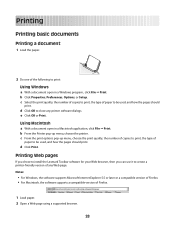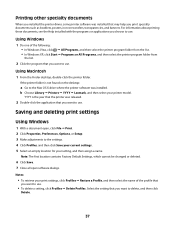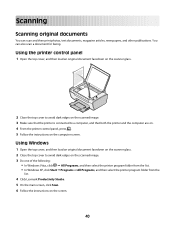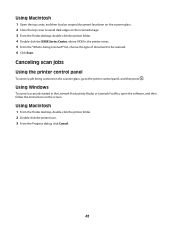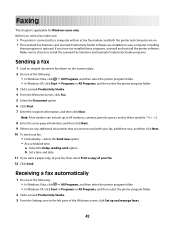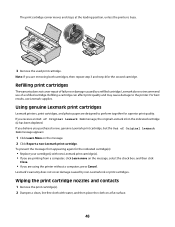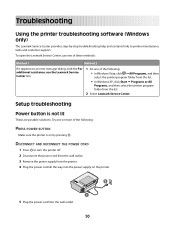Lexmark X2650 Support Question
Find answers below for this question about Lexmark X2650 - Color Printer 3-IN-1.Need a Lexmark X2650 manual? We have 2 online manuals for this item!
Question posted by jjjmaUdayja on November 10th, 2013
How To Reset Lexmark X2650 Printer
The person who posted this question about this Lexmark product did not include a detailed explanation. Please use the "Request More Information" button to the right if more details would help you to answer this question.
Current Answers
Related Lexmark X2650 Manual Pages
Similar Questions
Lexmark X2650 Printer Power Adaptor
where can I purchase in the UK a Lexmark x2650 printer power adaptor and cord?
where can I purchase in the UK a Lexmark x2650 printer power adaptor and cord?
(Posted by gillian71556 11 years ago)
Can I Get Free Live Help For A Printer Problem
I have a lexmark x2650 printer. I can print off line but will only print part of an e-mail or page I...
I have a lexmark x2650 printer. I can print off line but will only print part of an e-mail or page I...
(Posted by dod2740 12 years ago)
Maintenance For Lexmark X2650 Printer
Please give me instructions for changing the color cartridge in my lexmark x2650 printer. i do not h...
Please give me instructions for changing the color cartridge in my lexmark x2650 printer. i do not h...
(Posted by sag35633 12 years ago)