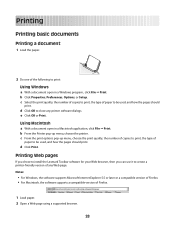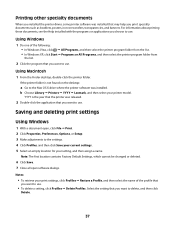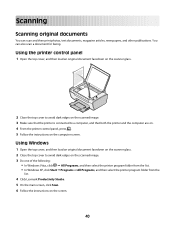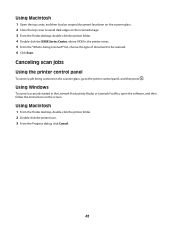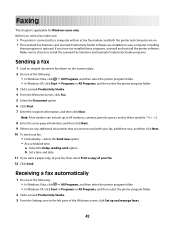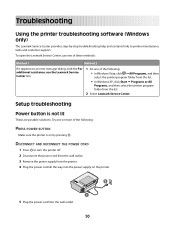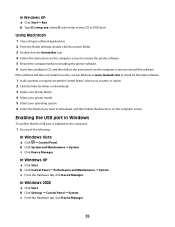Lexmark X2650 Support Question
Find answers below for this question about Lexmark X2650 - Color Printer 3-IN-1.Need a Lexmark X2650 manual? We have 2 online manuals for this item!
Question posted by sag35633 on June 25th, 2011
Maintenance For Lexmark X2650 Printer
Please give me instructions for changing the color cartridge in my lexmark x2650 printer. i do not have an instruction book and my computer won't log into their maintenance program, thank you
Current Answers
Related Lexmark X2650 Manual Pages
Similar Questions
How To Reset Lexmark X2650 Printer
(Posted by jjjmaUdayja 10 years ago)
Black Cartridge Stopped Printing
Only the color cartridge prints. The balck does not print even when I replace the cartridge
Only the color cartridge prints. The balck does not print even when I replace the cartridge
(Posted by gleshem 10 years ago)
Lexmark X2650 Printer Power Adaptor
where can I purchase in the UK a Lexmark x2650 printer power adaptor and cord?
where can I purchase in the UK a Lexmark x2650 printer power adaptor and cord?
(Posted by gillian71556 11 years ago)
Color Cartridge Is Not Registring On The Print Gauge
I just bought a new color cartridge & it isn't showing up on the print level gauge. It is not pr...
I just bought a new color cartridge & it isn't showing up on the print level gauge. It is not pr...
(Posted by Teesamama 12 years ago)
Can't Get My Color Cartridge To Print And Continue To Get Replace Message Z2300
I replaced my color cartridge in my Z2300 Lexmark printer but it continues to say replace color cart...
I replaced my color cartridge in my Z2300 Lexmark printer but it continues to say replace color cart...
(Posted by lyletaylor 13 years ago)