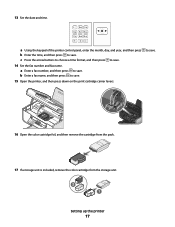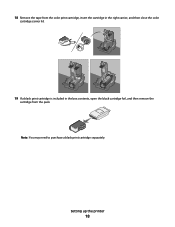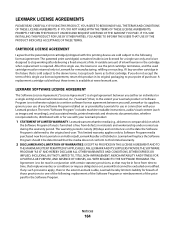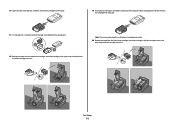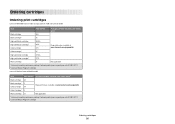Lexmark X5650 Support Question
Find answers below for this question about Lexmark X5650 - AIO Printer.Need a Lexmark X5650 manual? We have 3 online manuals for this item!
Question posted by lyletaylor on December 6th, 2010
Can't Get My Color Cartridge To Print And Continue To Get Replace Message Z2300
I replaced my color cartridge in my Z2300 Lexmark printer but it continues to say replace color cartridge and will not print in color? The cartridge was refilled. What can I do to get it to "kick in" and print in color plus black? Thanks.
Current Answers
Related Lexmark X5650 Manual Pages
Similar Questions
Is Lexmark X5650 Able To Print Using Just Black
(Posted by panttyaz 9 years ago)
Lexmark Printer Will Not Print Until The Black Ink Cartridge Is Replaced
(Posted by terryick 9 years ago)
How To Override Ink Cartridge Refill Lexmark X5650
(Posted by hiusmpapad 10 years ago)
My Printer Display Says Cartridge Error Consult Manual
(Posted by Anonymous-84439 11 years ago)
Printer Still Says Ink Cartridge Is Out After Installing New Ones. Whatup?
Yep, the tabs are off the back. Yep, the computer says the cartridges are both full. Yep, I turned o...
Yep, the tabs are off the back. Yep, the computer says the cartridges are both full. Yep, I turned o...
(Posted by robyn1938 11 years ago)