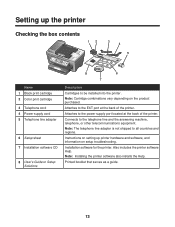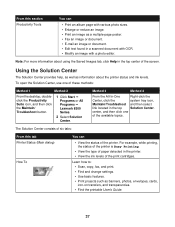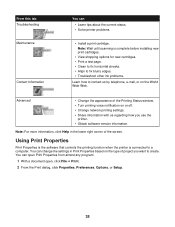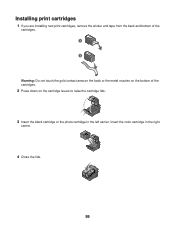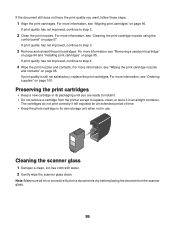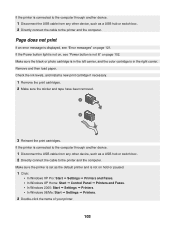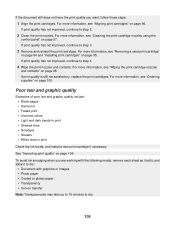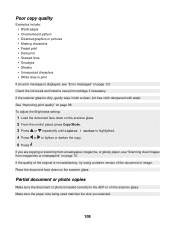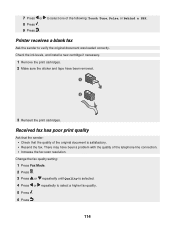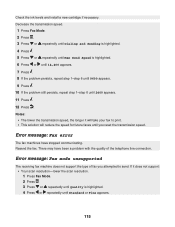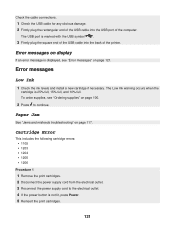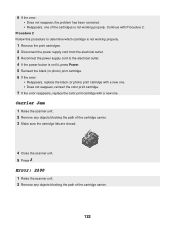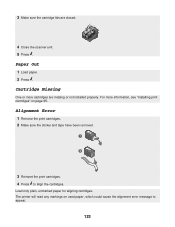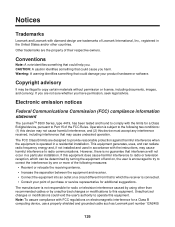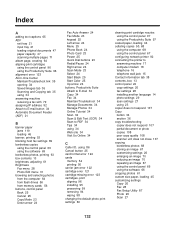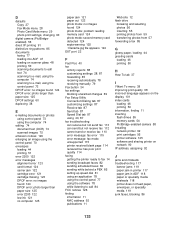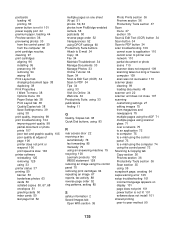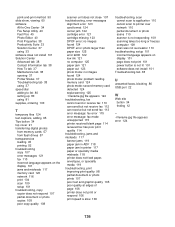Lexmark 8350 Support Question
Find answers below for this question about Lexmark 8350 - X Business Edition Color Inkjet.Need a Lexmark 8350 manual? We have 2 online manuals for this item!
Question posted by robyn1938 on November 5th, 2012
Printer Still Says Ink Cartridge Is Out After Installing New Ones. Whatup?
Yep, the tabs are off the back. Yep, the computer says the cartridges are both full. Yep, I turned off the printer and computer and restarted. No go; the printer still says I need color and won't print. Can't find an answer in the guidebook.
Current Answers
Related Lexmark 8350 Manual Pages
Similar Questions
The Clip/retainer To Hold The Ink Cartridge In Place On A X3470 Printer
ink cartridge tetainer for Lexmark X3470 printer
ink cartridge tetainer for Lexmark X3470 printer
(Posted by papadaddy 9 years ago)
After Putting In A New Ink Cartridge It Says Alignment Problems?
(Posted by jbfkona 11 years ago)
Where Is The Reset Button On The X5650 I Refilled The Ink Cartridge
where is the reset button on the x5650 i refilled the ink cartridge
where is the reset button on the x5650 i refilled the ink cartridge
(Posted by coxgirl 11 years ago)
Ink Cartridge And Power Cord
where does the power cord plug in at on the lexmark x6650? also where is the ink cartridge located?
where does the power cord plug in at on the lexmark x6650? also where is the ink cartridge located?
(Posted by tiff261 12 years ago)
Lexmark Printer 8300 Series
Purchased new HP All-in-One Computer unable to load installation software disk on to the new comput...
Purchased new HP All-in-One Computer unable to load installation software disk on to the new comput...
(Posted by lsoul 12 years ago)