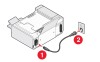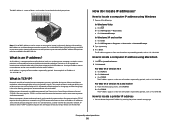Lexmark X6650 Support Question
Find answers below for this question about Lexmark X6650 - LEX ALL IN ONE PRINTER WIRELESS.Need a Lexmark X6650 manual? We have 3 online manuals for this item!
Question posted by tiff261 on March 12th, 2012
Ink Cartridge And Power Cord
where does the power cord plug in at on the lexmark x6650? also where is the ink cartridge located?
Current Answers
Related Lexmark X6650 Manual Pages
Similar Questions
Where Is The Ink Cartridge Located I The Printer?
(Posted by ksimone911 9 years ago)
How Reset Wireless On Lexmark X6650
(Posted by USVIfr 9 years ago)
My Lexmark X264dn Printer Has No Power When Plugged In
(Posted by mri74shad 9 years ago)
Where Is Cartridge Located In The X6650 Printer
(Posted by dcetst 10 years ago)
How To Set Up Wireless Fax Lexmark X6650
(Posted by Shla 10 years ago)